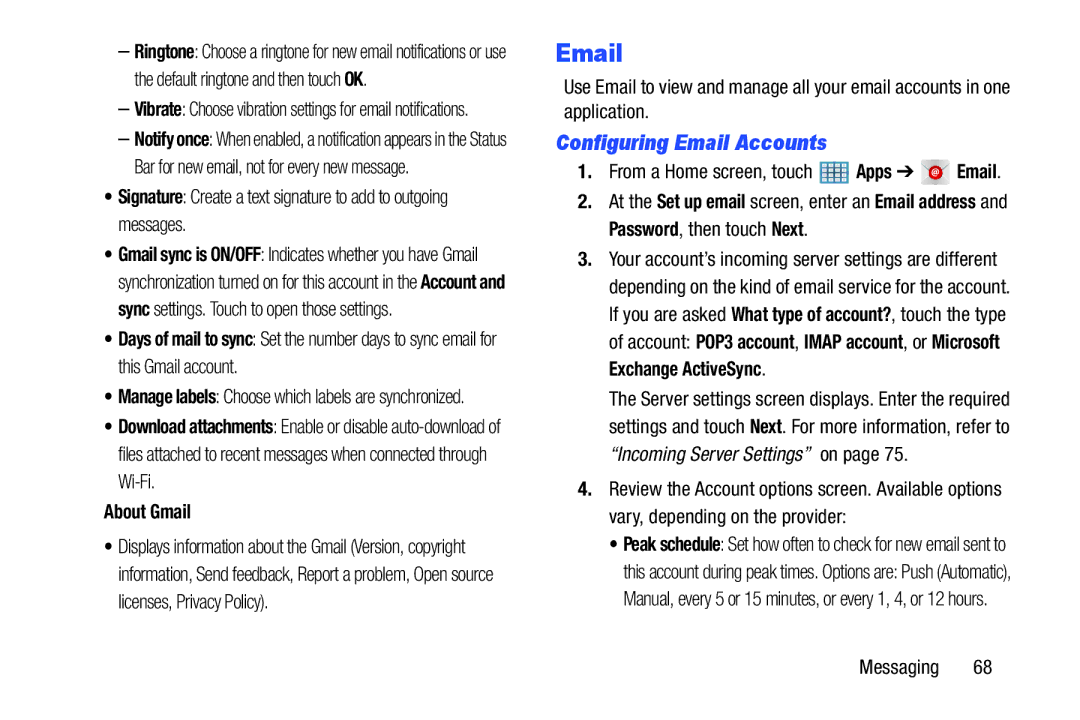–Ringtone: Choose a ringtone for new email notifications or use the default ringtone and then touch OK.
–Vibrate: Choose vibration settings for email notifications.
–Notify once: When enabled, a notification appears in the Status Bar for new email, not for every new message.
•Signature: Create a text signature to add to outgoing messages.
•Gmail sync is ON/OFF: Indicates whether you have Gmail synchronization turned on for this account in the Account and sync settings. Touch to open those settings.
•Days of mail to sync: Set the number days to sync email for this Gmail account.
•Manage labels: Choose which labels are synchronized.
•Download attachments: Enable or disable
About Gmail
•Displays information about the Gmail (Version, copyright information, Send feedback, Report a problem, Open source licenses, Privacy Policy).
Use Email to view and manage all your email accounts in one application.
Configuring Email Accounts
1.From a Home screen, touch  Apps ➔
Apps ➔ 

 Email.
Email.
2.At the Set up email screen, enter an Email address and Password, then touch Next.
3.Your account’s incoming server settings are different depending on the kind of email service for the account. If you are asked What type of account?, touch the type of account: POP3 account, IMAP account, or Microsoft Exchange ActiveSync.
The Server settings screen displays. Enter the required settings and touch Next. For more information, refer to “Incoming Server Settings” on page 75.
4.Review the Account options screen. Available options vary, depending on the provider:
•Peak schedule: Set how often to check for new email sent to
this account during peak times. Options are: Push (Automatic), Manual, every 5 or 15 minutes, or every 1, 4, or 12 hours.
Messaging 68