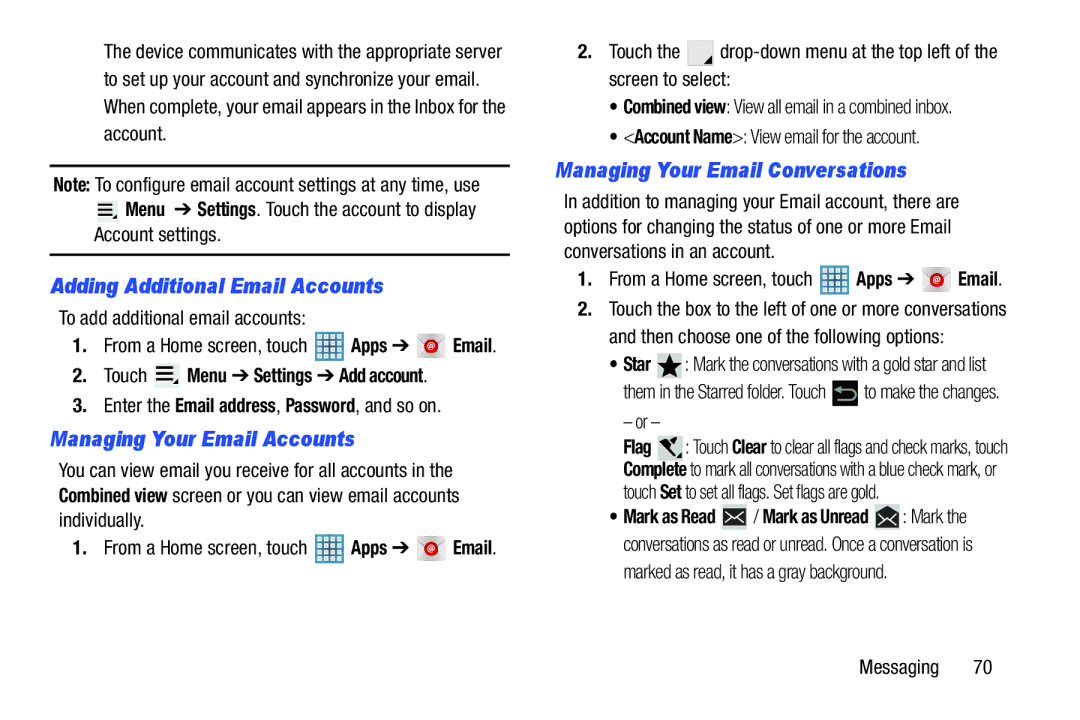The device communicates with the appropriate server to set up your account and synchronize your email. When complete, your email appears in the Inbox for the account.
Note: To configure email account settings at any time, use ![]() Menu ➔ Settings. Touch the account to display
Menu ➔ Settings. Touch the account to display
Account settings.
Adding Additional Email Accounts
To add additional email accounts:
1.From a Home screen, touch ![]() Apps ➔
Apps ➔ ![]()
![]()
![]()
![]()
![]()
![]()
![]()
![]()
![]()
![]()
![]()
![]()
![]()
![]()
![]()
![]()
![]()
![]()
![]()
![]()
![]() Email.
Email.
2.Touch  Menu ➔ Settings ➔ Add account.
Menu ➔ Settings ➔ Add account.
3.Enter the Email address, Password, and so on.
Managing Your Email Accounts
You can view email you receive for all accounts in the Combined view screen or you can view email accounts individually.
1.From a Home screen, touch ![]() Apps ➔
Apps ➔ ![]()
![]()
![]() Email.
Email.
2.Touch the ![]()
![]()
•Combined view: View all email in a combined inbox.
•<Account Name>: View email for the account.
Managing Your Email Conversations
In addition to managing your Email account, there are options for changing the status of one or more Email conversations in an account.
1.From a Home screen, touch  Apps ➔
Apps ➔ 

 Email.
Email.
2.Touch the box to the left of one or more conversations and then choose one of the following options:
•Star  : Mark the conversations with a gold star and list
: Mark the conversations with a gold star and list
them in the Starred folder. Touch ![]() to make the changes.
to make the changes.
– or –
Flag ![]() : Touch Clear to clear all flags and check marks, touch Complete to mark all conversations with a blue check mark, or touch Set to set all flags. Set flags are gold.
: Touch Clear to clear all flags and check marks, touch Complete to mark all conversations with a blue check mark, or touch Set to set all flags. Set flags are gold.
•Mark as Read ![]() / Mark as Unread
/ Mark as Unread ![]() : Mark the conversations as read or unread. Once a conversation is
: Mark the conversations as read or unread. Once a conversation is