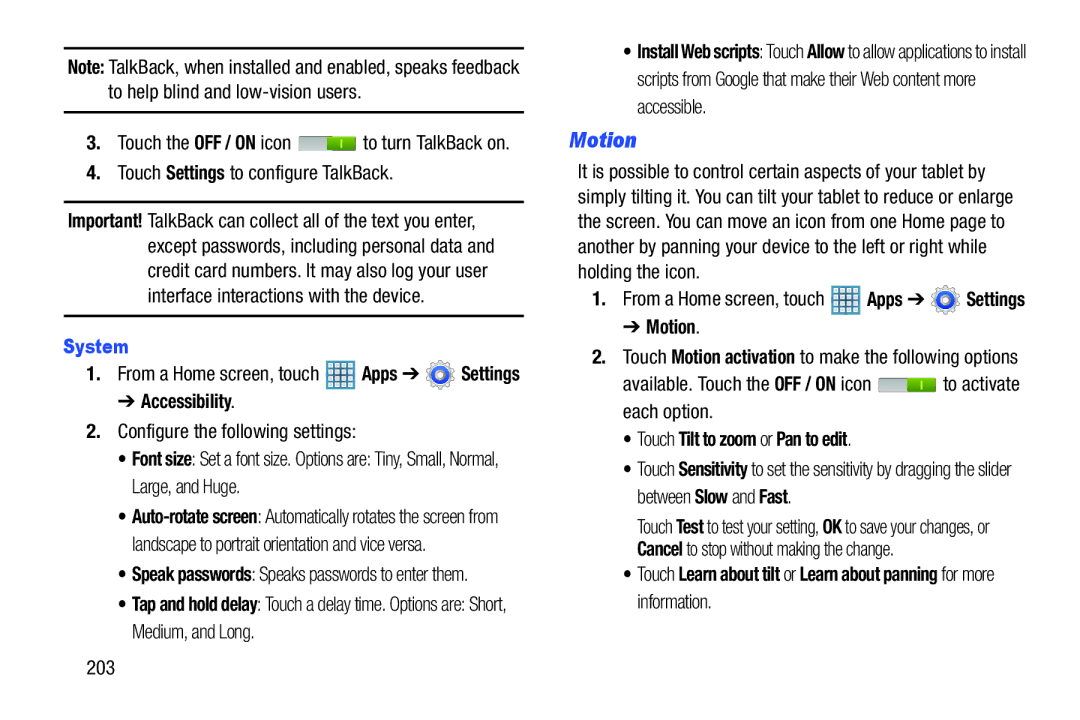Note: TalkBack, when installed and enabled, speaks feedback to help blind and
3.Touch the OFF / ON icon ![]() to turn TalkBack on.
to turn TalkBack on.
4.Touch Settings to configure TalkBack.
Important! TalkBack can collect all of the text you enter, except passwords, including personal data and credit card numbers. It may also log your user interface interactions with the device.
System
1.From a Home screen, touch ![]() Apps ➔
Apps ➔ ![]() Settings
Settings
➔ Accessibility.
2.Configure the following settings:
• Font size: Set a font size. Options are: Tiny, Small, Normal, Large, and Huge.
•
• Speak passwords: Speaks passwords to enter them.
• Tap and hold delay: Touch a delay time. Options are: Short, Medium, and Long.
•Install Web scripts: Touch Allow to allow applications to install scripts from Google that make their Web content more accessible.
Motion
It is possible to control certain aspects of your tablet by simply tilting it. You can tilt your tablet to reduce or enlarge the screen. You can move an icon from one Home page to another by panning your device to the left or right while holding the icon.
1.From a Home screen, touch ![]() Apps ➔
Apps ➔ ![]() Settings
Settings
➔ Motion.
2.Touch Motion activation to make the following options
available. Touch the OFF / ON icon ![]() to activate each option.
to activate each option.
• Touch Tilt to zoom or Pan to edit.
•Touch Sensitivity to set the sensitivity by dragging the slider between Slow and Fast.
Touch Test to test your setting, OK to save your changes, or Cancel to stop without making the change.
•Touch Learn about tilt or Learn about panning for more information.
203