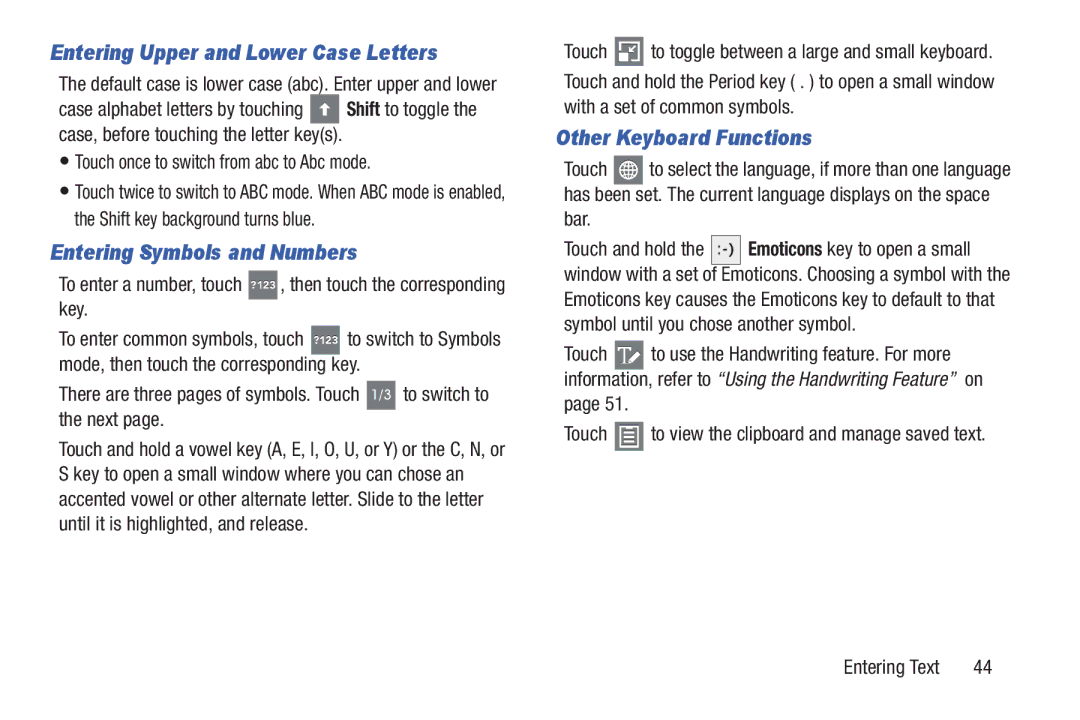Entering Upper and Lower Case Letters
The default case is lower case (abc). Enter upper and lower
case alphabet letters by touching ![]() Shift to toggle the case, before touching the letter key(s).
Shift to toggle the case, before touching the letter key(s).
•Touch once to switch from abc to Abc mode.
•Touch twice to switch to ABC mode. When ABC mode is enabled, the Shift key background turns blue.
Entering Symbols and Numbers
To enter a number, touch  key.
key.
To enter common symbols, touch ?123 to switch to Symbols mode, then touch the corresponding key.
There are three pages of symbols. Touch 1/3 to switch to the next page.
Touch and hold a vowel key (A, E, I, O, U, or Y) or the C, N, or S key to open a small window where you can chose an accented vowel or other alternate letter. Slide to the letter until it is highlighted, and release.
Touch ![]() to toggle between a large and small keyboard. Touch and hold the Period key ( . ) to open a small window with a set of common symbols.
to toggle between a large and small keyboard. Touch and hold the Period key ( . ) to open a small window with a set of common symbols.
Other Keyboard Functions
Touch ![]() to select the language, if more than one language has been set. The current language displays on the space bar.
to select the language, if more than one language has been set. The current language displays on the space bar.
Touch and hold the ![]()
![]()
![]()
![]() Emoticons key to open a small window with a set of Emoticons. Choosing a symbol with the Emoticons key causes the Emoticons key to default to that symbol until you chose another symbol.
Emoticons key to open a small window with a set of Emoticons. Choosing a symbol with the Emoticons key causes the Emoticons key to default to that symbol until you chose another symbol.
Touch ![]() to use the Handwriting feature. For more information, refer to “Using the Handwriting Feature” on page 51.
to use the Handwriting feature. For more information, refer to “Using the Handwriting Feature” on page 51.
Touch ![]() to view the clipboard and manage saved text.
to view the clipboard and manage saved text.
Entering Text | 44 |