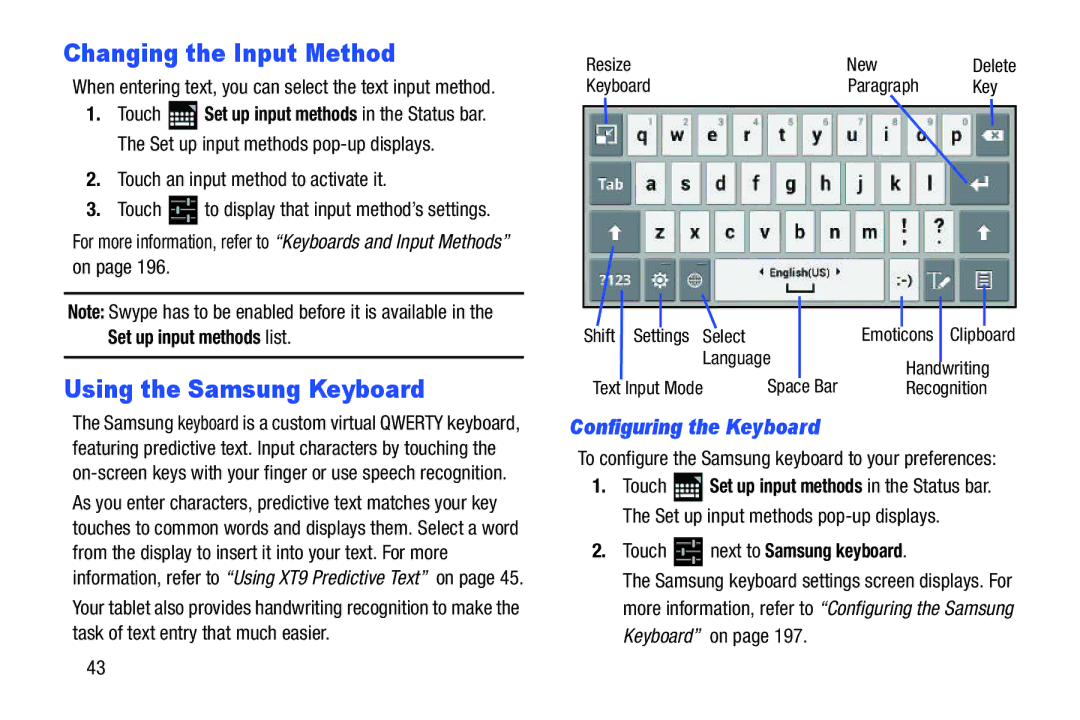Changing the Input Method
When entering text, you can select the text input method.
1.Touch ![]() Set up input methods in the Status bar. The Set up input methods
Set up input methods in the Status bar. The Set up input methods
2.Touch an input method to activate it.
3.Touch ![]() to display that input method’s settings.
to display that input method’s settings.
For more information, refer to “Keyboards and Input Methods” on page 196.
Note: Swype has to be enabled before it is available in the Set up input methods list.
Using the Samsung Keyboard
The Samsung keyboard is a custom virtual QWERTY keyboard, featuring predictive text. Input characters by touching the
43
Resize | New | Delete |
Keyboard | Paragraph | Key |
Shift Settings | Select | Emoticons Clipboard | |
| Language | Handwriting | |
Text Input Mode | Space Bar | ||
Recognition |
Configuring the Keyboard
To configure the Samsung keyboard to your preferences:
1.Touch ![]() Set up input methods in the Status bar. The Set up input methods
Set up input methods in the Status bar. The Set up input methods
2.Touch  next to Samsung keyboard.
next to Samsung keyboard.
The Samsung keyboard settings screen displays. For more information, refer to “Configuring the Samsung Keyboard” on page 197.