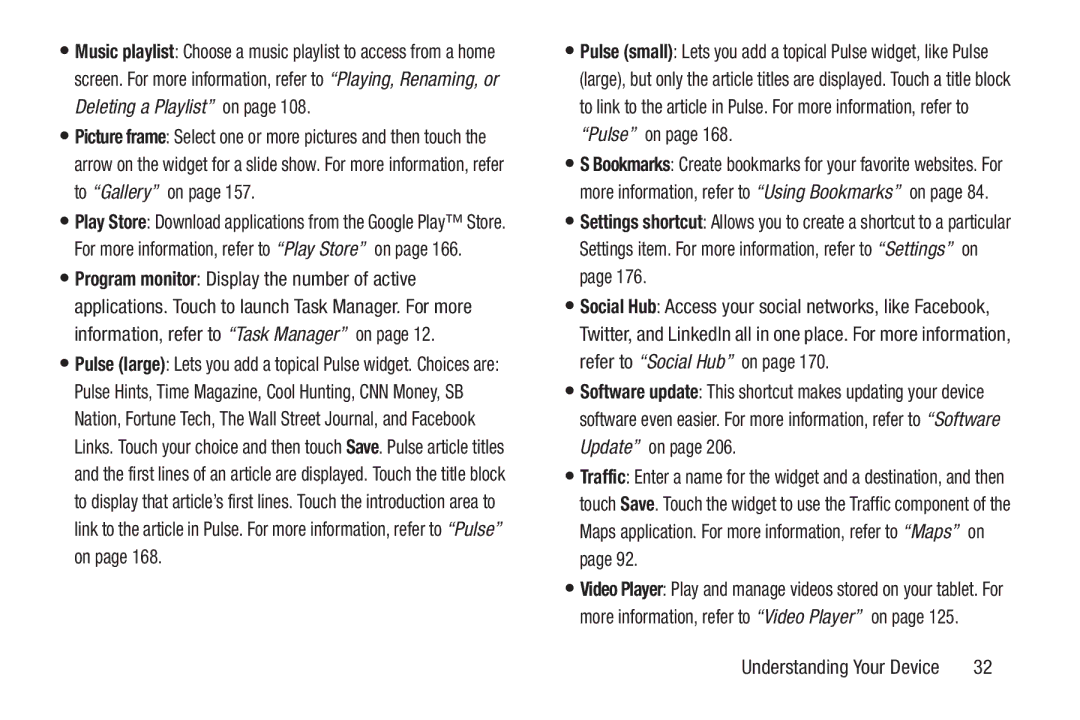•Music playlist: Choose a music playlist to access from a home screen. For more information, refer to “Playing, Renaming, or Deleting a Playlist” on page 108.
•Picture frame: Select one or more pictures and then touch the arrow on the widget for a slide show. For more information, refer to “Gallery” on page 157.
•Play Store: Download applications from the Google Play™ Store. For more information, refer to “Play Store” on page 166.
•Program monitor: Display the number of active applications. Touch to launch Task Manager. For more information, refer to “Task Manager” on page 12.
•Pulse (large): Lets you add a topical Pulse widget. Choices are: Pulse Hints, Time Magazine, Cool Hunting, CNN Money, SB Nation, Fortune Tech, The Wall Street Journal, and Facebook Links. Touch your choice and then touch Save. Pulse article titles and the first lines of an article are displayed. Touch the title block to display that article’s first lines. Touch the introduction area to link to the article in Pulse. For more information, refer to “Pulse” on page 168.
•Pulse (small): Lets you add a topical Pulse widget, like Pulse (large), but only the article titles are displayed. Touch a title block to link to the article in Pulse. For more information, refer to “Pulse” on page 168.
•S Bookmarks: Create bookmarks for your favorite websites. For more information, refer to “Using Bookmarks” on page 84.
•Settings shortcut: Allows you to create a shortcut to a particular Settings item. For more information, refer to “Settings” on page 176.
•Social Hub: Access your social networks, like Facebook, Twitter, and LinkedIn all in one place. For more information, refer to “Social Hub” on page 170.
•Software update: This shortcut makes updating your device software even easier. For more information, refer to “Software Update” on page 206.
•Traffic: Enter a name for the widget and a destination, and then touch Save. Touch the widget to use the Traffic component of the Maps application. For more information, refer to “Maps” on page 92.
•Video Player: Play and manage videos stored on your tablet. For more information, refer to “Video Player” on page 125.
Understanding Your Device | 32 |