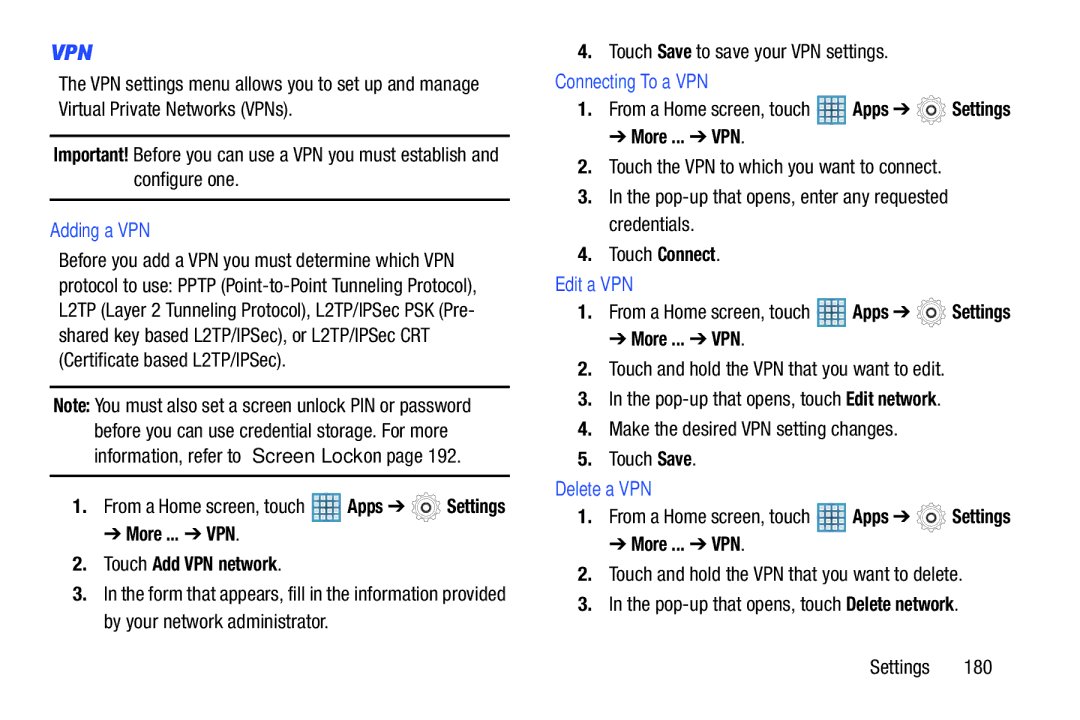VPN
The VPN settings menu allows you to set up and manage Virtual Private Networks (VPNs).
Important! Before you can use a VPN you must establish and configure one.
Adding a VPN
Before you add a VPN you must determine which VPN protocol to use: PPTP
Note: You must also set a screen unlock PIN or password before you can use credential storage. For more information, refer to “Screen Lock” on page 192.
1.From a Home screen, touch ![]() Apps ➔
Apps ➔ ![]() Settings
Settings
➔ More ... ➔ VPN.
2.Touch Add VPN network.
3.In the form that appears, fill in the information provided by your network administrator.
4.Touch Save to save your VPN settings.
Connecting To a VPN
1.From a Home screen, touch ![]() Apps ➔
Apps ➔ ![]() Settings
Settings
➔ More ... ➔ VPN.
2.Touch the VPN to which you want to connect.
3.In the
4.Touch Connect.
Edit a VPN
1.From a Home screen, touch ![]() Apps ➔
Apps ➔ ![]() Settings
Settings
➔ More ... ➔ VPN.
2.Touch and hold the VPN that you want to edit.
3.In the
4.Make the desired VPN setting changes.
5.Touch Save.
Delete a VPN
1.From a Home screen, touch ![]() Apps ➔
Apps ➔ ![]() Settings
Settings
➔ More ... ➔ VPN.
2.Touch and hold the VPN that you want to delete.
3.In the
Settings 180