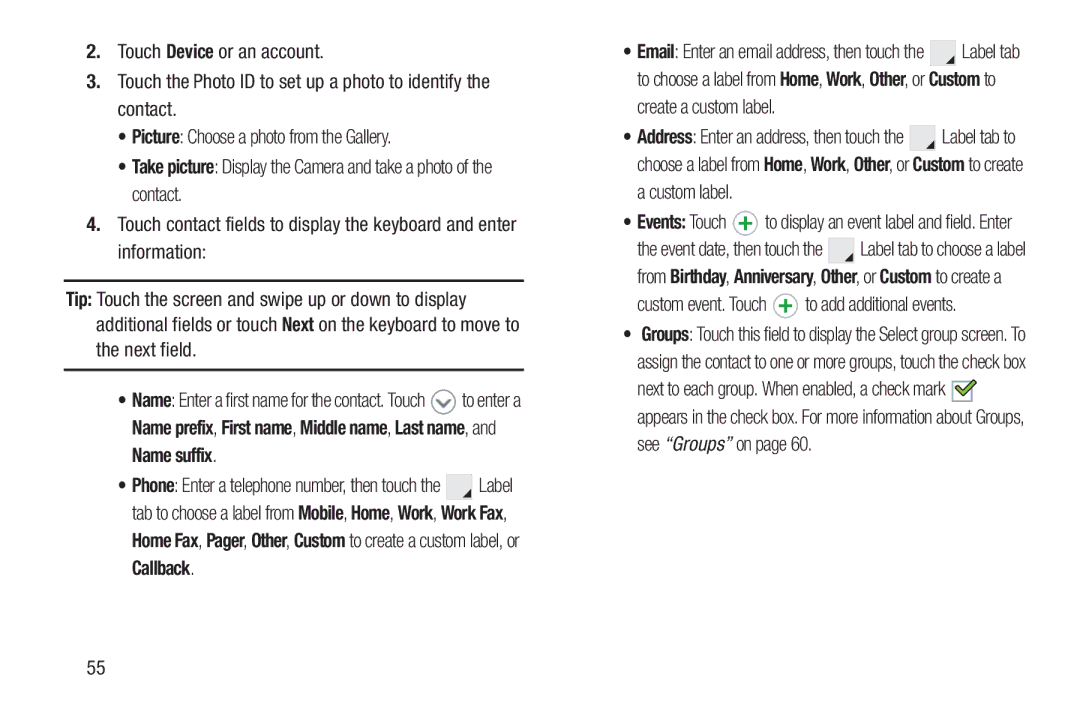2.Touch Device or an account.
3.Touch the Photo ID to set up a photo to identify the contact.
•Picture: Choose a photo from the Gallery.
•Take picture: Display the Camera and take a photo of the contact.
4.Touch contact fields to display the keyboard and enter information:
Tip: Touch the screen and swipe up or down to display additional fields or touch Next on the keyboard to move to the next field.
•Name: Enter a first name for the contact. Touch ![]() to enter a Name prefix, First name, Middle name, Last name, and
to enter a Name prefix, First name, Middle name, Last name, and
Name suffix.
•Phone: Enter a telephone number, then touch the ![]()
![]() Label tab to choose a label from Mobile, Home, Work, Work Fax,
Label tab to choose a label from Mobile, Home, Work, Work Fax,
Home Fax, Pager, Other, Custom to create a custom label, or Callback.
•Email: Enter an email address, then touch the ![]()
![]() Label tab to choose a label from Home, Work, Other, or Custom to
Label tab to choose a label from Home, Work, Other, or Custom to
create a custom label.
•Address: Enter an address, then touch the ![]()
![]() Label tab to choose a label from Home, Work, Other, or Custom to create
Label tab to choose a label from Home, Work, Other, or Custom to create
a custom label.
•Events: Touch ![]() to display an event label and field. Enter
to display an event label and field. Enter
the event date, then touch the ![]()
![]() Label tab to choose a label from Birthday, Anniversary, Other, or Custom to create a
Label tab to choose a label from Birthday, Anniversary, Other, or Custom to create a
custom event. Touch  to add additional events.
to add additional events.
•Groups: Touch this field to display the Select group screen. To assign the contact to one or more groups, touch the check box
next to each group. When enabled, a check mark ![]()
![]() appears in the check box. For more information about Groups,
appears in the check box. For more information about Groups,
see “Groups” on page 60.
55