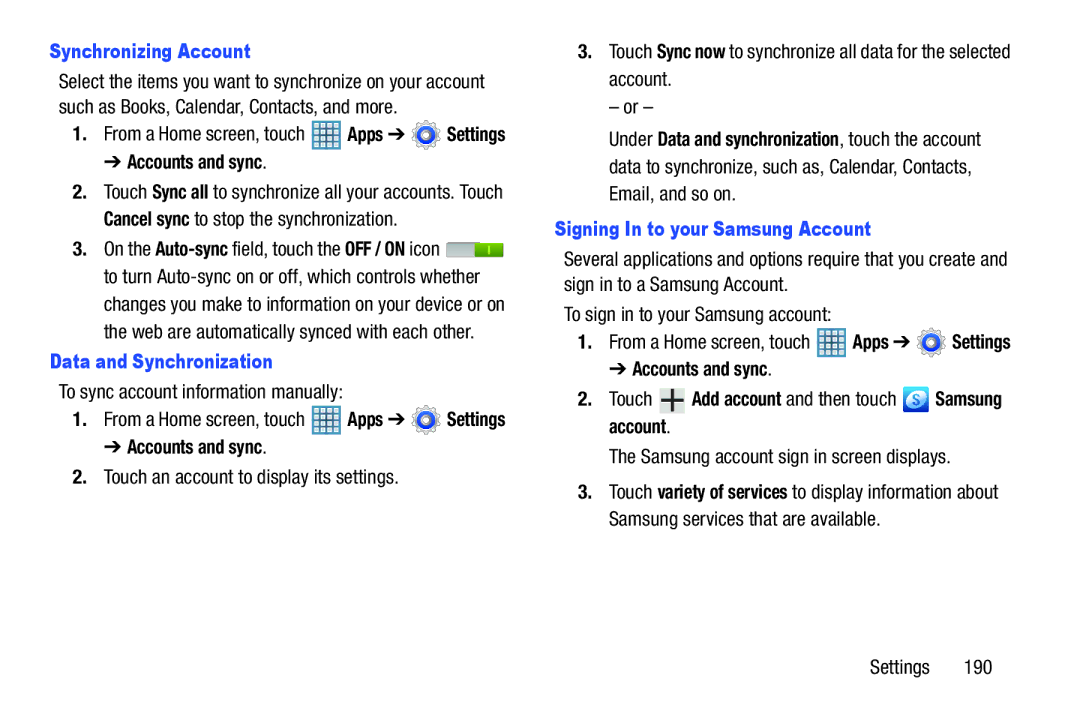Synchronizing Account
Select the items you want to synchronize on your account such as Books, Calendar, Contacts, and more.
1.From a Home screen, touch ![]() Apps ➔
Apps ➔ ![]() Settings
Settings
➔ Accounts and sync.
2.Touch Sync all to synchronize all your accounts. Touch Cancel sync to stop the synchronization.
3.On the ![]() to turn
to turn
Data and Synchronization
To sync account information manually:
1.From a Home screen, touch ![]() Apps ➔
Apps ➔ ![]() Settings
Settings
➔ Accounts and sync.
2.Touch an account to display its settings.
3.Touch Sync now to synchronize all data for the selected account.
– or –
Under Data and synchronization, touch the account data to synchronize, such as, Calendar, Contacts, Email, and so on.
Signing In to your Samsung Account
Several applications and options require that you create and sign in to a Samsung Account.
To sign in to your Samsung account:
1.From a Home screen, touch ![]() Apps ➔
Apps ➔ ![]() Settings
Settings
➔ Accounts and sync.
2.Touch ![]() Add account and then touch
Add account and then touch ![]() Samsung account.
Samsung account.
The Samsung account sign in screen displays.
3.Touch variety of services to display information about Samsung services that are available.
Settings 190