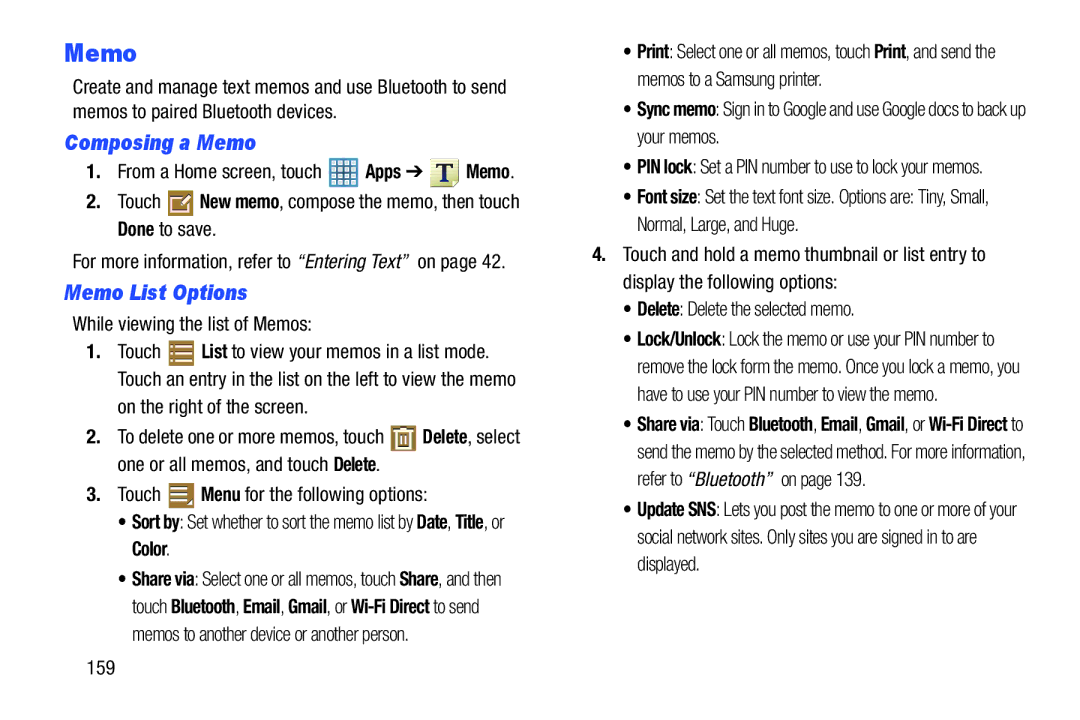Memo
Create and manage text memos and use Bluetooth to send memos to paired Bluetooth devices.
Composing a Memo
1.From a Home screen, touch ![]() Apps ➔
Apps ➔ ![]() Memo.
Memo.
2.Touch ![]() New memo, compose the memo, then touch Done to save.
New memo, compose the memo, then touch Done to save.
For more information, refer to “Entering Text” on page 42.
Memo List Options
While viewing the list of Memos:
1.Touch ![]() List to view your memos in a list mode. Touch an entry in the list on the left to view the memo
List to view your memos in a list mode. Touch an entry in the list on the left to view the memo
on the right of the screen.
2.To delete one or more memos, touch ![]() Delete, select one or all memos, and touch Delete.
Delete, select one or all memos, and touch Delete.
3.Touch ![]() Menu for the following options:
Menu for the following options:
•Sort by: Set whether to sort the memo list by Date, Title, or Color.
•Share via: Select one or all memos, touch Share, and then touch Bluetooth, Email, Gmail, or
•Print: Select one or all memos, touch Print, and send the memos to a Samsung printer.
•Sync memo: Sign in to Google and use Google docs to back up your memos.
•PIN lock: Set a PIN number to use to lock your memos.
•Font size: Set the text font size. Options are: Tiny, Small, Normal, Large, and Huge.
4.Touch and hold a memo thumbnail or list entry to display the following options:
•Delete: Delete the selected memo.
•Lock/Unlock: Lock the memo or use your PIN number to remove the lock form the memo. Once you lock a memo, you have to use your PIN number to view the memo.
•Share via: Touch Bluetooth, Email, Gmail, or
•Update SNS: Lets you post the memo to one or more of your social network sites. Only sites you are signed in to are displayed.
159