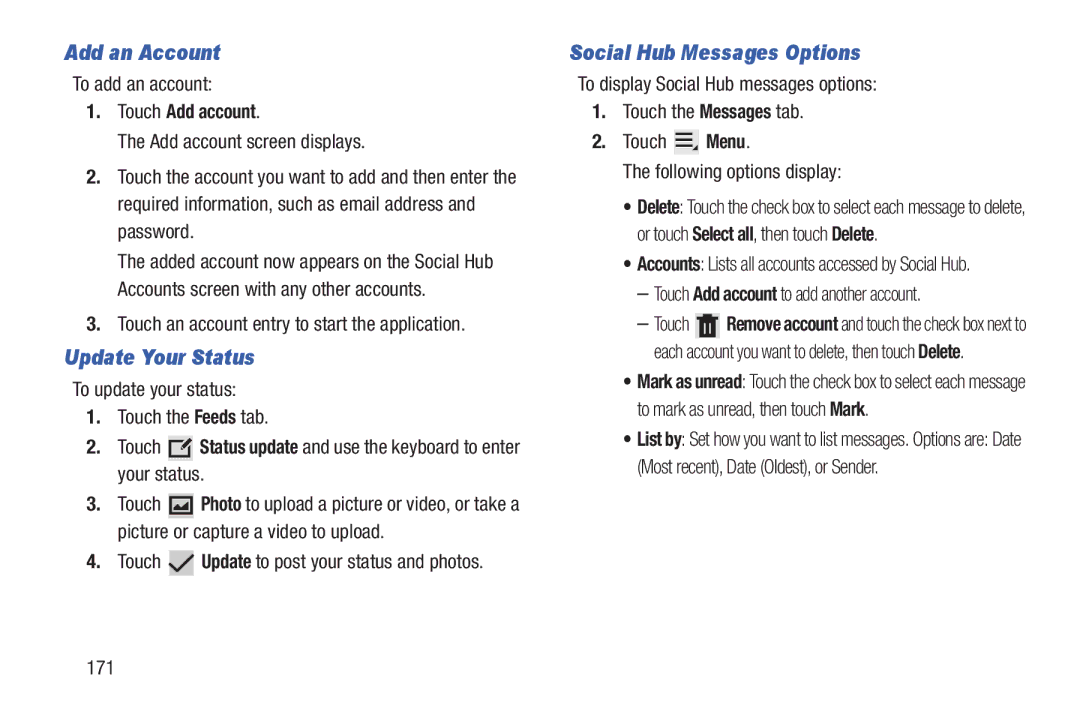Add an Account
To add an account:
1.Touch Add account.
The Add account screen displays.
2.Touch the account you want to add and then enter the required information, such as email address and password.
The added account now appears on the Social Hub Accounts screen with any other accounts.
3.Touch an account entry to start the application.
Update Your Status
To update your status:
1.Touch the Feeds tab.
2.Touch ![]() Status update and use the keyboard to enter your status.
Status update and use the keyboard to enter your status.
3.Touch ![]() Photo to upload a picture or video, or take a picture or capture a video to upload.
Photo to upload a picture or video, or take a picture or capture a video to upload.
4.Touch ![]() Update to post your status and photos.
Update to post your status and photos.
Social Hub Messages Options
To display Social Hub messages options:
1.Touch the Messages tab.
2.Touch ![]() Menu.
Menu.
The following options display:
•Delete: Touch the check box to select each message to delete, or touch Select all, then touch Delete.
•Accounts: Lists all accounts accessed by Social Hub.
–Touch Add account to add another account.
–Touch ![]() Remove account and touch the check box next to each account you want to delete, then touch Delete.
Remove account and touch the check box next to each account you want to delete, then touch Delete.
•Mark as unread: Touch the check box to select each message to mark as unread, then touch Mark.
•List by: Set how you want to list messages. Options are: Date (Most recent), Date (Oldest), or Sender.
171