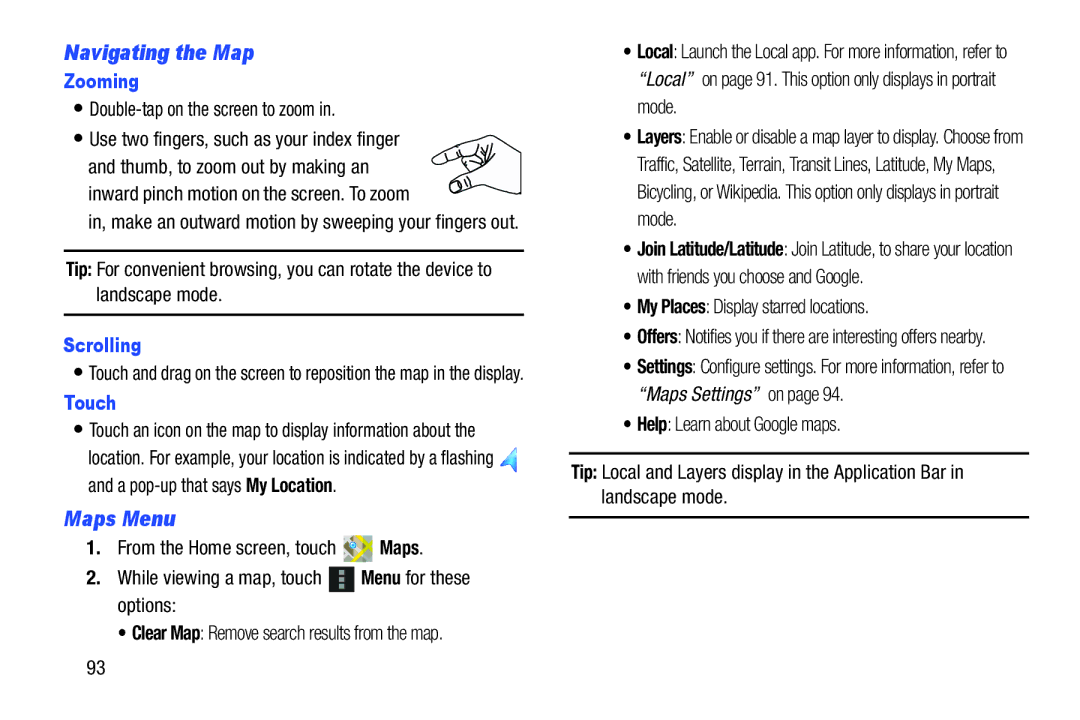Navigating the Map
Zooming
•
•Use two fingers, such as your index finger
and thumb, to zoom out by making an![]()
![]()
![]() inward pinch motion on the screen. To zoom
inward pinch motion on the screen. To zoom ![]()
![]() in, make an outward motion by sweeping your fingers out.
in, make an outward motion by sweeping your fingers out.
Tip: For convenient browsing, you can rotate the device to landscape mode.
Scrolling
•Touch and drag on the screen to reposition the map in the display.
Touch
•Touch an icon on the map to display information about the
location. For example, your location is indicated by a flashing ![]() and a
and a
Maps Menu
1.From the Home screen, touch ![]()
![]() Maps.
Maps.
2.While viewing a map, touch ![]() Menu for these options:
Menu for these options:
• Clear Map: Remove search results from the map.
•Local: Launch the Local app. For more information, refer to “Local” on page 91. This option only displays in portrait mode.
•Layers: Enable or disable a map layer to display. Choose from Traffic, Satellite, Terrain, Transit Lines, Latitude, My Maps, Bicycling, or Wikipedia. This option only displays in portrait mode.
•Join Latitude/Latitude: Join Latitude, to share your location with friends you choose and Google.
•My Places: Display starred locations.
•Offers: Notifies you if there are interesting offers nearby.
•Settings: Configure settings. For more information, refer to “Maps Settings” on page 94.
•Help: Learn about Google maps.
Tip: Local and Layers display in the Application Bar in landscape mode.
93