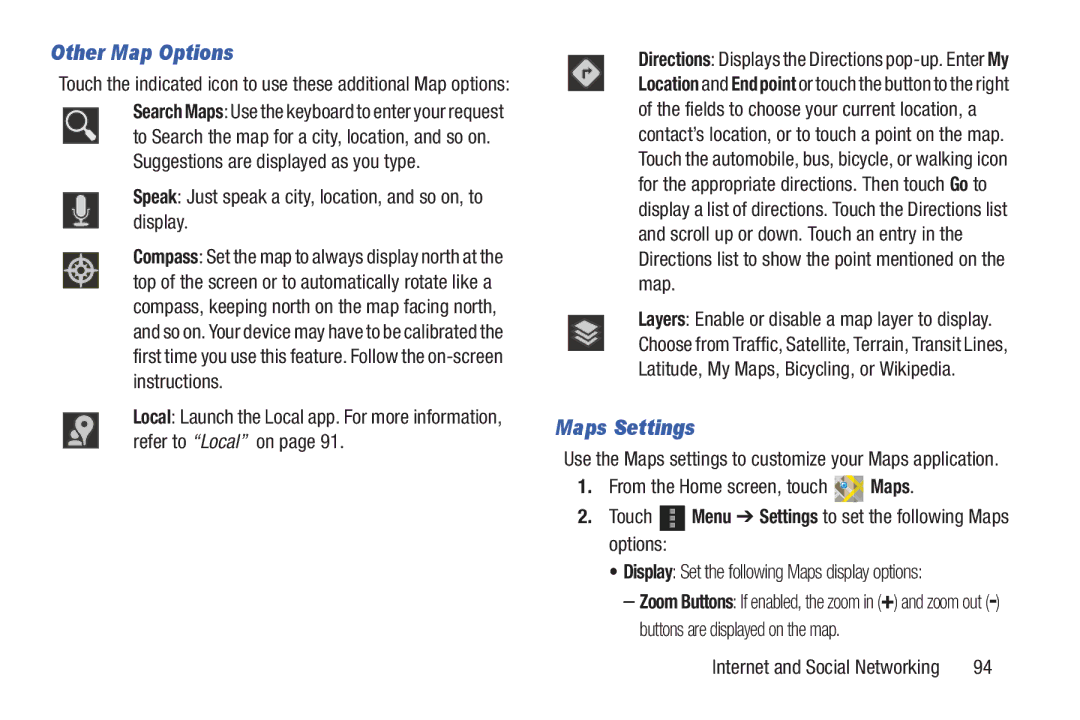Other Map Options
Touch the indicated icon to use these additional Map options: Search Maps: Use the keyboard to enter your request ![]() to Search the map for a city, location, and so on.
to Search the map for a city, location, and so on.
Suggestions are displayed as you type.
Speak: Just speak a city, location, and so on, to display.
Compass: Set the map to always display north at the top of the screen or to automatically rotate like a compass, keeping north on the map facing north, and so on. Your device may have to be calibrated the first time you use this feature. Follow the
Local: Launch the Local app. For more information, refer to “Local” on page 91.
Directions: Displays the Directions
Layers: Enable or disable a map layer to display. Choose from Traffic, Satellite, Terrain, Transit Lines, Latitude, My Maps, Bicycling, or Wikipedia.
Maps Settings
Use the Maps settings to customize your Maps application.
1.From the Home screen, touch ![]()
![]() Maps.
Maps.
2.Touch ![]() Menu ➔ Settings to set the following Maps options:
Menu ➔ Settings to set the following Maps options:
•Display: Set the following Maps display options:
–Zoom Buttons: If enabled, the zoom in (+) and zoom out
Internet and Social Networking | 94 |