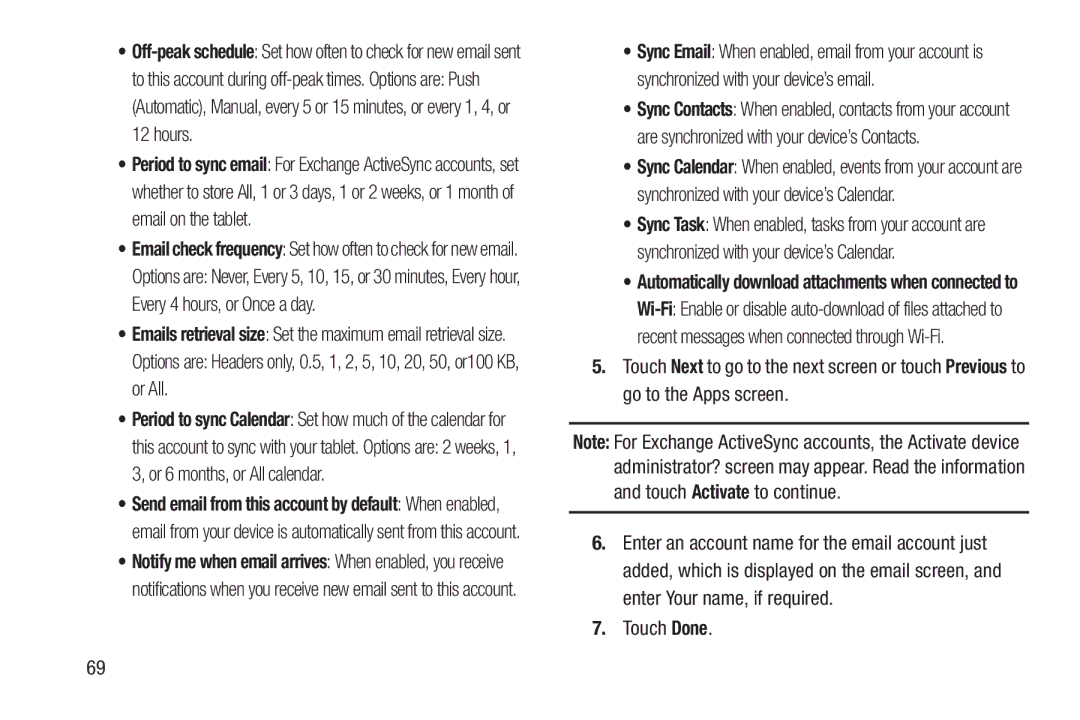•
to this account during
•Period to sync email: For Exchange ActiveSync accounts, set whether to store All, 1 or 3 days, 1 or 2 weeks, or 1 month of email on the tablet.
•Email check frequency: Set how often to check for new email.
Options are: Never, Every 5, 10, 15, or 30 minutes, Every hour, Every 4 hours, or Once a day.
•Emails retrieval size: Set the maximum email retrieval size.
Options are: Headers only, 0.5, 1, 2, 5, 10, 20, 50, or100 KB, or All.
•Period to sync Calendar: Set how much of the calendar for
this account to sync with your tablet. Options are: 2 weeks, 1, 3, or 6 months, or All calendar.
•Send email from this account by default: When enabled, email from your device is automatically sent from this account.
•Notify me when email arrives: When enabled, you receive notifications when you receive new email sent to this account.
•Sync Email: When enabled, email from your account is synchronized with your device’s email.
•Sync Contacts: When enabled, contacts from your account are synchronized with your device’s Contacts.
•Sync Calendar: When enabled, events from your account are synchronized with your device’s Calendar.
•Sync Task: When enabled, tasks from your account are synchronized with your device’s Calendar.
•Automatically download attachments when connected to
5.Touch Next to go to the next screen or touch Previous to go to the Apps screen.
Note: For Exchange ActiveSync accounts, the Activate device administrator? screen may appear. Read the information and touch Activate to continue.
6.Enter an account name for the email account just added, which is displayed on the email screen, and enter Your name, if required.
7.Touch Done.
69