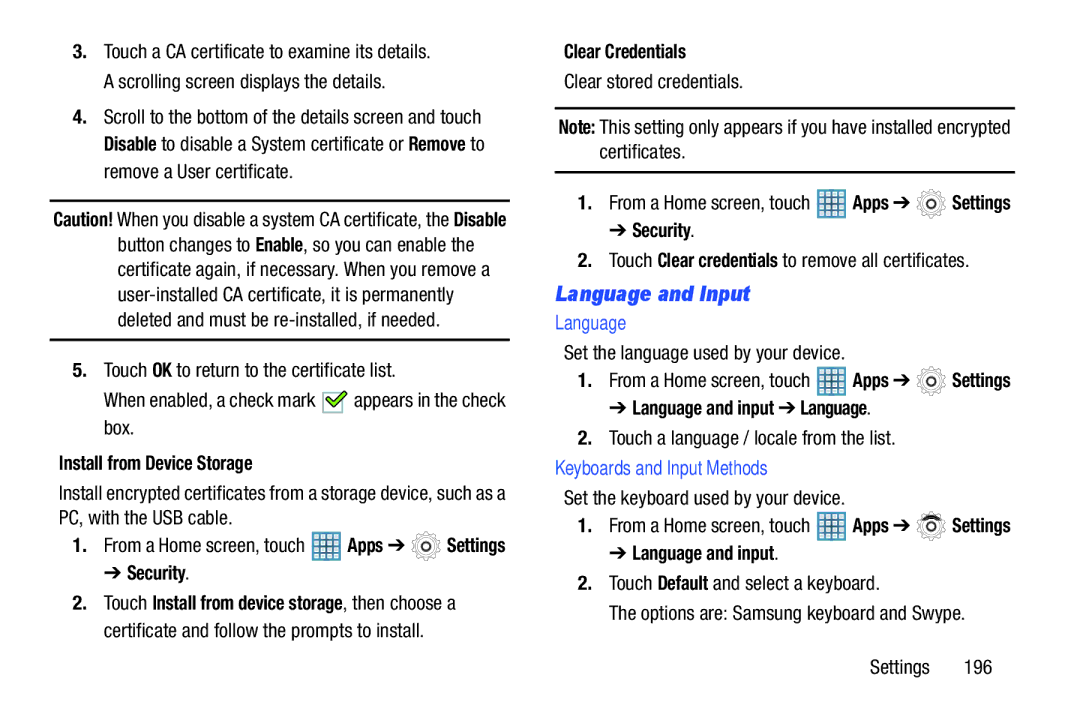3.Touch a CA certificate to examine its details. A scrolling screen displays the details.
4.Scroll to the bottom of the details screen and touch Disable to disable a System certificate or Remove to remove a User certificate.
Caution! When you disable a system CA certificate, the Disable button changes to Enable, so you can enable the certificate again, if necessary. When you remove a
5.Touch OK to return to the certificate list.
When enabled, a check mark 
 appears in the check box.
appears in the check box.
Install from Device Storage
Install encrypted certificates from a storage device, such as a PC, with the USB cable.
1.From a Home screen, touch ![]() Apps ➔
Apps ➔ ![]() Settings
Settings
➔ Security.
2.Touch Install from device storage, then choose a certificate and follow the prompts to install.
Clear Credentials
Clear stored credentials.
Note: This setting only appears if you have installed encrypted certificates.
1.From a Home screen, touch ![]() Apps ➔
Apps ➔ ![]() Settings
Settings
➔Security.
2.Touch Clear credentials to remove all certificates.
Language and Input
Language
Set the language used by your device.
1.From a Home screen, touch ![]() Apps ➔
Apps ➔ ![]() Settings
Settings
➔ Language and input ➔ Language.
2.Touch a language / locale from the list.
Keyboards and Input Methods
Set the keyboard used by your device.
1.From a Home screen, touch ![]() Apps ➔
Apps ➔ ![]() Settings
Settings
➔ Language and input.
2.Touch Default and select a keyboard.
The options are: Samsung keyboard and Swype.
Settings 196