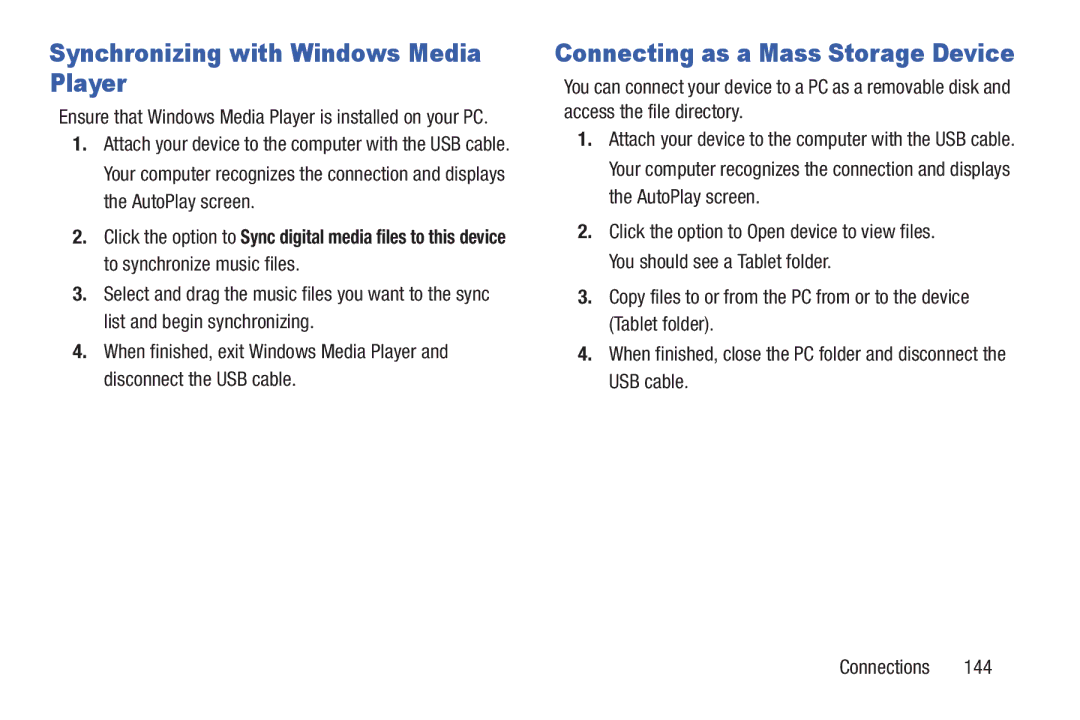Synchronizing with Windows Media Player
Ensure that Windows Media Player is installed on your PC.
1.Attach your device to the computer with the USB cable. Your computer recognizes the connection and displays the AutoPlay screen.
2.Click the option to Sync digital media files to this device to synchronize music files.
3.Select and drag the music files you want to the sync list and begin synchronizing.
4.When finished, exit Windows Media Player and disconnect the USB cable.
Connecting as a Mass Storage Device
You can connect your device to a PC as a removable disk and access the file directory.
1.Attach your device to the computer with the USB cable. Your computer recognizes the connection and displays the AutoPlay screen.
2.Click the option to Open device to view files. You should see a Tablet folder.
3.Copy files to or from the PC from or to the device (Tablet folder).
4.When finished, close the PC folder and disconnect the USB cable.