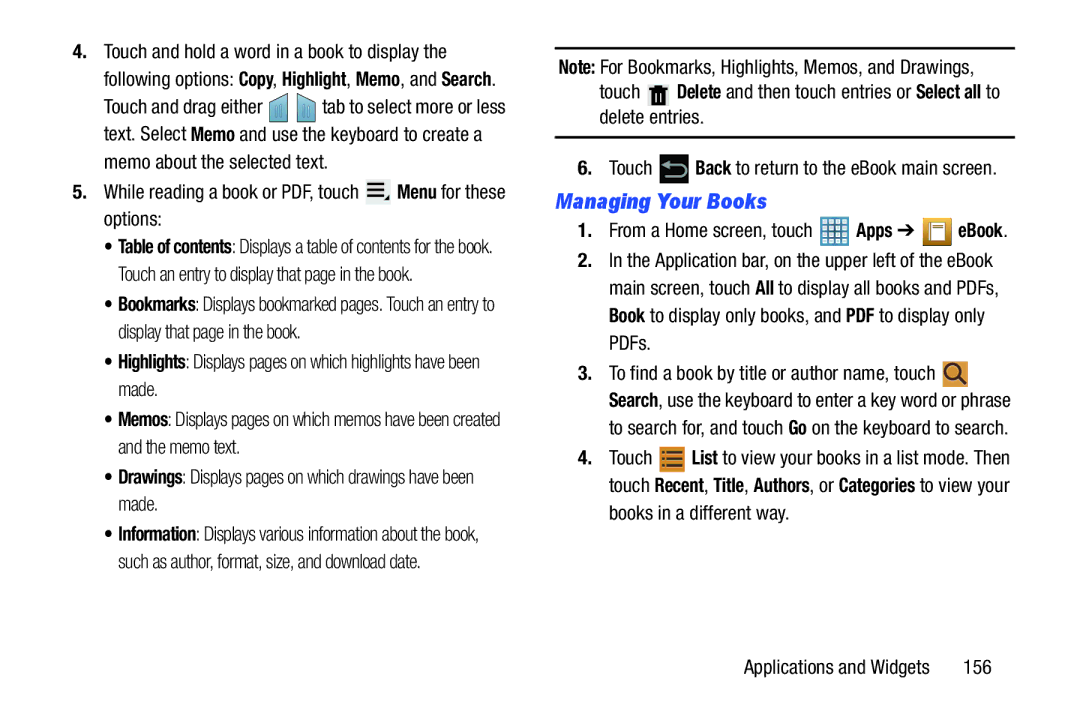4.Touch and hold a word in a book to display the
following options: Copy, Highlight, Memo, and Search.
Touch and drag either ![]()
![]() tab to select more or less text. Select Memo and use the keyboard to create a
tab to select more or less text. Select Memo and use the keyboard to create a
memo about the selected text.
5.While reading a book or PDF, touch ![]() Menu for these options:
Menu for these options:
•Table of contents: Displays a table of contents for the book. Touch an entry to display that page in the book.
•Bookmarks: Displays bookmarked pages. Touch an entry to display that page in the book.
•Highlights: Displays pages on which highlights have been made.
•Memos: Displays pages on which memos have been created and the memo text.
•Drawings: Displays pages on which drawings have been made.
•Information: Displays various information about the book, such as author, format, size, and download date.
Note: For Bookmarks, Highlights, Memos, and Drawings,
touch ![]() Delete and then touch entries or Select all to delete entries.
Delete and then touch entries or Select all to delete entries.
6.Touch ![]() Back to return to the eBook main screen.
Back to return to the eBook main screen.
Managing Your Books
1.From a Home screen, touch  Apps ➔
Apps ➔  eBook.
eBook.
2.In the Application bar, on the upper left of the eBook main screen, touch All to display all books and PDFs, Book to display only books, and PDF to display only PDFs.
3.To find a book by title or author name, touch ![]() Search, use the keyboard to enter a key word or phrase
Search, use the keyboard to enter a key word or phrase
to search for, and touch Go on the keyboard to search.
4.Touch ![]() List to view your books in a list mode. Then touch Recent, Title, Authors, or Categories to view your
List to view your books in a list mode. Then touch Recent, Title, Authors, or Categories to view your
books in a different way.
Applications and Widgets | 156 |