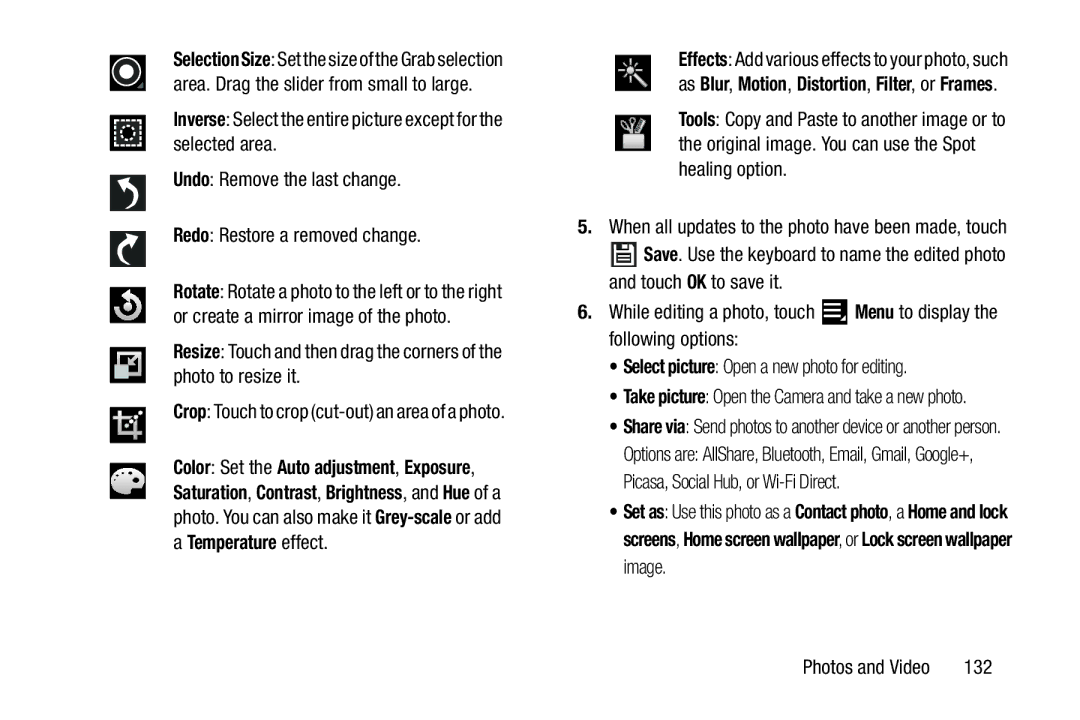SelectionSize: Set the size of the Grab selection area. Drag the slider from small to large.
Inverse: Select the entire picture except for the selected area.
Undo: Remove the last change.
Redo: Restore a removed change.
Rotate: Rotate a photo to the left or to the right or create a mirror image of the photo.
Resize: Touch and then drag the corners of the photo to resize it.
Crop: Touch to crop (cut-out) an area of a photo.
Color: Set the Auto adjustment, Exposure, Saturation, Contrast, Brightness, and Hue of a photo. You can also make it
Effects: Add various effects to your photo, such as Blur, Motion, Distortion, Filter, or Frames.
Tools: Copy and Paste to another image or to the original image. You can use the Spot healing option.
5.When all updates to the photo have been made, touch
![]() Save. Use the keyboard to name the edited photo and touch OK to save it.
Save. Use the keyboard to name the edited photo and touch OK to save it.
6.While editing a photo, touch ![]() Menu to display the following options:
Menu to display the following options:
•Select picture: Open a new photo for editing.
•Take picture: Open the Camera and take a new photo.
•Share via: Send photos to another device or another person.
Options are: AllShare, Bluetooth, Email, Gmail, Google+, Picasa, Social Hub, or
•Set as: Use this photo as a Contact photo, a Home and lock screens, Home screen wallpaper, or Lock screen wallpaper image.
Photos and Video | 132 |