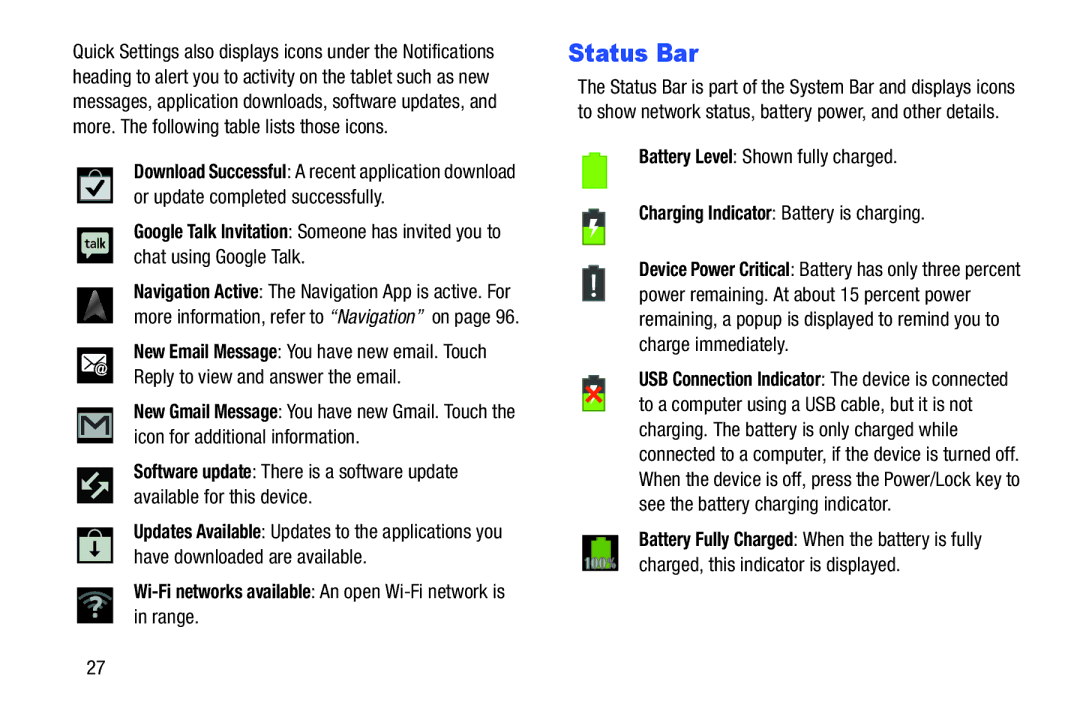Quick Settings also displays icons under the Notifications heading to alert you to activity on the tablet such as new messages, application downloads, software updates, and more. The following table lists those icons.
Download Successful: A recent application download or update completed successfully.
Google Talk Invitation: Someone has invited you to chat using Google Talk.
Navigation Active: The Navigation App is active. For more information, refer to “Navigation” on page 96.
New Email Message: You have new email. Touch Reply to view and answer the email.
New Gmail Message: You have new Gmail. Touch the icon for additional information.
Software update: There is a software update available for this device.
Updates Available: Updates to the applications you have downloaded are available.
in range.
Status Bar
The Status Bar is part of the System Bar and displays icons to show network status, battery power, and other details.
Battery Level: Shown fully charged.
Charging Indicator: Battery is charging.
Device Power Critical: Battery has only three percent power remaining. At about 15 percent power remaining, a popup is displayed to remind you to charge immediately.
USB Connection Indicator: The device is connected to a computer using a USB cable, but it is not charging. The battery is only charged while connected to a computer, if the device is turned off. When the device is off, press the Power/Lock key to see the battery charging indicator.
Battery Fully Charged: When the battery is fully charged, this indicator is displayed.
27