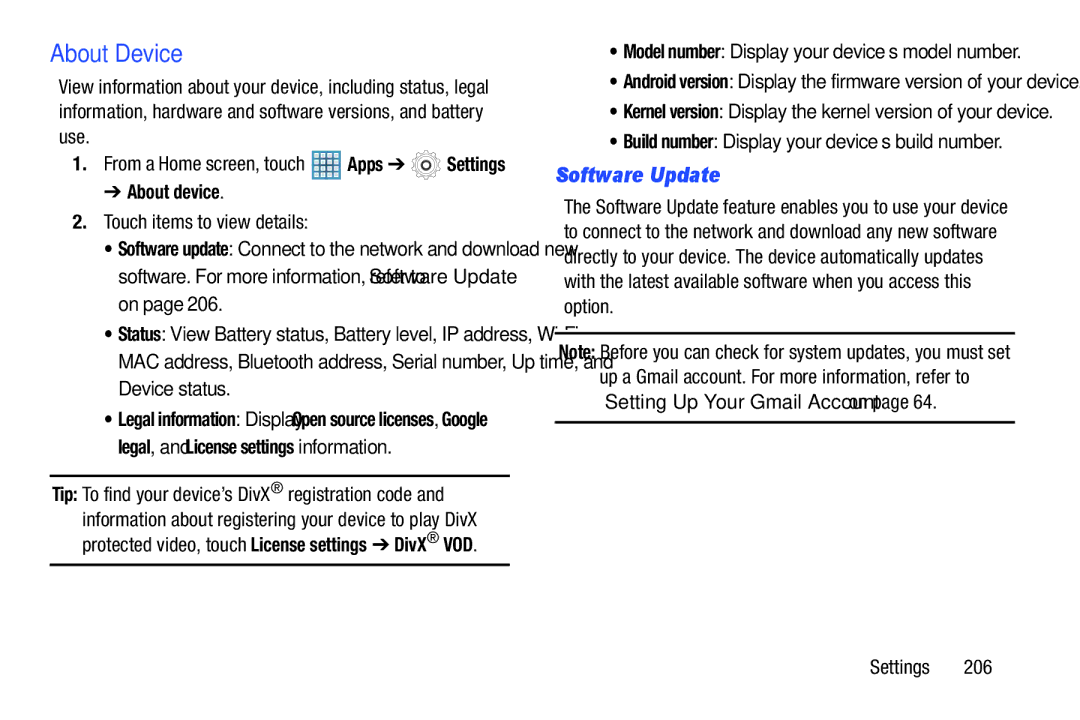About Device
View information about your device, including status, legal information, hardware and software versions, and battery use.
1.From a Home screen, touch ![]() Apps ➔
Apps ➔ ![]() Settings
Settings
➔ About device.
2.Touch items to view details:
• Software update: Connect to the network and download new software. For more information, refer to “Software Update” on page 206.
• Status: View Battery status, Battery level, IP address,
• Legal information: Display Open source licenses, Google legal, and License settings information.
Tip: To find your device’s DivX® registration code and information about registering your device to play DivX protected video, touch License settings ➔ DivX® VOD.
•Model number: Display your device’s model number.
•Android version: Display the firmware version of your device.
•Kernel version: Display the kernel version of your device.
•Build number: Display your device’s build number.
Software Update
The Software Update feature enables you to use your device to connect to the network and download any new software directly to your device. The device automatically updates with the latest available software when you access this option.
Note: Before you can check for system updates, you must set
up a Gmail account. For more information, refer to “Setting Up Your Gmail Account” on page 64.
Settings 206