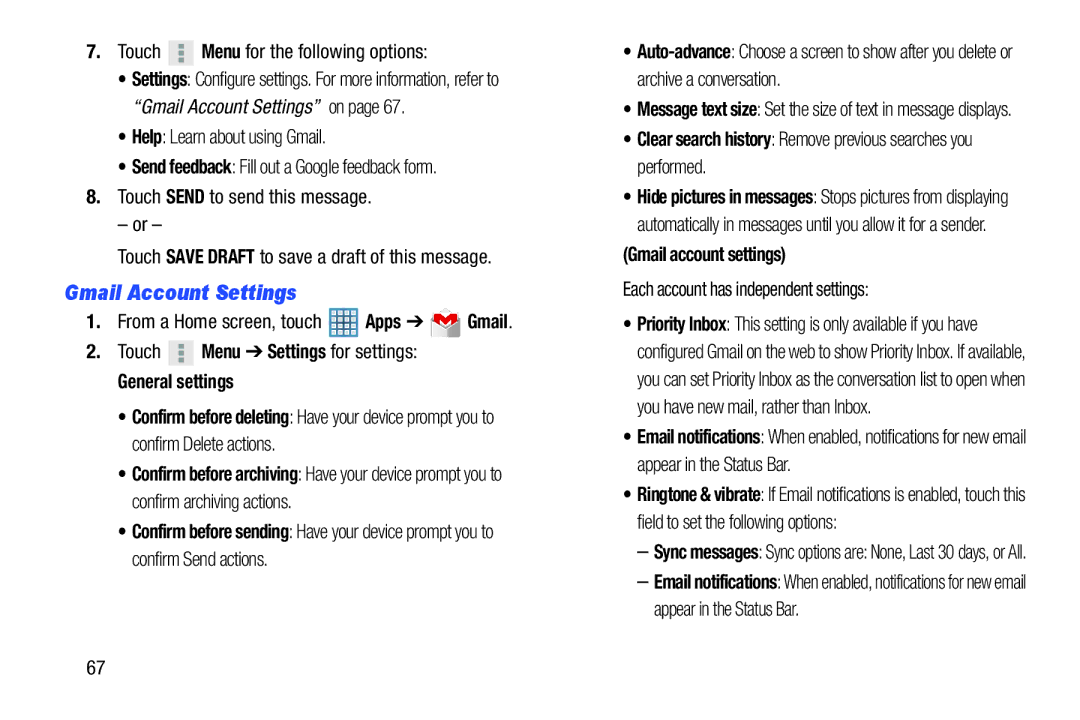7.Touch ![]() Menu for the following options:
Menu for the following options:
•Settings: Configure settings. For more information, refer to “Gmail Account Settings” on page 67.
•Help: Learn about using Gmail.
•Send feedback: Fill out a Google feedback form.
8.Touch SEND to send this message.
– or –
Touch SAVE DRAFT to save a draft of this message.
Gmail Account Settings
1.From a Home screen, touch ![]() Apps ➔
Apps ➔ ![]() Gmail.
Gmail.
2.Touch ![]() Menu ➔ Settings for settings:
Menu ➔ Settings for settings:
General settings
•Confirm before deleting: Have your device prompt you to confirm Delete actions.
•Confirm before archiving: Have your device prompt you to confirm archiving actions.
•Confirm before sending: Have your device prompt you to confirm Send actions.
67
•
•Message text size: Set the size of text in message displays.
•Clear search history: Remove previous searches you performed.
•Hide pictures in messages: Stops pictures from displaying automatically in messages until you allow it for a sender.
(Gmail account settings)
Each account has independent settings:
•Priority Inbox: This setting is only available if you have configured Gmail on the web to show Priority Inbox. If available, you can set Priority Inbox as the conversation list to open when you have new mail, rather than Inbox.
•Email notifications: When enabled, notifications for new email appear in the Status Bar.
•Ringtone & vibrate: If Email notifications is enabled, touch this field to set the following options:
–Sync messages: Sync options are: None, Last 30 days, or All.
–Email notifications: When enabled, notifications for new email appear in the Status Bar.