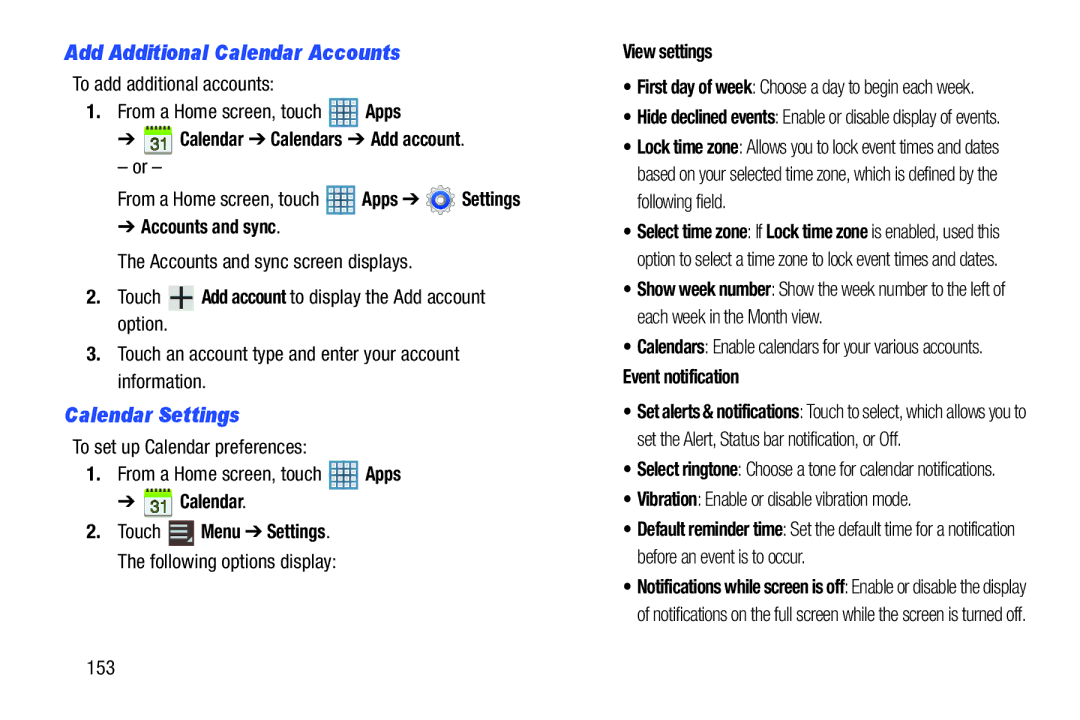Add Additional Calendar Accounts
To add additional accounts:
1.From a Home screen, touch ![]() Apps
Apps
➔  Calendar ➔ Calendars ➔ Add account.
Calendar ➔ Calendars ➔ Add account.
– or –
From a Home screen, touch ![]() Apps ➔
Apps ➔ ![]() Settings
Settings
➔Accounts and sync.
The Accounts and sync screen displays.
2.Touch ![]() Add account to display the Add account option.
Add account to display the Add account option.
3.Touch an account type and enter your account information.
Calendar Settings
To set up Calendar preferences:
1.From a Home screen, touch ![]() Apps
Apps
➔  Calendar.
Calendar.
2.Touch ![]() Menu ➔ Settings. The following options display:
Menu ➔ Settings. The following options display:
View settings
•First day of week: Choose a day to begin each week.
•Hide declined events: Enable or disable display of events.
•Lock time zone: Allows you to lock event times and dates based on your selected time zone, which is defined by the following field.
•Select time zone: If Lock time zone is enabled, used this option to select a time zone to lock event times and dates.
•Show week number: Show the week number to the left of each week in the Month view.
•Calendars: Enable calendars for your various accounts.
Event notification
•Set alerts & notifications: Touch to select, which allows you to set the Alert, Status bar notification, or Off.
•Select ringtone: Choose a tone for calendar notifications.
•Vibration: Enable or disable vibration mode.
•Default reminder time: Set the default time for a notification before an event is to occur.
•Notifications while screen is off: Enable or disable the display of notifications on the full screen while the screen is turned off.
153