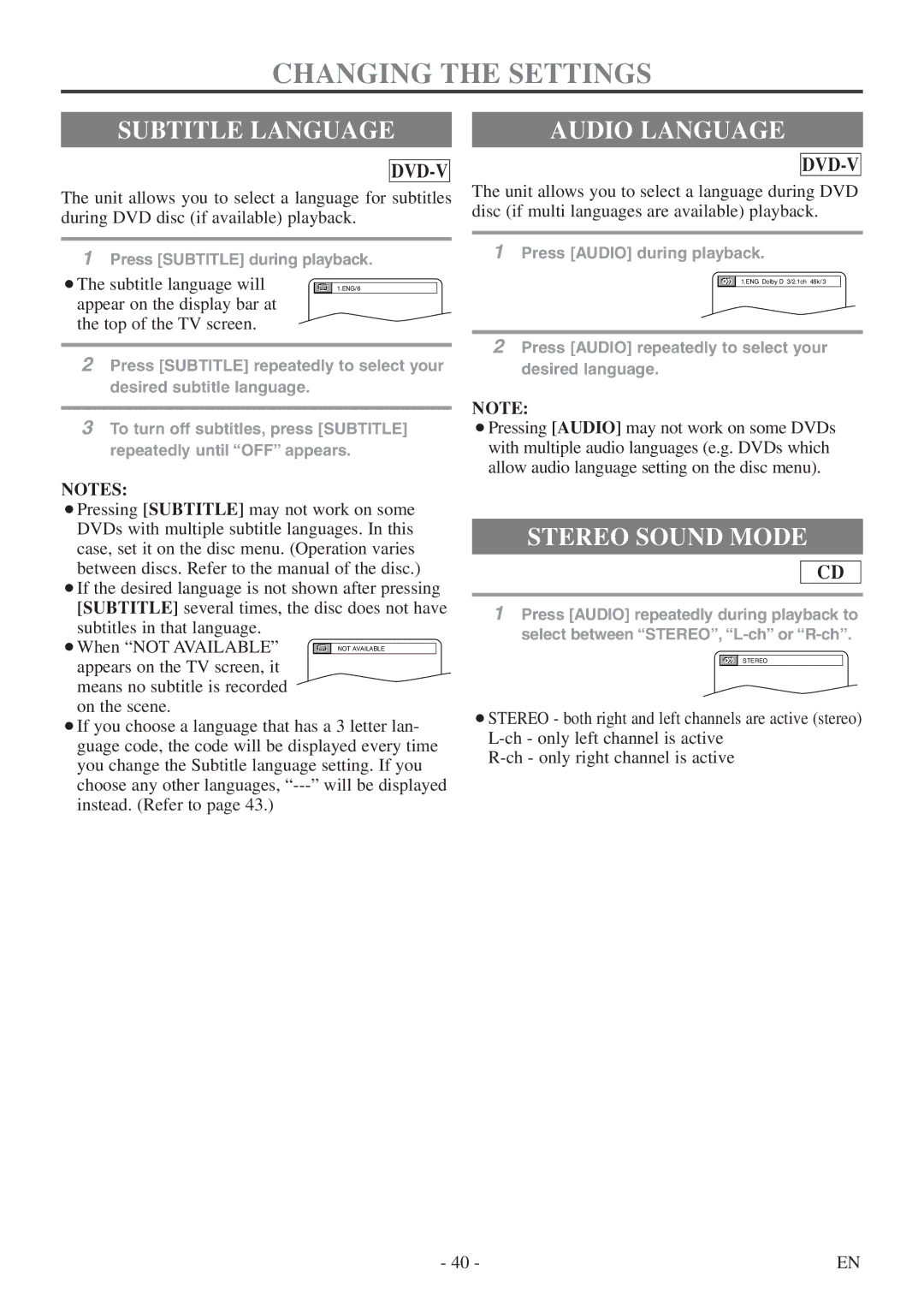CHANGING THE SETTINGS
SUBTITLE LANGUAGE
DVD-V
The unit allows you to select a language for subtitles during DVD disc (if available) playback.
1Press [SUBTITLE] during playback.
¡The subtitle language will | 1.ENG/ 6 |
appear on the display bar at |
|
the top of the TV screen. |
|
2Press [SUBTITLE] repeatedly to select your desired subtitle language.
3To turn off subtitles, press [SUBTITLE] repeatedly until “OFF” appears.
NOTES:
¡Pressing [SUBTITLE] may not work on some DVDs with multiple subtitle languages. In this case, set it on the disc menu. (Operation varies between discs. Refer to the manual of the disc.)
¡If the desired language is not shown after pressing [SUBTITLE] several times, the disc does not have subtitles in that language.
¡When “NOT AVAILABLE” appears on the TV screen, it means no subtitle is recorded
on the scene.
¡If you choose a language that has a 3 letter lan- guage code, the code will be displayed every time you change the Subtitle language setting. If you choose any other languages,
AUDIO LANGUAGE
DVD-V
The unit allows you to select a language during DVD disc (if multi languages are available) playback.
1Press [AUDIO] during playback.
1.ENG Dolby D 3/2.1ch 48k/3
2Press [AUDIO] repeatedly to select your desired language.
NOTE:
¡Pressing [AUDIO] may not work on some DVDs with multiple audio languages (e.g. DVDs which allow audio language setting on the disc menu).
STEREO SOUND MODE
CD
1Press [AUDIO] repeatedly during playback to select between “STEREO”,
STEREO
¡STEREO - both right and left channels are active (stereo)
- 40 - | EN |