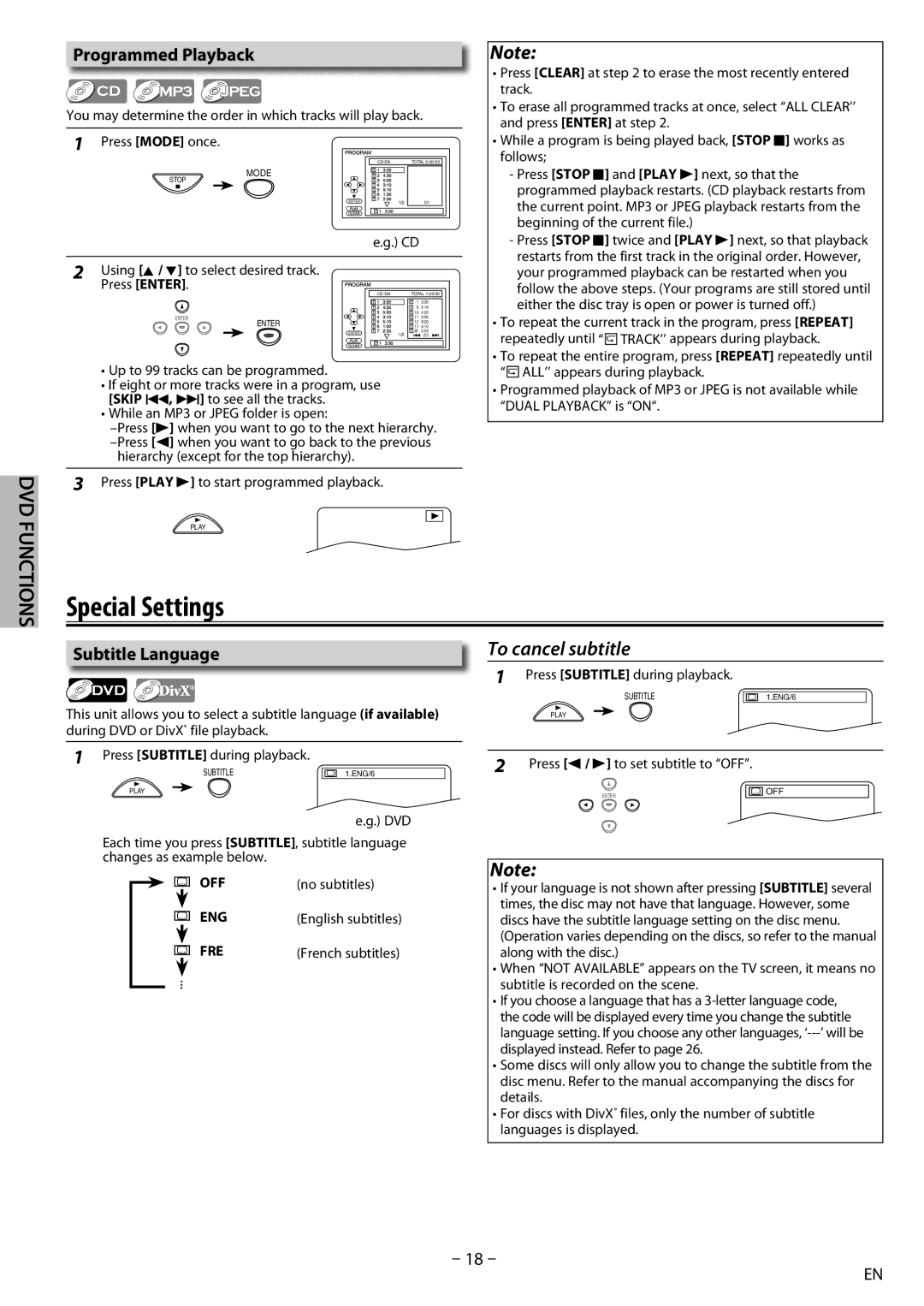DVD FUNCTIONS
Programmed Playback
You may determine the order in which tracks will play back.
1 | Press [MODE] once. |
|
| TOTAL 0:00:00 | |
| MODE |
|
| STOP |
|
| ENTER |
|
e.g.) CD
2Using [K / L] to select desired track.
Press [ENTER]. | TOTAL 1:03:30 | ||
|
| 1 | 3:30 |
|
| 5 | 5:10 |
|
| 10 | 4:20 |
ENTER | ENTER | 11 | 3:00 |
| 17 | 4:10 | |
|
| 12 | 3:20 |
| ENTER | 22 | 2:50 |
|
|
| 2/3 |
•Up to 99 tracks can be programmed.
•If eight or more tracks were in a program, use [SKIP H, G] to see all the tracks.
•While an MP3 or JPEG folder is open:
hierarchy (except for the top hierarchy).
3Press [PLAY B] to start programmed playback.
PLAY
Special Settings
Subtitle Language


 DivX®
DivX®
This unit allows you to select a subtitle language (if available) during DVD or DivX® file playback.
1Press [SUBTITLE] during playback.
SUBTITLE | 1.ENG/6 |
Note:
•Press [CLEAR] at step 2 to erase the most recently entered track.
•To erase all programmed tracks at once, select “ALL CLEAR’’ and press [ENTER] at step 2.
•While a program is being played back, [STOP C] works as follows;
-Press [STOP C] and [PLAY B] next, so that the programmed playback restarts. (CD playback restarts from the current point. MP3 or JPEG playback restarts from the beginning of the current file.)
-Press [STOP C] twice and [PLAY B] next, so that playback restarts from the first track in the original order. However, your programmed playback can be restarted when you follow the above steps. (Your programs are still stored until either the disc tray is open or power is turned off.)
•To repeat the current track in the program, press [REPEAT] repeatedly until “![]() TRACK’’ appears during playback.
TRACK’’ appears during playback.
•To repeat the entire program, press [REPEAT] repeatedly until “![]() ALL’’ appears during playback.
ALL’’ appears during playback.
•Programmed playback of MP3 or JPEG is not available while “DUAL PLAYBACK” is “ON“.
To cancel subtitle
1Press [SUBTITLE] during playback.
SUBTITLE | 1.ENG/6 |
PLAY
2Press [s / B] to set subtitle to “OFF”.
PLAY
e.g.) DVD
Each time you press [SUBTITLE], subtitle language changes as example below.
ENTER
Note:
OFF
OFF | (no subtitles) |
ENG | (English subtitles) |
FRE | (French subtitles) |
...
•If your language is not shown after pressing [SUBTITLE] several times, the disc may not have that language. However, some discs have the subtitle language setting on the disc menu. (Operation varies depending on the discs, so refer to the manual along with the disc.)
•When “NOT AVAILABLE” appears on the TV screen, it means no subtitle is recorded on the scene.
•If you choose a language that has a
•Some discs will only allow you to change the subtitle from the disc menu. Refer to the manual accompanying the discs for details.
•For discs with DivX® files, only the number of subtitle languages is displayed.
– 18 –
EN