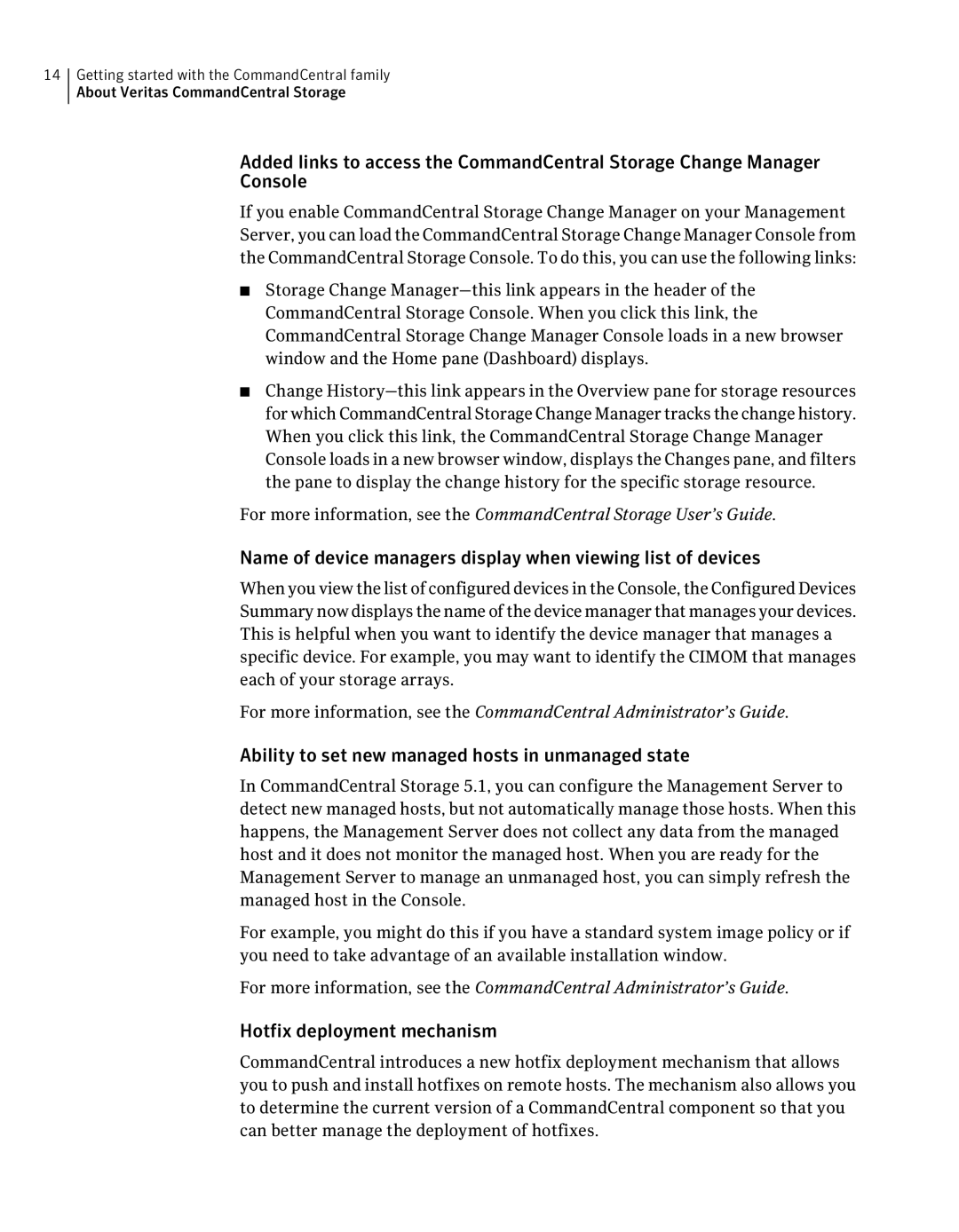14Getting started with the CommandCentral family About Veritas CommandCentral Storage
Added links to access the CommandCentral Storage Change Manager
Console
If you enable CommandCentral Storage Change Manager on your Management Server, you can load the CommandCentral Storage Change Manager Console from the CommandCentral Storage Console. To do this, you can use the following links:
■Storage Change
■Change
For more information, see the CommandCentral Storage User’s Guide.
Name of device managers display when viewing list of devices
When you view the list of configured devices in the Console, the Configured Devices Summary now displays the name of the device manager that manages your devices. This is helpful when you want to identify the device manager that manages a specific device. For example, you may want to identify the CIMOM that manages each of your storage arrays.
For more information, see the CommandCentral Administrator’s Guide.
Ability to set new managed hosts in unmanaged state
In CommandCentral Storage 5.1, you can configure the Management Server to detect new managed hosts, but not automatically manage those hosts. When this happens, the Management Server does not collect any data from the managed host and it does not monitor the managed host. When you are ready for the Management Server to manage an unmanaged host, you can simply refresh the managed host in the Console.
For example, you might do this if you have a standard system image policy or if you need to take advantage of an available installation window.
For more information, see the CommandCentral Administrator’s Guide.
Hotfix deployment mechanism
CommandCentral introduces a new hotfix deployment mechanism that allows you to push and install hotfixes on remote hosts. The mechanism also allows you to determine the current version of a CommandCentral component so that you can better manage the deployment of hotfixes.