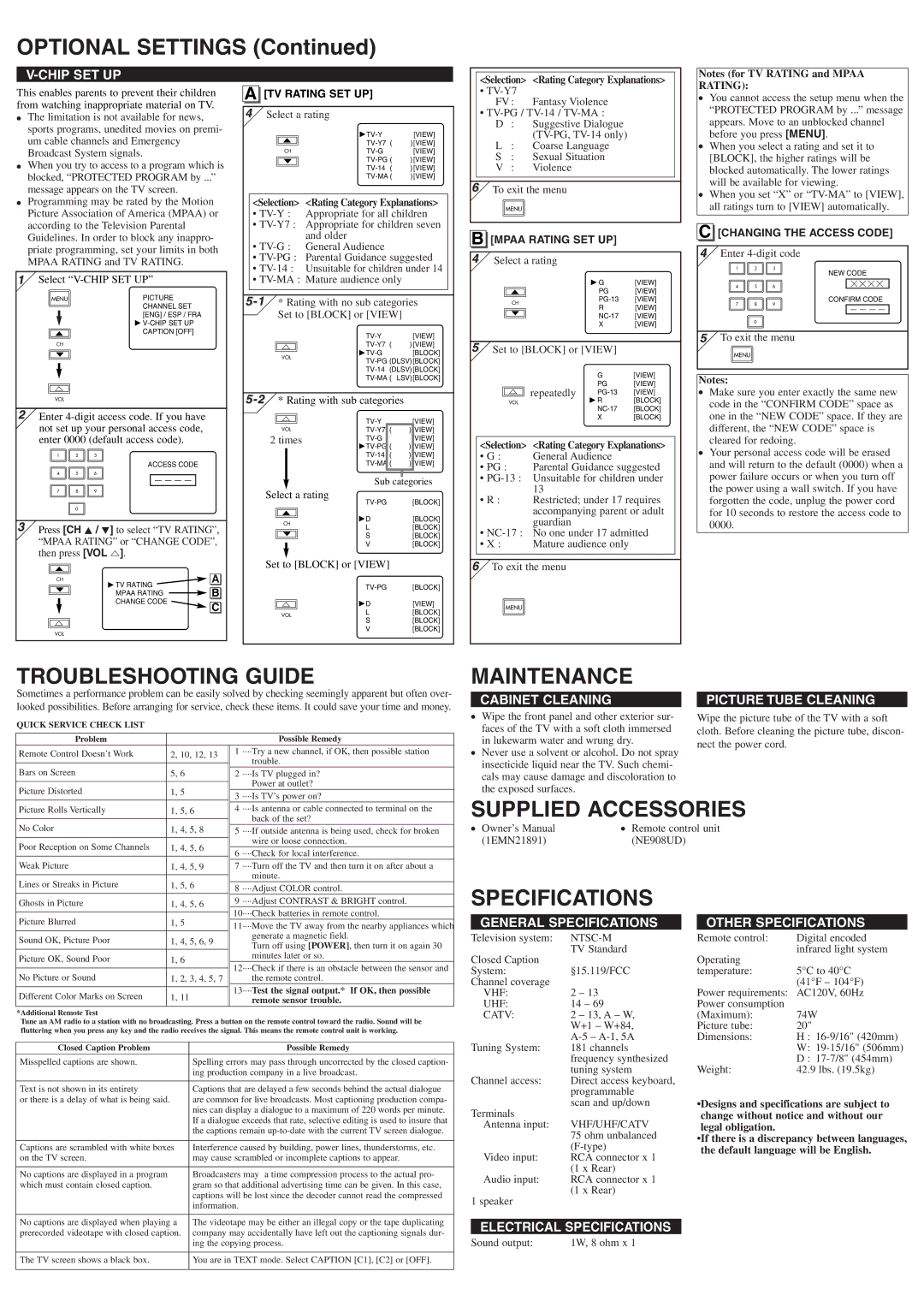OPTIONAL SETTINGS (Continued)
V-CHIP SET UP
This enables parents to prevent their children from watching inappropriate material on TV. ● The limitation is not available for news,
sports programs, unedited movies on premi- um cable channels and Emergency Broadcast System signals.
● When you try to access to a program which is blocked, “PROTECTED PROGRAM by ...” message appears on the TV screen.
● Programming may be rated by the Motion Picture Association of America (MPAA) or according to the Television Parental Guidelines. In order to block any inappro- priate programming, set your limits in both MPAA RATING and TV RATING.
1 Select
| MENU |
| PICTURE | |
|
|
|
| CHANNEL SET |
|
|
|
| [ENG] / ESP / FRA |
|
|
|
| |
| o |
| CAPTION [OFF] | |
| CH |
|
| |
| p |
|
| |
|
|
|
|
|
m
VOL
2 Enter
1 | 2 | 3 |
|
|
|
| ACCESS CODE |
4 | 5 | 6 | _ _ _ _ |
7 | 8 | 9 |
|
0
3Press [CH K / L] to select “TV RATING”, “MPAA RATING” or “CHANGE CODE”, then press [VOL m].
o
CH | TV RATING | A | |
p | B | ||
MPAA RATING | |||
| |||
| CHANGE CODE | C | |
|
| ||
m |
|
| |
VOL |
|
|
A [TV RATING SET UP]
4Select a rating
o | [VIEW] | ||
) [VIEW] | |||
| |||
CH | [VIEW] | ||
p | ) [VIEW] | ||
| ) [VIEW] | ||
| ) [VIEW] |
<Selection> <Rating Category Explanations>
•
•
•
•
•
•
| [VIEW] | ||
m | ) [VIEW] | ||
[BLOCK] | |||
VOL | |||
| |||
m |
|
|
| [VIEW] | |||
VOL | ( | ) | [VIEW] | ||||
2 times |
|
|
| [VIEW] | |||
|
| ( | ) | [VIEW] | |||
|
| ( | ) | [VIEW] | |||
|
| ( | ) | [VIEW] | |||
|
|
|
|
|
| ||
|
| Sub | categories | ||||
Select a rating | |||||||
|
| [BLOCK] | |||||
|
|
|
| ||||
o | D |
|
| [BLOCK] | |||
CH |
|
| |||||
L |
|
| [BLOCK] | ||||
p |
|
| |||||
S |
|
| [BLOCK] | ||||
|
|
|
| ||||
|
| V |
|
| [BLOCK] | ||
|
|
|
| ||||
Set to [BLOCK] or [VIEW] |
|
|
| ||||
|
|
|
|
|
| ||
|
|
|
| [BLOCK] | |||
m | D |
|
| [VIEW] | |||
VOL | L |
|
| [BLOCK] | |||
S |
|
| [BLOCK] | ||||
|
|
|
| ||||
|
| V |
|
| [BLOCK] | ||
|
|
|
|
|
|
| |
<Selection> <Rating Category Explanations>
•
FV : Fantasy Violence
•
D : Suggestive Dialogue
L : Coarse Language
S : Sexual Situation
V : Violence
6To exit the menu
MENU
B [MPAA RATING SET UP]
4Select a rating
| G | [VIEW] | |
o | PG | [VIEW] | |
CH | [VIEW] | ||
R | [VIEW] | ||
p | |||
[VIEW] | |||
| |||
| X | [VIEW] |
5Set to [BLOCK] or [VIEW]
|
| G | [VIEW] | |
| repeatedly | PG | [VIEW] | |
m | ||||
[VIEW] | ||||
VOL |
| R | [BLOCK] | |
|
| [BLOCK] | ||
|
| X | [BLOCK] | |
|
|
|
|
<Selection> <Rating Category Explanations>
•G : General Audience
•PG : Parental Guidance suggested
•
•R : Restricted; under 17 requires accompanying parent or adult guardian
•
•X : Mature audience only
6To exit the menu
MENU
Notes (for TV RATING and MPAA RATING):
●You cannot access the setup menu when the “PROTECTED PROGRAM by ...” message appears. Move to an unblocked channel before you press [MENU].
●When you select a rating and set it to [BLOCK], the higher ratings will be blocked automatically. The lower ratings will be available for viewing.
●When you set “X” or
C [CHANGING THE ACCESS CODE]
4Enter
1 2 3
NEW CODE
4 | 5 | 6 | [ [ [ [ |
|
|
| CONFIRM CODE |
7 | 8 | 9 | _ _ _ _ |
|
0
5To exit the menu
MENU
Notes:
●Make sure you enter exactly the same new code in the “CONFIRM CODE” space as one in the “NEW CODE” space. If they are different, the “NEW CODE” space is cleared for redoing.
●Your personal access code will be erased and will return to the default (0000) when a power failure occurs or when you turn off the power using a wall switch. If you have forgotten the code, unplug the power cord for 10 seconds to restore the access code to 0000.
TROUBLESHOOTING GUIDE
Sometimes a performance problem can be easily solved by checking seemingly apparent but often over- looked possibilities. Before arranging for service, check these items. It could save your time and money.
QUICK SERVICE CHECK LIST
Problem |
|
|
| Possible Remedy | |
Remote Control Doesn’t Work | 2, 10, 12, 13 | 1 | ····Try a new channel, if OK, then possible station | ||
|
|
|
| trouble. | |
Bars on Screen | 5, 6 |
|
| ||
2 | ····Is TV plugged in? | ||||
|
|
|
| Power at outlet? | |
Picture Distorted | 1, 5 |
|
| ||
3 | ····Is TV’s power on? | ||||
|
| ||||
MAINTENANCE
CABINET CLEANING
●Wipe the front panel and other exterior sur- faces of the TV with a soft cloth immersed in lukewarm water and wrung dry.
●Never use a solvent or alcohol. Do not spray insecticide liquid near the TV. Such chemi- cals may cause damage and discoloration to the exposed surfaces.
PICTURE TUBE CLEANING
Wipe the picture tube of the TV with a soft cloth. Before cleaning the picture tube, discon- nect the power cord.
Picture Rolls Vertically | 1, 5, 6 | 4 | ····Is antenna or cable connected to terminal on the | ||
|
|
|
| back of the set? | |
No Color | 1, 4, 5, 8 |
|
| ||
5 | ····If outside antenna is being used, check for broken | ||||
|
|
|
| wire or loose connection. | |
Poor Reception on Some Channels | 1, 4, 5, 6 |
|
| ||
6 | ····Check for local interference. | ||||
|
| ||||
Weak Picture |
|
|
|
| |
1, 4, 5, 9 | 7 | ····Turn off the TV and then turn it on after about a | |||
|
|
|
| minute. | |
Lines or Streaks in Picture | 1, 5, 6 |
|
| ||
| 8 | ····Adjust COLOR control. | |||
|
| ||||
Ghosts in Picture | 1, 4, 5, 6 | 9 | ····Adjust CONTRAST & BRIGHT control. | ||
|
|
| 10····Check batteries in remote control. | ||
Picture Blurred | 1, 5 | ||||
| 11····Move the TV away from the nearby appliances which | ||||
|
|
| |||
Sound OK, Picture Poor | 1, 4, 5, 6, 9 |
|
| generate a magnetic field. | |
|
| Turn off using [POWER], then turn it on again 30 | |||
|
|
|
| ||
Picture OK, Sound Poor | 1, 6 |
|
| minutes later or so. | |
| 12····Check if there is an obstacle between the sensor and | ||||
|
|
| |||
No Picture or Sound |
| ||||
1, 2, 3, 4, 5, 7 |
|
| the remote control. | ||
|
|
| 13····Test the signal output.* If OK, then possible | ||
Different Color Marks on Screen | 1, 11 | ||||
|
| remote sensor trouble. | |||
|
|
|
| ||
*Additional Remote Test
Tune an AM radio to a station with no broadcasting. Press a button on the remote control toward the radio. Sound will be fluttering when you press any key and the radio receives the signal. This means the remote control unit is working.
Closed Caption Problem | Possible Remedy |
Misspelled captions are shown. | Spelling errors may pass through uncorrected by the closed caption- |
| ing production company in a live broadcast. |
|
|
Text is not shown in its entirety | Captions that are delayed a few seconds behind the actual dialogue |
or there is a delay of what is being said. | are common for live broadcasts. Most captioning production compa- |
| nies can display a dialogue to a maximum of 220 words per minute. |
| If a dialogue exceeds that rate, selective editing is used to insure that |
| the captions remain |
|
|
Captions are scrambled with white boxes | Interference caused by building, power lines, thunderstorms, etc. |
on the TV screen. | may cause scrambled or incomplete captions to appear. |
|
|
No captions are displayed in a program | Broadcasters may a time compression process to the actual pro- |
which must contain closed caption. | gram so that additional advertising time can be given. In this case, |
| captions will be lost since the decoder cannot read the compressed |
| information. |
|
|
No captions are displayed when playing a | The videotape may be either an illegal copy or the tape duplicating |
prerecorded videotape with closed caption. | company may accidentally have left out the captioning signals dur- |
| ing the copying process. |
|
|
The TV screen shows a black box. | You are in TEXT mode. Select CAPTION [C1], [C2] or [OFF]. |
|
|
SUPPLIED ACCESSORIES
● Owner’s Manual | ● Remote control unit |
(1EMN21891) | (NE908UD) |
SPECIFICATIONS
GENERAL SPECIFICATIONS |
| OTHER SPECIFICATIONS | ||
Television system: |
|
| Remote control: | Digital encoded |
Closed Caption | TV Standard |
| Operating | infrared light system |
|
|
| ||
System: | §15.119/FCC |
| temperature: | 5°C to 40°C |
Channel coverage |
|
|
| (41°F – 104°F) |
VHF: | 2 – 13 |
| Power requirements: | AC120V, 60Hz |
UHF: | 14 – 69 |
| Power consumption |
|
CATV: | 2 – 13, A – W, |
| (Maximum): | 74W |
| W+1 – W+84, |
| Picture tube: | 20" |
|
| Dimensions: | H : | |
Tuning System: | 181 channels |
|
| W: |
| frequency synthesized |
|
| D : |
| tuning system |
| Weight: | 42.9 lbs. (19.5kg) |
Channel access: | Direct access keyboard, |
|
|
|
| programmable |
|
|
|
Terminals | scan and up/down |
| •Designs and specifications are subject to | |
|
| change without notice and without our | ||
Antenna input: | VHF/UHF/CATV |
| legal obligation. |
|
| 75 ohm unbalanced |
| •If there is a discrepancy between languages, | |
|
| the default language will be English. | ||
Video input: | RCA connector x 1 |
| ||
|
|
| ||
| (1 x Rear) |
|
|
|
Audio input: | RCA connector x 1 |
|
|
|
1 speaker | (1 x Rear) |
|
|
|
|
|
|
| |
|
|
|
| |
ELECTRICAL SPECIFICATIONS |
|
|
| |
Sound output: | 1W, 8 ohm x 1 |
|
|
|