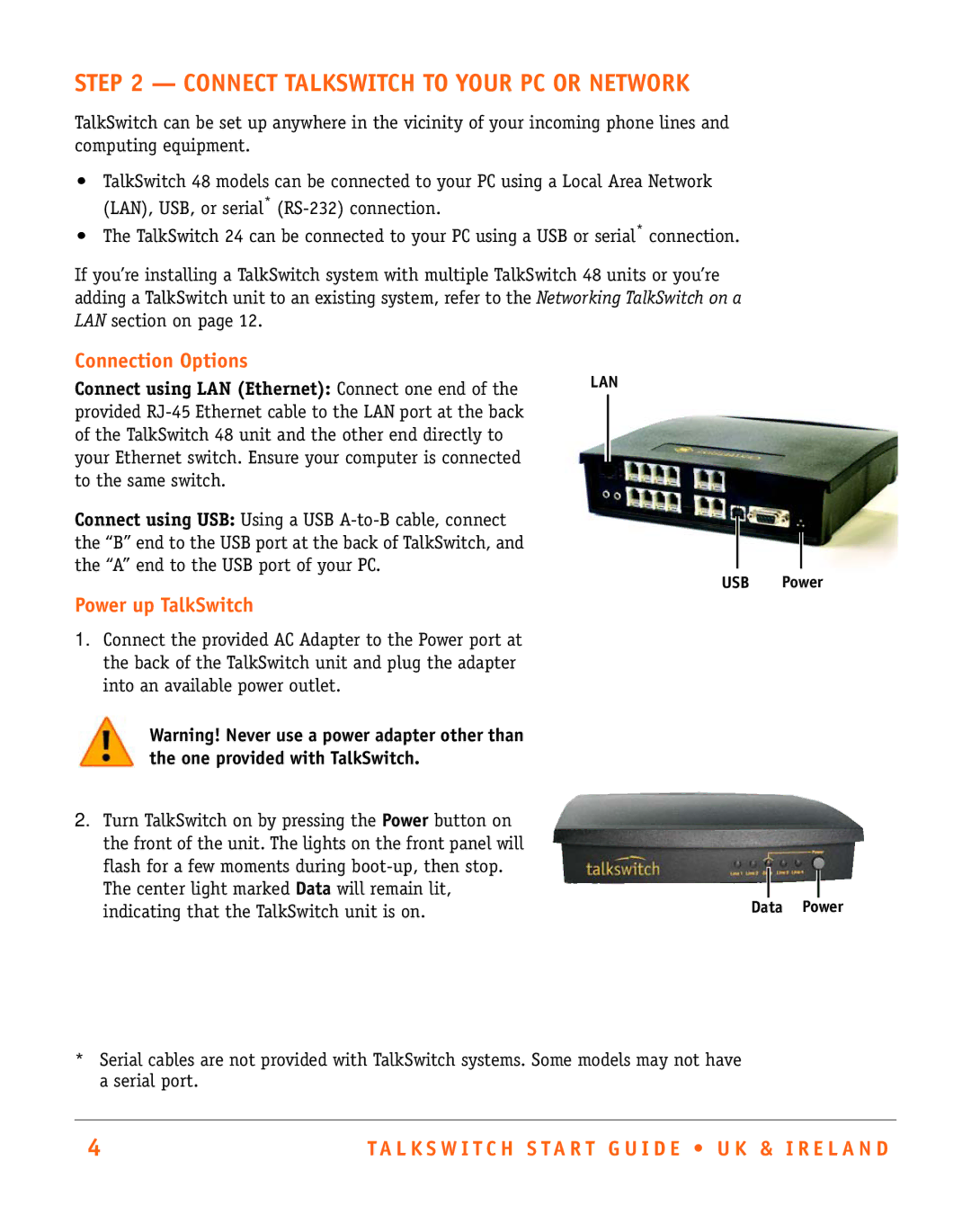STEP 2 — CONNECT TALKSWITCH TO YOUR PC OR NETWORK
TalkSwitch can be set up anywhere in the vicinity of your incoming phone lines and computing equipment.
•TalkSwitch 48 models can be connected to your PC using a Local Area Network (LAN), USB, or serial*
•The TalkSwitch 24 can be connected to your PC using a USB or serial* connection.
If you’re installing a TalkSwitch system with multiple TalkSwitch 48 units or you’re adding a TalkSwitch unit to an existing system, refer to the Networking TalkSwitch on a LAN section on page 12.
Connection Options
Connect using LAN (Ethernet): Connect one end of the provided
Connect using USB: Using a USB
LAN
USB Power
Power up TalkSwitch
1. Connect the provided AC Adapter to the Power port at the back of the TalkSwitch unit and plug the adapter into an available power outlet.
Warning! Never use a power adapter other than the one provided with TalkSwitch.
2. Turn TalkSwitch on by pressing the Power button on |
|
the front of the unit. The lights on the front panel will |
|
flash for a few moments during |
|
The center light marked Data will remain lit, | Data Power |
indicating that the TalkSwitch unit is on. |
*Serial cables are not provided with TalkSwitch systems. Some models may not have a serial port.
4 | T A L K S W I T C H S T A R T G U I D E • U K & I R E L A N D |