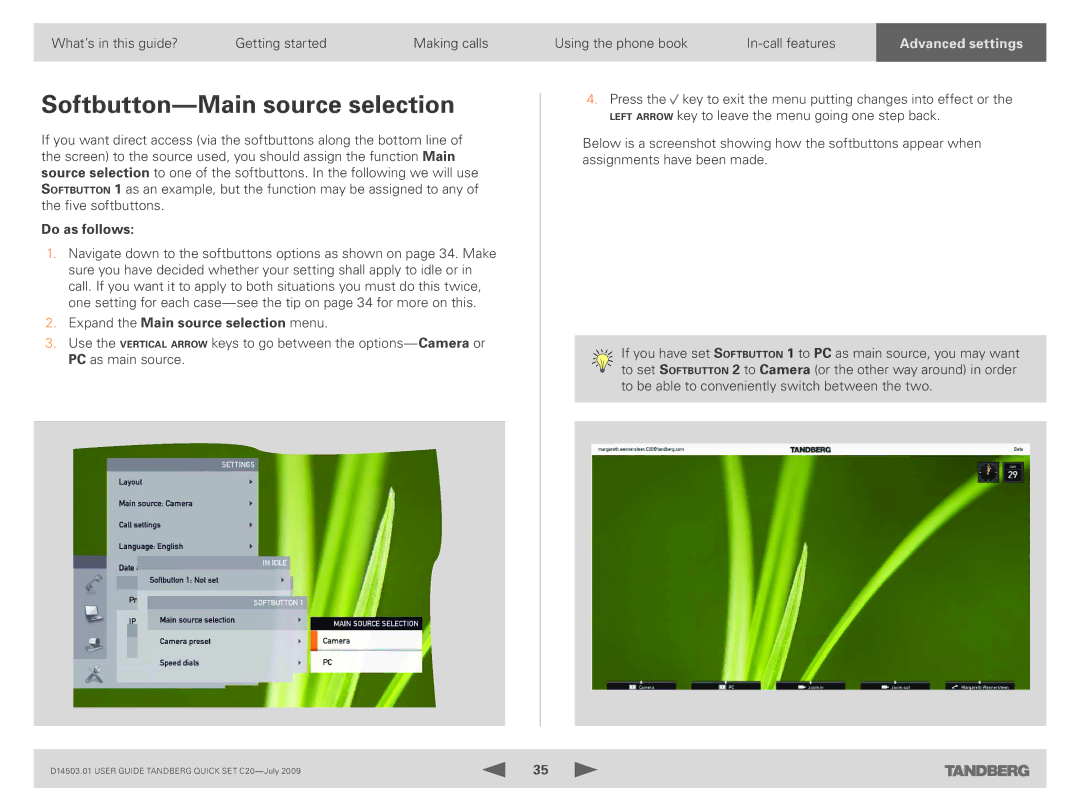What’s in this guide? | Getting started | Making calls |
Softbutton—Main source selection
If you want direct access (via the softbuttons along the bottom line of the screen) to the source used, you should assign the function Main source selection to one of the softbuttons. In the following we will use Softbutton 1 as an example, but the function may be assigned to any of the five softbuttons.
Do as follows:
1.Navigate down to the softbuttons options as shown on page 34. Make sure you have decided whether your setting shall apply to idle or in call. If you want it to apply to both situations you must do this twice, one setting for each
2.Expand the Main source selection menu.
3.Use the vertical arrow keys to go between the
Using the phone book | AdvancedAdva | settingstings | |
|
|
|
|
4.Press the ![]() key to exit the menu putting changes into effect or the left arrow key to leave the menu going one step back.
key to exit the menu putting changes into effect or the left arrow key to leave the menu going one step back.
Below is a screenshot showing how the softbuttons appear when assignments have been made.
If you have set Softbutton 1 to PC as main source, you may want to set Softbutton 2 to Camera (or the other way around) in order to be able to conveniently switch between the two.
D14503.01 USER GUIDE TANDBERG QUICK SET | 35 |
|
|