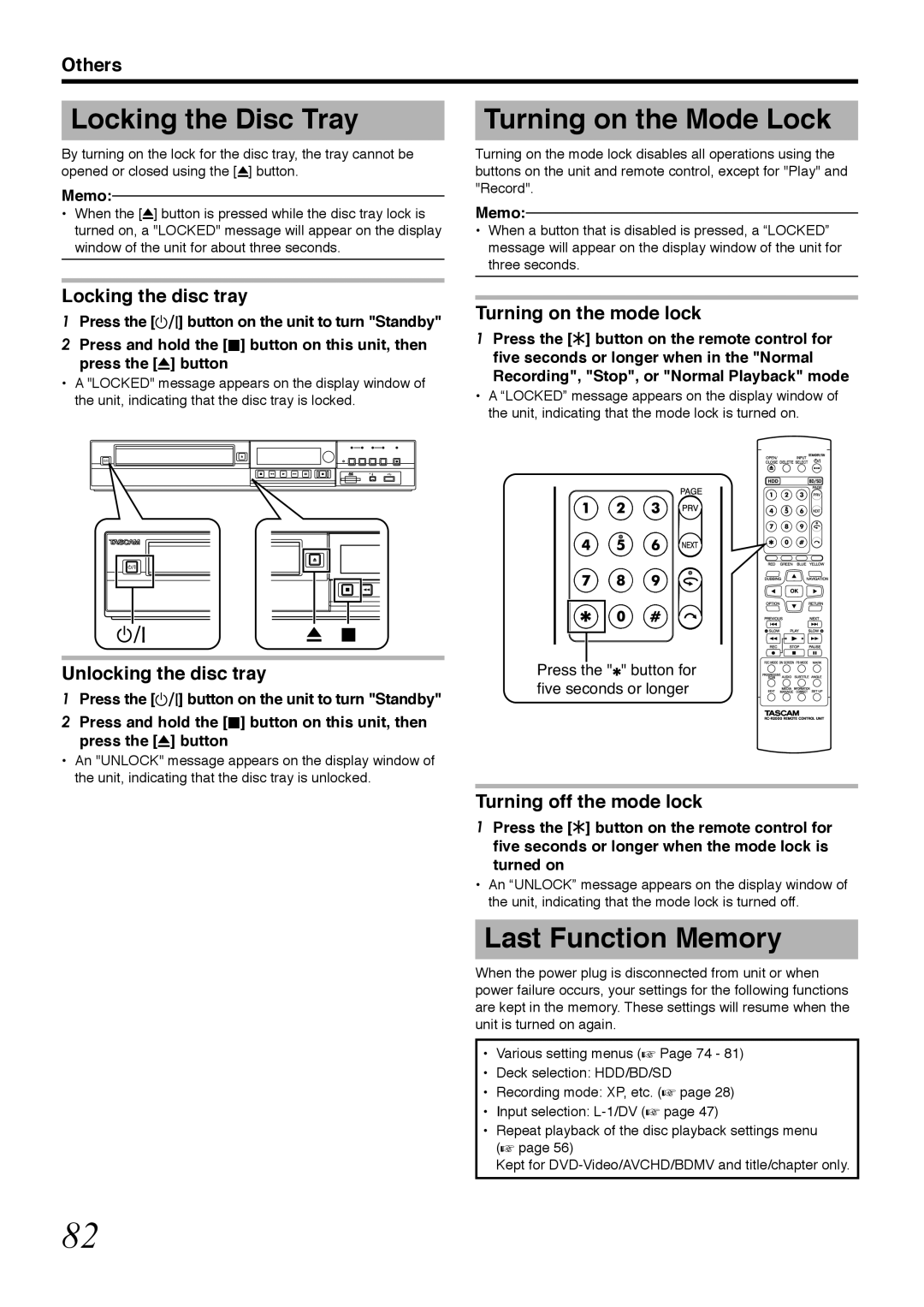BD-R2000
Safety Precaution
Dear Customer
Important Safety Instructions
Disclaimer of Liability
Contents
Key Features
How to Read this Manual
Handling precautions
Other Precautionary Notes
Stored video content and compensation
Copyright protection
SD Cards
Precautions for handling SD and Sdhc cards
Hard Disk Drive HDD
Hard disk drive HDD
On-screen Displays
Discs
Discs that enable playback only
Discs that enable both dubbing and playback
Discs that are not supported
Precautions on the Use of Discs
Use
Precautions for placement
Precautions When Mounting Rack
Rack Mounting Notes
Front panel
Name and Function Parts
SD Slot
Hello
Display window
Rear panel
Reading
Getting Started Remote control
Deletes a title or characters
Name and Function
Remote control codes
Change batteries for the remote control
Batteries
Connecting using a Hdmi cable
Connecting a Monitor
Connecting using an S-video cable
Connecting using a component video cable
Connecting a video camera
Connecting a Video Deck or Other Equipment
Connecting an Amplifier
Connecting an audio amplifier
Connecting a wired remote control
Connecting External Devices
Connecting the Power Supply
Connecting using a RS-232C cable
Press the SET UP button on the remote control unit
Setting and Displaying Date/Time
Setting the date/time
Select Clock SET, and press the OK button
Select the date display style
Changing the date display style
Select Date DISPLAY, and press the OK button
After selecting, press the OK button
You can specify the display style of the time as follows
Changing the time display style
Select the time display style
Time display style will be saved
Other options for importing data into
Dubbing/Importing
Dubbing from the HDD to a BD/DVD
HDD
Dubbing the video data from the HDD
Dubbing/Importing Dubbing chart
Dubbing the picture data from the HDD
BD format chart
Format chart
DVD format chart
Formatting
Select Stop and press the OK button
Cancel formatting
Memo Press the Option button while formatting
Confirmation screen to stop formatting appears
Select Format from SD Card
Dubbing/Importing Formatting an SD Card
Insert the SD card to be formatted into the SD Slot
Select YES, and press the OK button
FR mode
Maximum recording time for each recording mode
DR mode
Recording Modes
System checks the device connection
Procedure for one-touch importing
Press the ONE Touch Dubbing button on the unit
System detects the titles to import
Full import
Importing Data from a BD
DVD to the HDD
Preparations
Select Recording MODE, and press the OK button
Specify a title
Select START, and press the OK button
Create an import title list
To cancel importing while it is in progress
Canceling importing
To cancel importing before it starts
Importing Data from a BD/ DVD to the HDD
Importing Data from a USB- compatible Device to
Connect the USB device to this unit using a USB cable
Press the Dubbing button on the remote control unit
Check mark is added to the USBhHDD item
Importing Data from a USB- compatible Device to the HDD
Insert the SD Sdhc card into the SD Slot Memo
Importing Data from an SD Card to the HDD
Check mark is added to the SDhHDD item
%6�6*�/6*1&�1�+/2146
Imports data from the beginning
Recording mode selection screen appears
Importing Data from an i.LINK-compatible Device to the HDD
Select Import from BEGINNING, and press the OK button
Select XP, SP, LP, or EP from the Recording Mode option
Cancel dubbing
Imports data from current position
Preparation
Dubbing a Title from the HDD to a BD/DVD
Dubbing titles
Create a dubbing title list
Select from Default Background
Select a background image for the disc menu
TOP Menu
Cancel dubbing
Set the operations for finalize
Select REPEAT, and choose either OFF or on
Before dubbing
Dubbing Still Images from the HDD
Dubbing still images
Dubbing from the Playback Navigation screen
Select the still images to dub, and press the Option button
Finalizing
Setting the top menu items
Enabling Playback on Other Devices Finalizing
None
Unfinalizing a disc
To unfinalize a disc
Copying the Entire Disc
Set the number of discs to copy using the J / K buttons
Select DISChDISC, and press the OK button
Recordable Media
Recording Using External Inputs
Complete the entire disc copying
Maximum Continuous Recording Time
Displaying the Playback Navigation screen
About Playing Back Using Playback Navigation
Display Marks on the Playback Navigation Screen
Operating Playback Navigation
Displaying a group/folder
Switching between thumbnail and list displays
Displaying the Option menu
Option menu list
Select an operation option, and press the OK button
Button
Video Playback Operation
Frequently used button operations
S button
Useful button operations
Playing Video Discs Created Using a PC
Playing a disc when Auto Play is enabled
Playing a disc when Auto Play is disabled
Playing Videos on a BD
Playing Videos on a SD Card
Playing Videos on the HDD
Playing titles stored on the HDD
Playing still images
Enabled button operations during still image playback
Playing Still Images Jpeg
T button
Displaying the playback settings menu
Changing Playback Settings
Playback Settings Menu
Audio/subtitle settings
Picture Quality
Playing Back Video settings
Detail Setting
Digital Noise Reduction
Before editing
Media chart
Editing
Editable items for different media
Character List Entering characters
Entering Characters
Character input screen
Characters entered appear on the input window
Grouping
Grouping
Ungrouping
Excluding from a group
Select do not GROUP, and press the OK button
Select Edit INFO, and press the OK button
Changing the Title/Group Name
Deleting a Title/Group
Modify the title/group name
Select YES or PROTECT, and press the OK button
Turning On Title/Group Protection
Select PROTECT, and press the OK button
Selected titles/groups are now protected
Select UNPROTECT, and press the OK button
Turning Off Title/Group Protection
Protection of the selected titles/groups is now turned off
Creating a Playlist
Creating a Playlist
Editing the playlist
Select CHANGE, and press the OK button
Editing a Thumbnail
Select Modify THUMBNAIL, and press the OK button
Select CONFIRM, and press the OK button
Chapter edit functions
Editing a Chapter
Editing a chapter
Chapter options
Select DIVIDE, and press the OK button
Dividing
Dividing
Select EXECUTE, and press the OK button
Select Delete SCENE, and press the OK button
Delete Scenes
Delete Scenes
Select DIVIDE, and press the OK button
Confirmation screen for performing scene delete appears
Repeat Steps 1 to 4 to specify the sections to delete
Scene deletion starts
Changing the Disc Name
Changing the Shooting Date/Time
Select ENTER, and press the OK button
Mode conversion
Select Change Shooting DATE/TIME, and press the OK button
Setting Menu List
Changing Settings of this Unit
Displaying the Settings Menu
Clock SET/DISPLAY
Auto Power OFF
Remote Control Code
Panel Display Brightness
BD-/DVD-VIDEO PB Setting
Playback Setting
Default Setting
Quick Startup
Resume
Still Mode
XP Mode Recording Audio
Seamless Playback
Down MIX
Dynamic Range Control
Digital OUT
On Screen Guide
DV in Audio Setting
BD MIX Sound
Blue Back
Monitor Type
Hdmi Connection
HDMI-CEC
Video Input Setting
Component Output
Locking the Disc Tray
Turning on the Mode Lock
Last Function Memory
RS-232C Interface
Command Table
Specifications
GND
Others Command
Operation Commands
Others 80-8F
Chapter Search 1st Byte 2nd Byte 3rd Byte
OPEN/CLOSE
TEN KEY KEY Z KEY # REC Mode XP/SP/LP
Menu
Progressive
Navigation L1 Y/C Input Select
Color KEY Blue Color KEY RED
Instant Replay Edit Color KEY Green Color KEY Yellow
L1 Composite Input
Others Subtitle Selection
Language Code List a
B8 Subtitle Selection 1st 2nd Byte
Others Audio Language Selection
B8 Audio Language Selection 1st 2nd Byte
System Commands
Others Response Commands
Sense
Subtitle selection
Standby Search Speed VTR
Status Sense HDD HDD/BD/SD
Pause
DVD DVD-RAM BD-ROM DVD-RW BD-RE DVD+R
Still SEARCH1 SEARCH2 SEARCH3 SEARCH4 SEARCH5
Pause Disc Type
DVD+RW
Language Code List
Others
Country Code List
Others
Hdmi Consumer Electronics Control
Using the Hdmi Consumer Electronics Control Hdmi
Creating a Seamless BD
Hdmi Consumer Electronics Control operations
Troubleshooting
100
Accessories
Specifications
101
102
Index
Software License Attached to the Product
103
Important Notice Concerning the Software
GNU General Public License Version 2, June
104
This License applies to any program or other work which
No Warranty
105
GNU Lesser General Public License Version 2.1, February
106
Copyright C 1989, 1991 Free Software Foundation, Inc
107
108
109
110
111
BD-R2000

![]() " button for five seconds or longer
" button for five seconds or longer