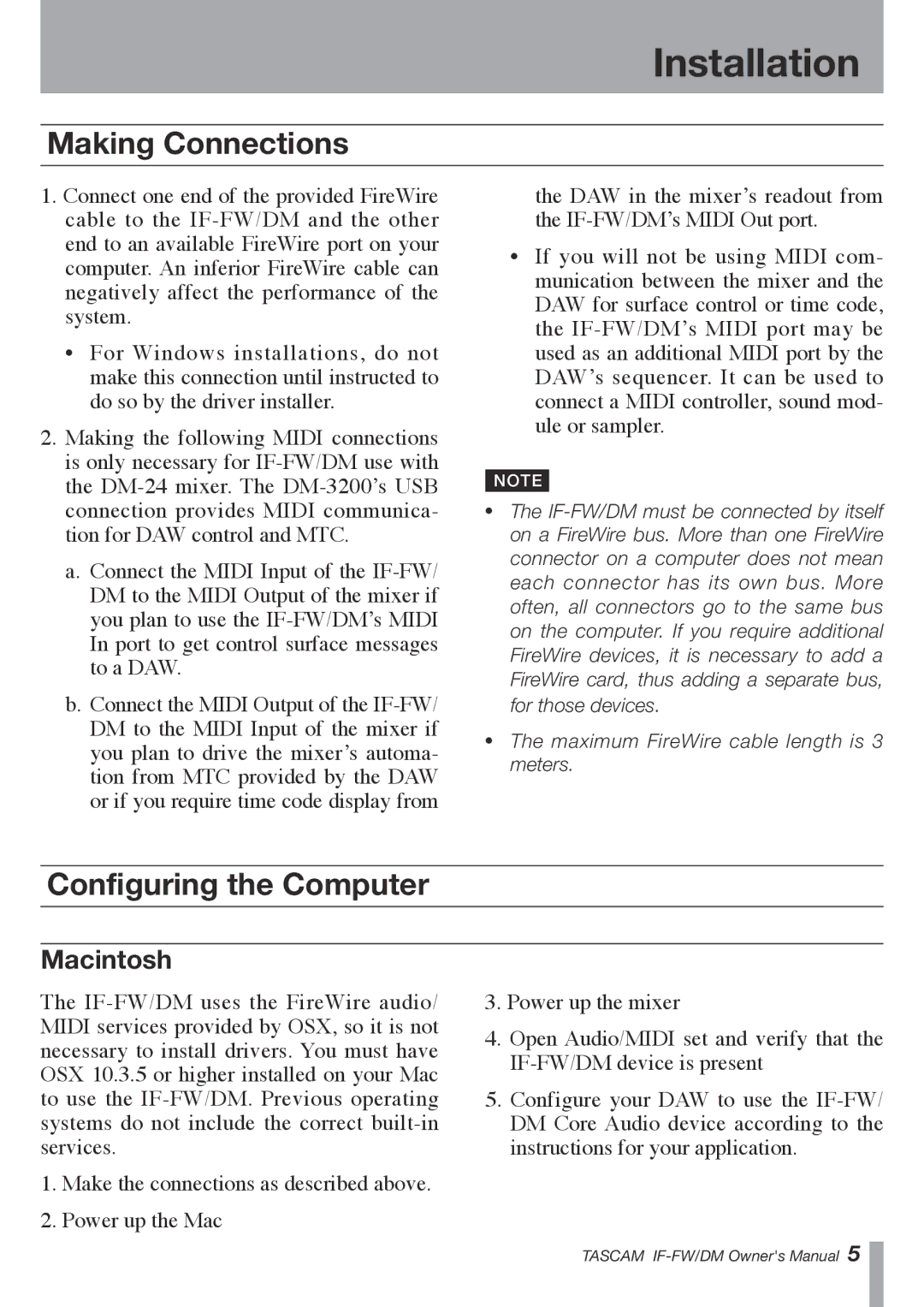Installation
Making Connections
1.Connect one end of the provided FireWire cable to the IF-FW/DM and the other end to an available FireWire port on your computer. An inferior FireWire cable can negatively affect the performance of the system.
•For Windows installations, do not make this connection until instructed to do so by the driver installer.
2.Making the following MIDI connections is only necessary for IF-FW/DM use with the DM-24 mixer. The DM-3200’s USB connection provides MIDI communica- tion for DAW control and MTC.
a. Connect the MIDI Input of the IF-FW/ DM to the MIDI Output of the mixer if you plan to use the IF-FW/DM’s MIDI
In port to get control surface messages to a DAW.
b. Connect the MIDI Output of the IF-FW/ DM to the MIDI Input of the mixer if you plan to drive the mixer’s automa- tion from MTC provided by the DAW or if you require time code display from
the DAW in the mixer’s readout from the IF-FW/DM’s MIDI Out port.
•If you will not be using MIDI com- munication between the mixer and the DAW for surface control or time code, the IF-FW/DM’s MIDI port may be used as an additional MIDI port by the
DAW’s sequencer. It can be used to connect a MIDI controller, sound mod- ule or sampler.
NOTE
•The IF-FW/DM must be connected by itself on a FireWire bus. More than one FireWire connector on a computer does not mean each connector has its own bus. More often, all connectors go to the same bus on the computer. If you require additional FireWire devices, it is necessary to add a FireWire card, thus adding a separate bus, for those devices.
•The maximum FireWire cable length is 3 meters.
Configuring the Computer
Macintosh
The IF-FW/DM uses the FireWire audio/ MIDI services provided by OSX, so it is not necessary to install drivers. You must have OSX 10.3.5 or higher installed on your Mac to use the IF-FW/DM. Previous operating systems do not include the correct built-in services.
1.Make the connections as described above.
2.Power up the Mac
3.Power up the mixer
4.Open Audio/MIDI set and verify that the IF-FW/DM device is present
5.Configure your DAW to use the IF-FW/ DM Core Audio device according to the instructions for your application.
TASCAM IF-FW/DM Owner's Manual �