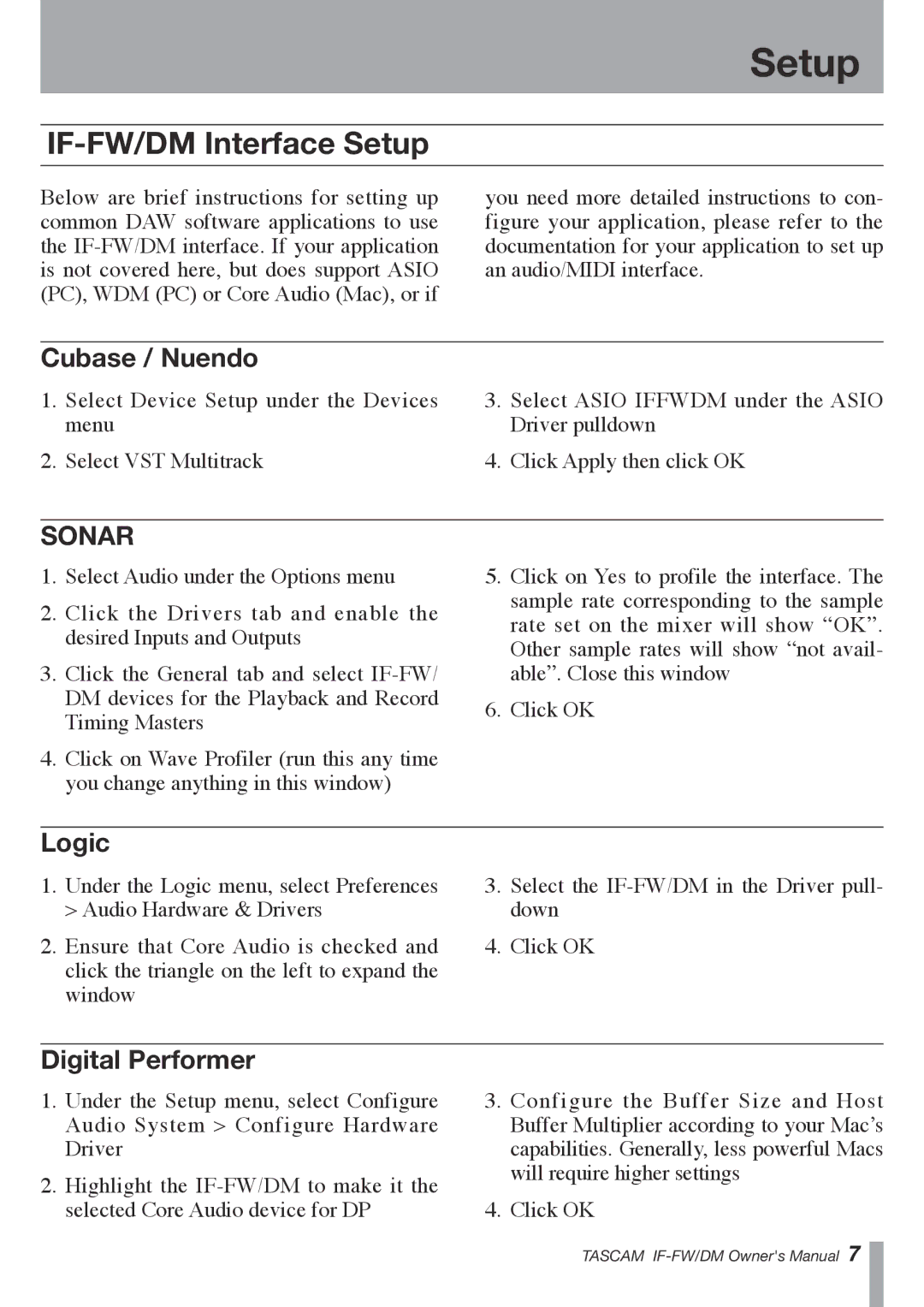Setup
IF-FW/DM Interface Setup
Below are brief instructions for setting up common DAW software applications to use the
you need more detailed instructions to con- figure your application, please refer to the documentation for your application to set up an audio/MIDI interface.
Cubase / Nuendo
1.Select Device Setup under the Devices menu
2.Select VST Multitrack
3.Select ASIO IFFWDM under the ASIO Driver pulldown
4.Click Apply then click OK
SONAR
1.Select Audio under the Options menu
2.Click the Drivers tab and enable the desired Inputs and Outputs
3.Click the General tab and select
4.Click on Wave Profiler (run this any time you change anything in this window)
5.Click on Yes to profile the interface. The sample rate corresponding to the sample rate set on the mixer will show “OK”. Other sample rates will show “not avail- able”. Close this window
6.Click OK
Logic
1.Under the Logic menu, select Preferences > Audio Hardware & Drivers
2.Ensure that Core Audio is checked and click the triangle on the left to expand the window
3.Select the
4.Click OK
Digital Performer
1.Under the Setup menu, select Configure Audio System > Configure Hardware Driver
2.Highlight the
3.Configure the Buffer Size and Host
Buffer Multiplier according to your Mac’s capabilities. Generally, less powerful Macs will require higher settings
4.Click OK
TASCAM