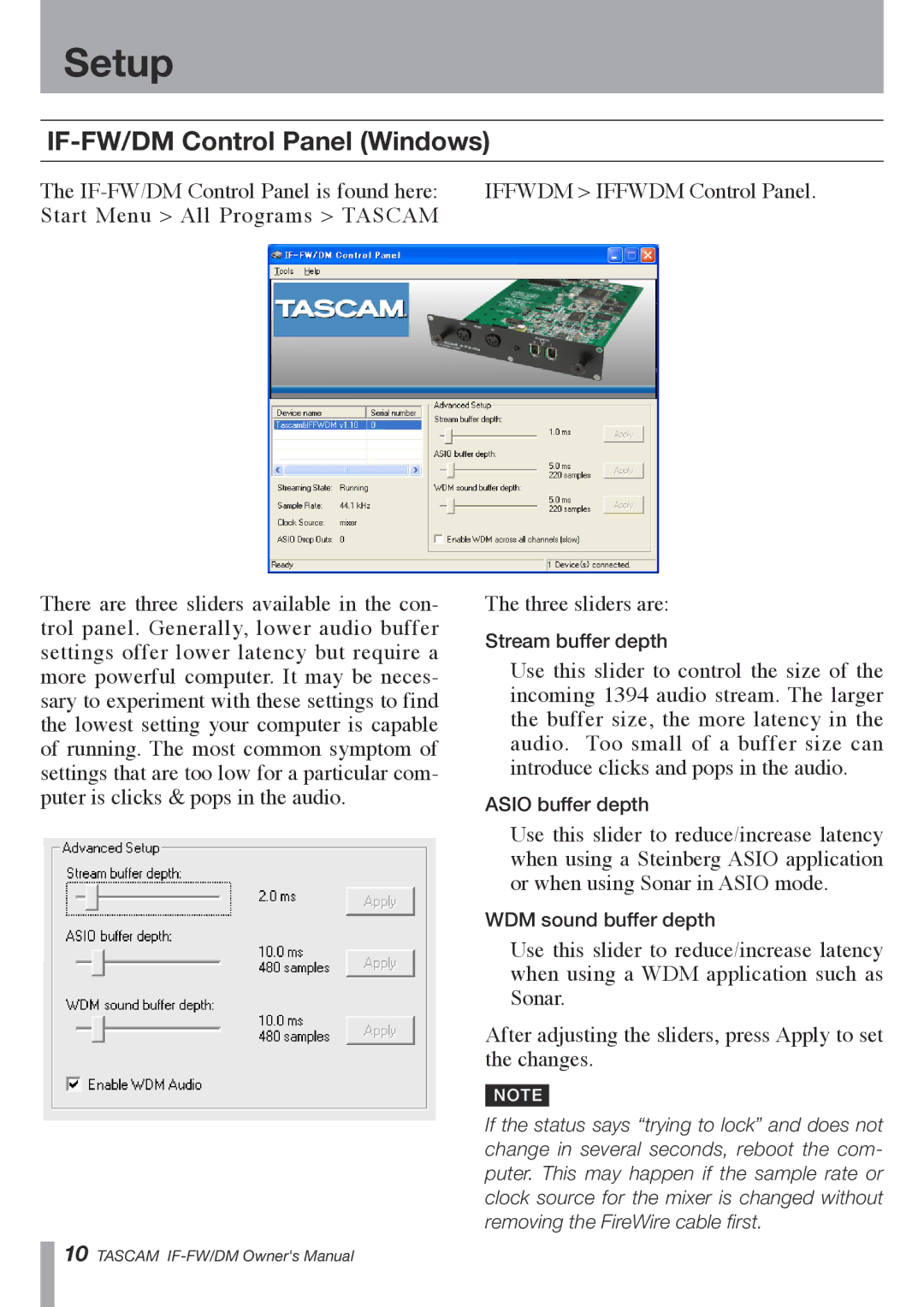Setup
IF-FW/DM Control Panel (Windows)
The
There are three sliders available in the con- trol panel. Generally, lower audio buffer settings offer lower latency but require a more powerful computer. It may be neces- sary to experiment with these settings to find the lowest setting your computer is capable of running. The most common symptom of settings that are too low for a particular com- puter is clicks & pops in the audio.
The three sliders are:
Stream buffer depth
Use this slider to control the size of the incoming 1394 audio stream. The larger the buffer size, the more latency in the audio. Too small of a buffer size can introduce clicks and pops in the audio.
ASIO buffer depth
Use this slider to reduce/increase latency when using a Steinberg ASIO application or when using Sonar in ASIO mode.
WDM sound buffer depth
Use this slider to reduce/increase latency when using a WDM application such as Sonar.
After adjusting the sliders, press Apply to set the changes.
NOTE
If the status says “trying to lock” and does not change in several seconds, reboot the com- puter. This may happen if the sample rate or clock source for the mixer is changed without removing the FireWire cable first.
10 TASCAM