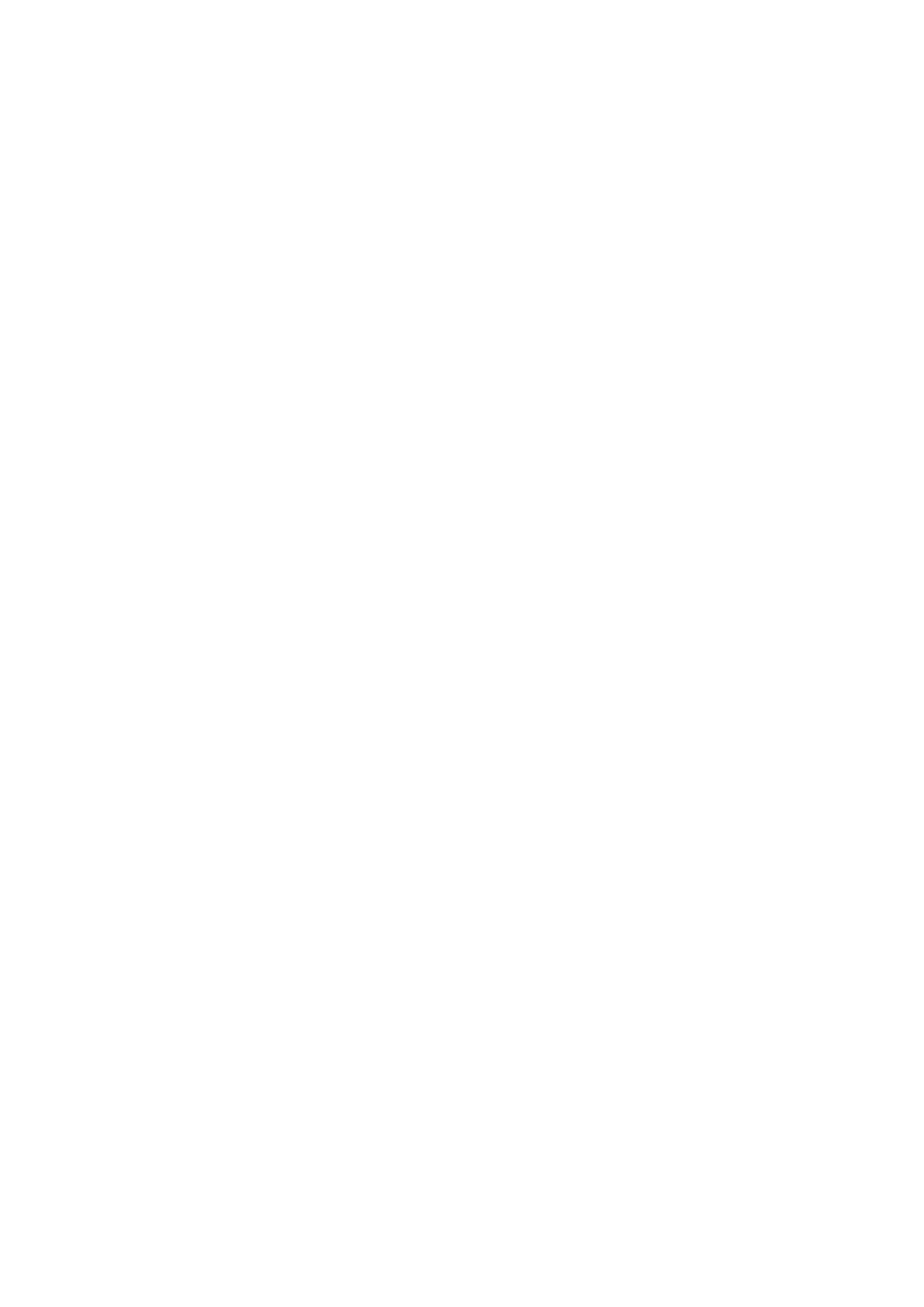MD-801R/P Mk II, MD-801P Mk II specifications
The Tascam MD-801P Mk II and MD-801R/P Mk II are professional MiniDisc players and recorders that cater to a wide range of audio applications. Recognized for their resilient build quality and impressive sound fidelity, these models bring versatility and reliability to both studio and live environments.One of the standout features of the MD-801P Mk II and MD-801R/P Mk II is their compatibility with both Playback and Recording functionalities. With support for the MiniDisc format, these devices enable users to record and playback high-quality audio. The MD-801P Mk II focuses on playback, while the MD-801R/P Mk II combines recording and playback capabilities, making it suitable for various audio production needs.
Another notable feature is their digital input and output. Both models are equipped with optical digital connections, ensuring minimal signal degradation during transfer. This is especially valuable for professionals looking to maintain the integrity of their recordings. Additionally, the devices offer analog connections, enhancing their versatility and enabling integration into different audio setups.
The MD-801P Mk II and MD-801R/P Mk II benefit from advanced error correction technology. This aids in maintaining audio quality, even when the disc is scratched or other minor issues occur. The robust error correction systems allow for reliable performance that professionals can depend on, whether in mastering sessions or during live events.
The user interface is designed with simplicity in mind. The clear LCD display provides essential information at a glance, while the intuitive layout of controls allows for easy navigation through functions and settings. Fast access to features like track selection and recording settings empowers users to focus on creativity without unnecessary distractions.
Furthermore, the compact form factor of the MD-801 series makes them ideal for mobile applications, fitting well into both travel and live sound rig setups. Their sturdy construction protects against the rigors of transport, securing the investment for audio professionals.
In conclusion, the Tascam MD-801P Mk II and MD-801R/P Mk II stand out as dependable tools for musicians, sound engineers, and content creators. By combining high-quality audio handling, strong build design, and user-friendly operation, these MiniDisc recorders play an essential role in various audio workflows, ensuring that the delivery of audio remains exceptional and professional.