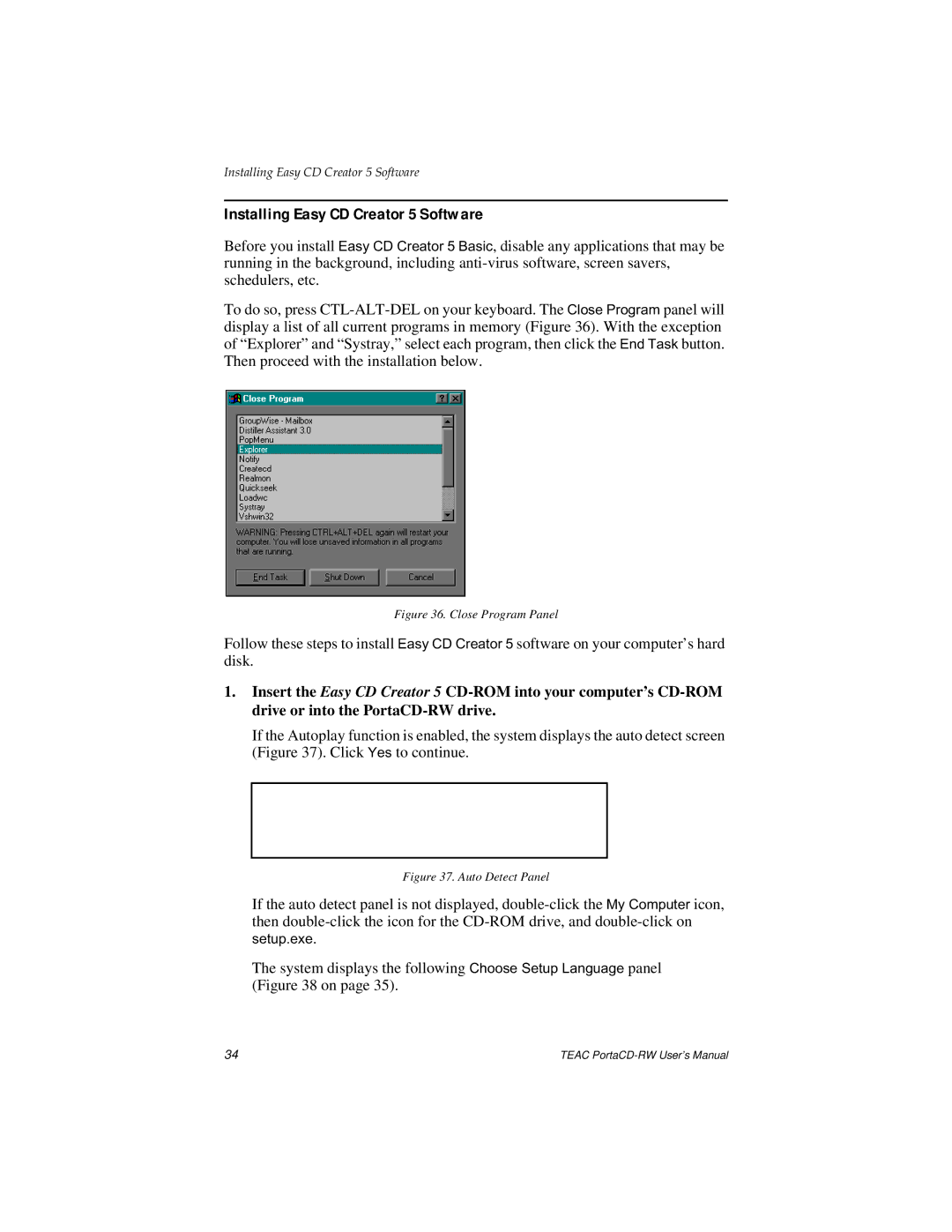E24E specifications
The Teac E24E is a high-performance, cassette tape deck that brings analog warmth to modern audio setups. Known for its remarkable sound quality and reliability, the E24E is a favorite among audiophiles and musicians looking to capture the essence of tape recordings. One of the standout features of the E24E is its dual-capstan transport system, which ensures precise tape handling and minimizes wow and flutter. This system allows for consistent playback and recording, ensuring that the audio retains its integrity.The E24E is equipped with a three-head configuration, which includes separate heads for recording, playback, and erasing. This allows for real-time monitoring of recordings, enabling users to hear exactly what is being captured. The high-quality heads play a crucial role in delivering clear and detailed sound, and they are designed to provide an extended frequency response, catering to a variety of musical genres.
Another significant feature of the Teac E24E is its ability to support both Type I (Normal) and Type II (Chrome) tapes, offering flexibility for users to choose their preferred media. The deck has a built-in Dolby B and C noise reduction system, which reduces unwanted tape hiss, enhancing the overall listening experience. This makes the E24E particularly well-suited for high-fidelity recordings, whether for music production or archiving old tapes.
The E24E also boasts a stylish and robust design, built from durable materials to withstand years of use. Its intuitive controls and clear LED indicators make it user-friendly, appealing to both novice users and seasoned professionals. Additionally, the deck features a convenient auto-reverse function, allowing for uninterrupted playback of lengthy albums or mix tapes.
With its combination of advanced technologies, including its precision transport system, high-quality heads, and noise reduction capabilities, the Teac E24E stands out in the realm of analog audio equipment. Whether being used for recording, playback, or simply enjoying classic cassette tapes, the E24E offers a nostalgic yet high-fidelity listening experience that transports users back to the golden age of audio. It's an essential tool for anyone looking to appreciate the richness of sound that analog technology provides.