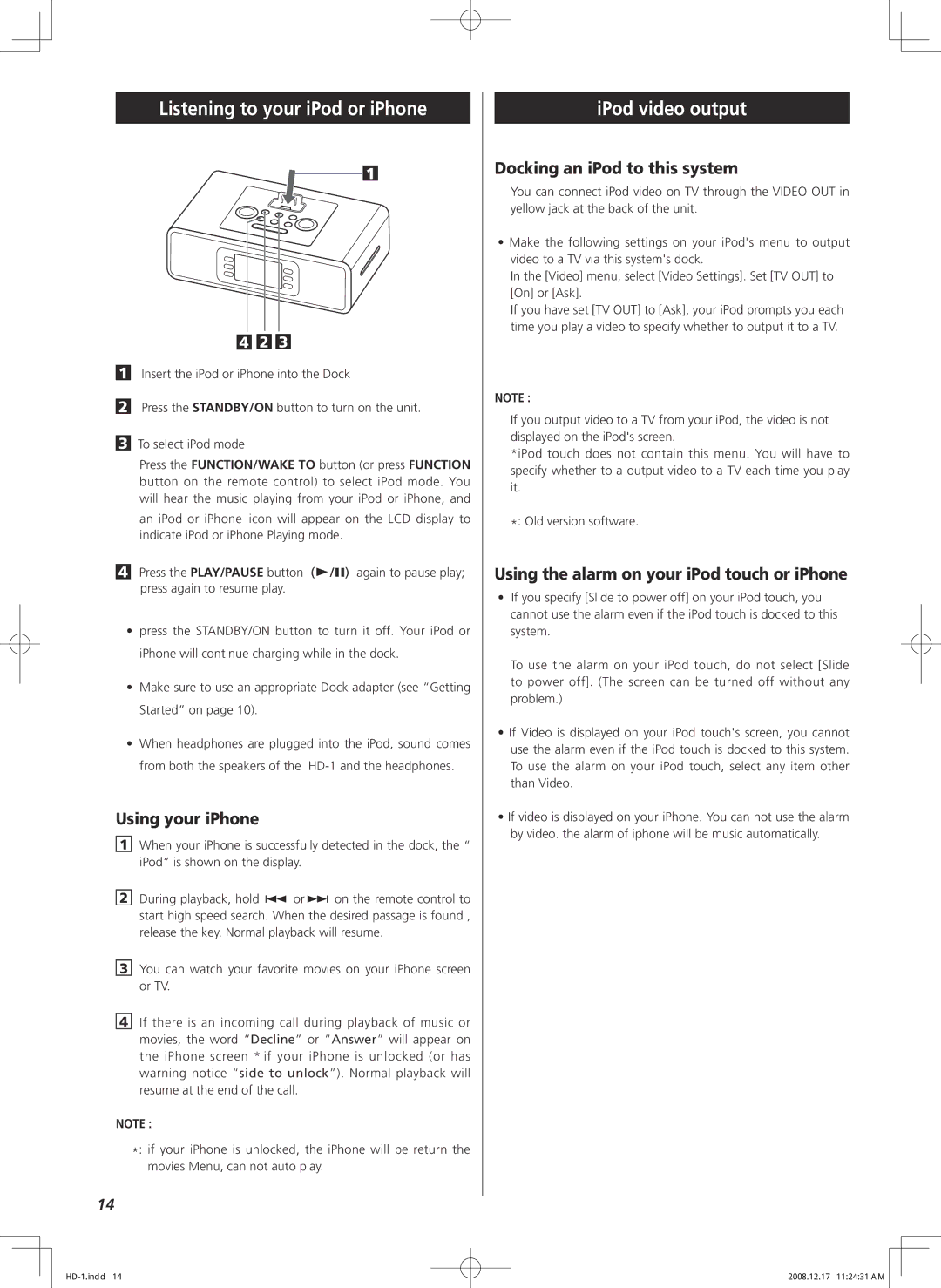HD-1 specifications
The Teac HD-1 is a remarkable high-fidelity audio system that combines state-of-the-art technologies with a compact design, catering to audiophiles and casual listeners alike. This innovative sound system is crafted to deliver exceptional audio performance while being user-friendly and aesthetically appealing.One of the standout features of the Teac HD-1 is its advanced digital-to-analog converter (DAC) technology. It utilizes a high-end DAC that supports high-resolution audio formats, delivering clear and detailed sound reproduction. This technology ensures that every note and nuance is captured, making it a perfect choice for those who appreciate high-quality sound.
The HD-1 is equipped with Bluetooth connectivity, allowing users to easily stream music from their smartphones, tablets, or computers. This wireless capability offers flexibility and convenience, eliminating the hassle of cables and enabling an effortless listening experience. Additionally, the system supports various audio formats, including aptX, ensuring high-quality playback over Bluetooth.
For versatility, the Teac HD-1 includes multiple input options, including USB, optical, and auxiliary ports. This range of connectivity allows users to connect various audio sources, from digital devices to traditional analog equipment. The USB input supports high-resolution audio playback, offering an additional layer of versatility for music lovers.
Another significant feature of the Teac HD-1 is its powerful built-in amplifier, which drives the system's speakers with clarity and precision. The amplifier ensures that the sound remains balanced and dynamic at various volume levels. Coupled with the system’s specially designed speakers, users can expect an immersive audio experience, whether they are listening to music, watching movies, or playing video games.
The design of the HD-1 is both modern and elegant, making it an appealing addition to any living room or entertainment space. Its compact size makes it easy to place in various settings without compromising on sound quality.
In conclusion, the Teac HD-1 stands out as a versatile, high-performance audio system that combines advanced technologies with user-friendly features. Its superior sound reproduction, high-resolution audio support, multiple connectivity options, and stylish design make it a formidable choice for anyone looking to enhance their audio experience. Whether you're an audiophile or simply enjoy quality music, the Teac HD-1 is sure to impress with its outstanding capabilities.