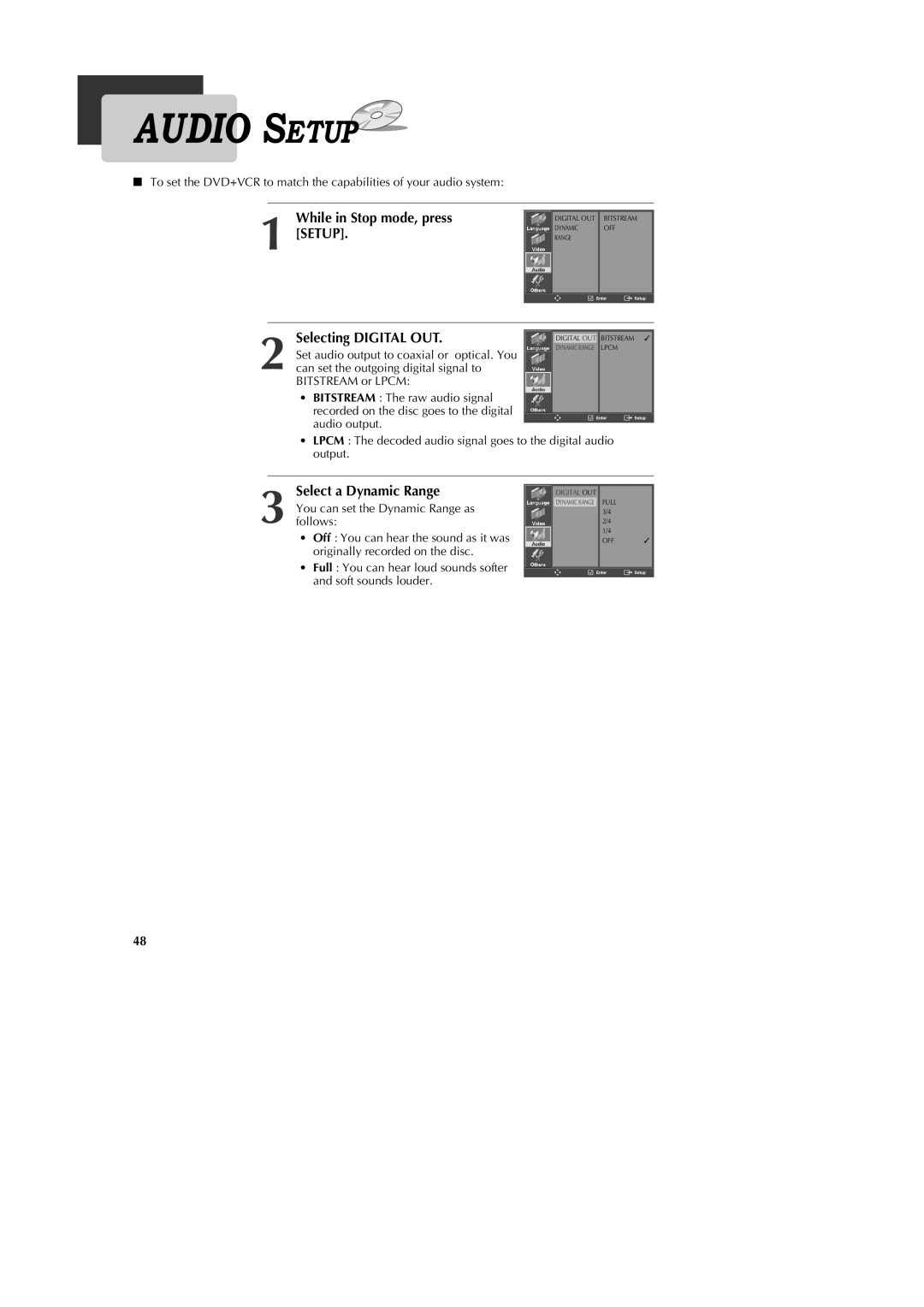DV1040
Risk of Electric Shock Do not Open
Important Safeguards
Accessories
Cleaning
Power Sources
Power-Cord Protection
Damage Requiring Service
Power Lines
Replacement Parts
Safety Check
Zoom function DVD/VCD
Features
When Not in Use
Placement and handling
Cleaning
Maintenance
Contents
Front Panel
Use to change DVD mode to VCR mode, and vice versa
Use to stop playing
Use to rewind videotape or disc
Operation Display Window
Repeat Mode
Rear Panel
Accessories
Connect to wall outlet
Remote Control
Child Lock
Various methods of connecting your TV
Connecting to a TV
Method 4 Connecting to a TV equipped with S-Video in jacks
How to connect
Connecting a Cable BOX
How to watch regular TV and record Cable TV
If your cable system
Connecting Other Video Equipment
Connecting to a Stereo Receiver
Connecting to a Dolby Digital Decoder or DTS Decoder
To Select DVD
Output Select
To Select VCR
To Watch TV or External Input
DVD Playback
Selecting a subtitle language
Selecting an audio language
Things to know before DVD playback
Which discs you can use
VCR Playback
Press Setup
Press VCR on the remote control to select VCR mode
Clock SET
Set the TV to CH 3 or
To Automatically Memorize Channels
Memorizing TV Channels
To Memorize Channels Manually
Selecting cable or antenna viewing
To Delete Channels Manually
To Set Cable Box
To Set Output Channel
Select External Input mode
Press VCR to select VCR mode
Recording
To Record With VCR
One Touch Recording OTR
Press DVD to select DVD mode Insert the desired DVD disc
Timer Recording
Timer Recording
Record using
Press Setup to complete the Timer Recording
Set Date and Time to Record
Set Tape Speed
Types of Timer Recordings
Timer Program Setting
Using Video Cassettes
To Watch and Record Cable TV
Complete Timer Recording
Recording while Watching
Program VCR
Auto Playback
Switch the VCR to TV or VCR mode automatically
Searching a cassette tape for programs indexing
Press Setup and select FUNCTIONS. Select Go-To Search
Searching with the tape counter Go-To Search
Select Index Search
Set Auto Repeat
Changing the setup menu language
Auto Clock Set
Select Set Auto Repeat
On-Screen Display O.S.D
Marking a tape for zero search
Replay function
Last Channel function
Playing a tape in Hi-Fi high-quality
HI-FI Stereo Playback
Forced Mono
Recording Stereo or Secondary Audio Programs SAP
Jumping directly to a desired title
To skip scenes on a disc
To skip to the next chapter or track, press √√
To skip to the previous chapter or track, press œœ
Repeating a defined period from a to B
Repeating chapters, titles, and tracks
Repeat playback, press A-B again
If you want to search for a title number
When finished, press Enter
Press Search once
Press Search twice
Recalling/Clearing a marker
Storing a marker in the memory
Listened to again
To be recalled/cleared
Current disc mode is displayed
Confirming the current disc mode
While in Play mode, press Display
To exit Display mode, press Display again
Viewing Different Angles
Using the zoom function
Selecting 3D Audio
Keep pressing Angle until the preferred angle appears
Playing a disc containing MP3 files
Press to stop playback Repeat playback mode
Select the desired folder
Press Play to start playback
You can program playback
Select Slideshow & Delay
Slideshow Delay Time set
Playing a disc containing Jpeg Photo files
Start the slideshow of file
Displaying Disc Menus
Selecting Scan Mode
While Disc STOP, press P.SCAN
Enter or Play
Selecting an OSD language
While in Stop mode, press Setup
Selecting an Audio language
Selecting a Subtitle language
Selecting a Disc Menu language
Table of Language and Their Abbreviations
Selecting TV Aspect
While in Stop mode, press
Selecting Video OUT
Selecting Digital OUT
Can set the outgoing digital signal to
Select a Dynamic Range
Optical. You
Restoring Defaults
Others Setup
Selecting OSD
Selecting Screen Saver
Press when the cursor highlights
Changing a password
Selecting Parental
Change Parental Rating level
Playable Discs
About DVD
DVD Terms
Handling Discs
Cleaning Discs
How to use a head cleaner
What is dew condensation symptom?
About VCR and Videotape
VCR Terms
Checks
Troubleshooting DVD
Front panel of the unit
Troubleshooting VCR
Troubleshooting VCR
DVD Audio output standards
Specifications
Output