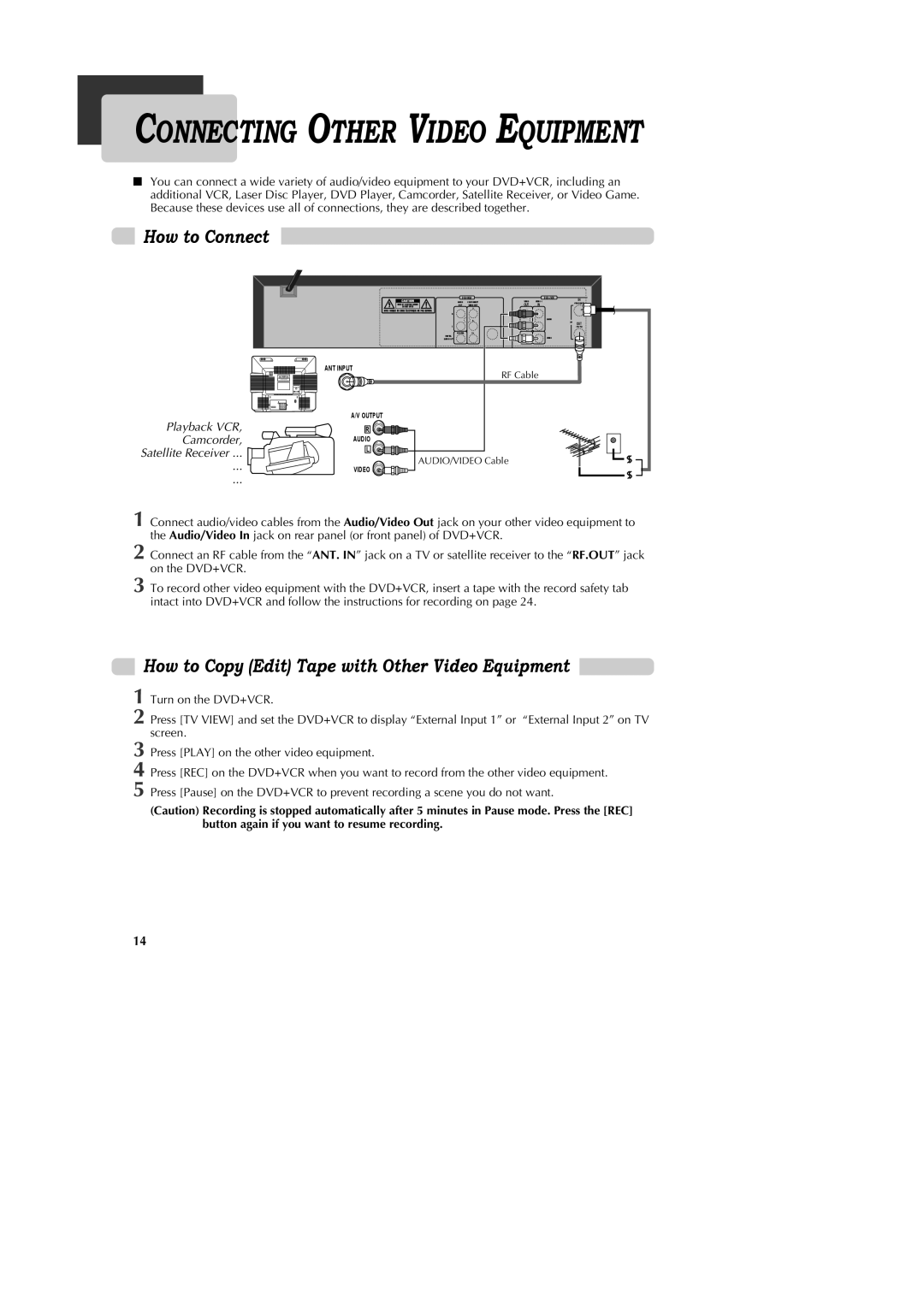1 Connect audio/video cables from the Audio/Video Out jack on your other video equipment to the Audio/Video In jack on rear panel (or front panel) of DVD+VCR.
2 Connect an RF cable from the “ANT. IN” jack on a TV or satellite receiver to the “RF.OUT” jack on the DVD+VCR.
3 To record other video equipment with the DVD+VCR, insert a tape with the record safety tab intact into DVD+VCR and follow the instructions for recording on page 24.
How to Copy (Edit) Tape with Other Video Equipment
1 Turn on the DVD+VCR.
2 Press [TV VIEW] and set the DVD+VCR to display “External Input 1” or “External Input 2” on TV screen.
3 Press [PLAY] on the other video equipment.
4 Press [REC] on the DVD+VCR when you want to record from the other video equipment.
5 Press [Pause] on the DVD+VCR to prevent recording a scene you do not want.
(Caution) Recording is stopped automatically after 5 minutes in Pause mode. Press the [REC] button again if you want to resume recording.
14
CONNECTING OTHER VIDEO EQUIPMENT
■You can connect a wide variety of audio/video equipment to your DVD+VCR, including an additional VCR, Laser Disc Player, DVD Player, Camcorder, Satellite Receiver, or Video Game. Because these devices use all of connections, they are described together.
How to Connect
DVD ONLY |
|
| DVD + VCR | IN | |
AUDIO | COMPONENT | VIDEO | VIDEO 1 |
| |
OUT | IN |
| (FROM ANT.) | ||
OUT | VIDEO OUT |
|
| ||
| Y |
|
|
|
|
R |
| R |
|
|
|
| Pr |
|
| AUDIO |
|
|
|
| RF | OUT | |
L | L |
|
| ||
|
| (TO TV) | |||
COAXIAL | Pb |
|
|
|
|
DIGITAL |
|
|
| VIDEO |
|
AUDIO OUT |
|
|
|
| |
| ANT INPUT | |
| RF Cable | |
Playback VCR, | A/V OUTPUT | |
| ||
Camcorder, | AUDIO | |
Satellite Receiver ... | AUDIO/VIDEO Cable | |
... | ||
VIDEO | ||
... |
|