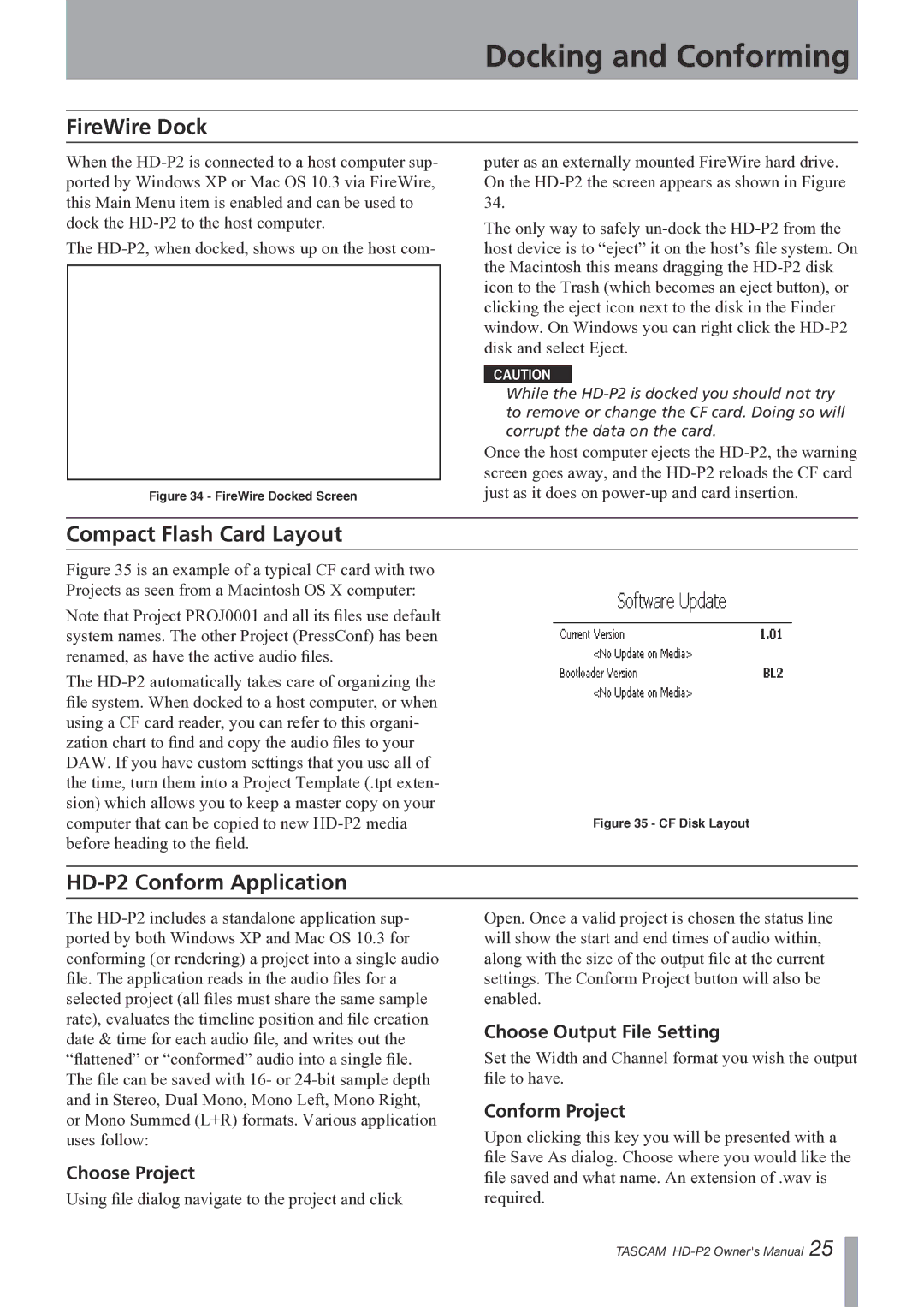Docking and Conforming
FireWire Dock
When the
The
Figure 34 - FireWire Docked Screen
puter as an externally mounted FireWire hard drive. On the
The only way to safely
CAUTION
While the
Once the host computer ejects the
Compact Flash Card Layout
Figure 35 is an example of a typical CF card with two Projects as seen from a Macintosh OS X computer:
Note that Project PROJ0001 and all its files use default system names. The other Project (PressConf) has been renamed, as have the active audio files.
The HD-P2 automatically takes care of organizing the file system. When docked to a host computer, or when using a CF card reader, you can refer to this organi- zation chart to find and copy the audio files to your DAW. If you have custom settings that you use all of the time, turn them into a Project Template (.tpt exten- sion) which allows you to keep a master copy on your computer that can be copied to new HD-P2 media before heading to the field.
Figure 35 - CF Disk Layout
HD-P2 Conform Application
The
Choose Project
Using file dialog navigate to the project and click
Open. Once a valid project is chosen the status line will show the start and end times of audio within, along with the size of the output file at the current settings. The Conform Project button will also be enabled.
Choose Output File Setting
Set the Width and Channel format you wish the output file to have.
Conform Project
Upon clicking this key you will be presented with a file Save As dialog. Choose where you would like the file saved and what name. An extension of .wav is required.
TASCAM