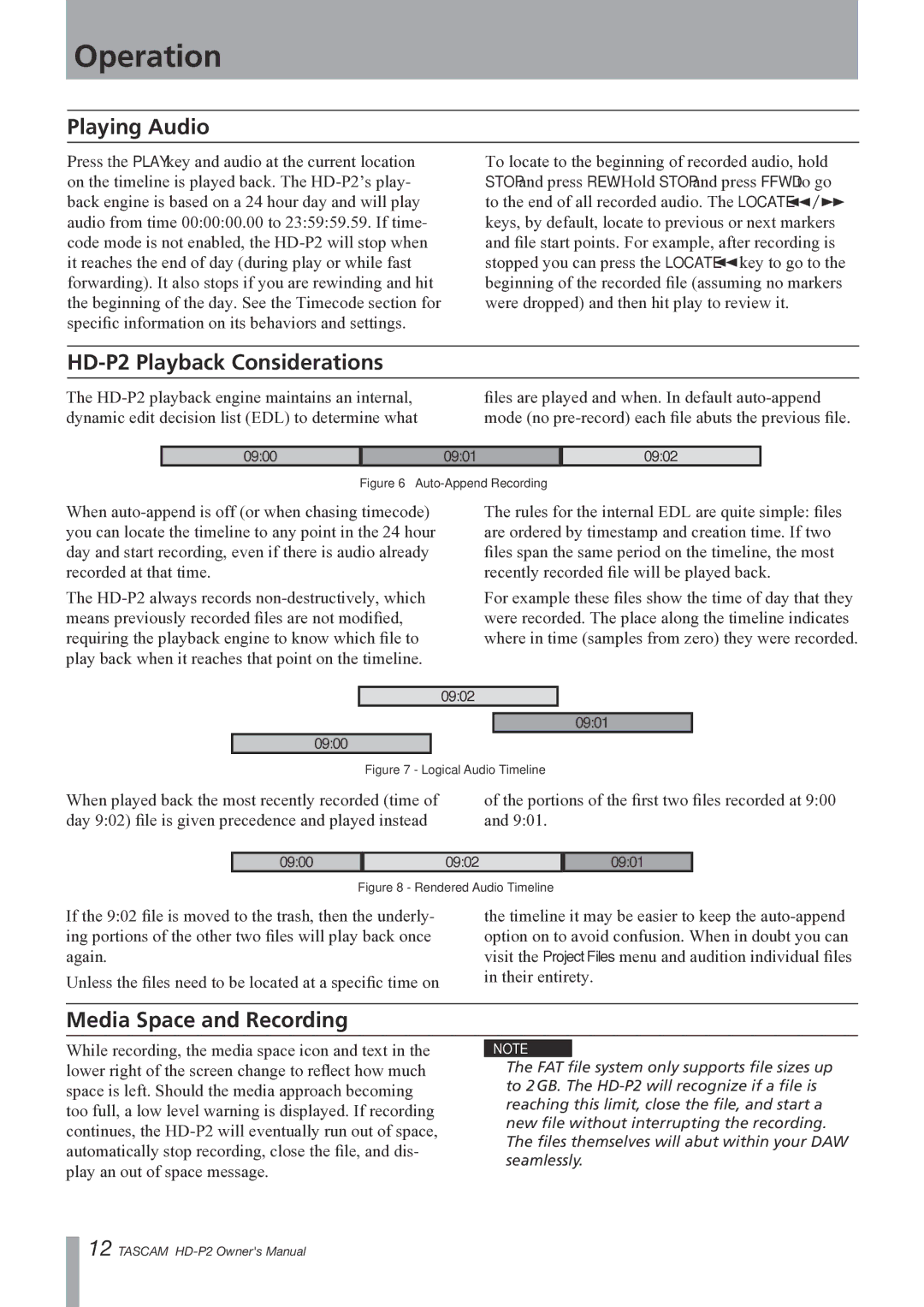Operation
Playing Audio
Press the PLAY key and audio at the current location on the timeline is played back. The
To locate to the beginning of recorded audio, hold STOP and press REW. Hold STOP and press FFWD to go to the end of all recorded audio. The LOCATE Ô/ keys, by default, locate to previous or next markers and file start points. For example, after recording is stopped you can press the LOCATE Ôkey to go to the beginning of the recorded file (assuming no markers were dropped) and then hit play to review it.
HD-P2 Playback Considerations
The
files are played and when. In default
09:00
09:0109:02
Figure 6 – Auto-Append Recording
When
The
The rules for the internal EDL are quite simple: files are ordered by timestamp and creation time. If two files span the same period on the timeline, the most recently recorded file will be played back.
For example these files show the time of day that they were recorded. The place along the timeline indicates where in time (samples from zero) they were recorded.
09:02
09:00
09:01
Figure 7 - Logical Audio Timeline
When played back the most recently recorded (time of day 9:02) file is given precedence and played instead
of the portions of the first two files recorded at 9:00 and 9:01.
09:00
09:02
09:01
Figure 8 - Rendered Audio Timeline
If the 9:02 file is moved to the trash, then the underly- ing portions of the other two files will play back once again.
Unless the files need to be located at a specific time on
the timeline it may be easier to keep the
Media Space and Recording
While recording, the media space icon and text in the lower right of the screen change to reflect how much space is left. Should the media approach becoming too full, a low level warning is displayed. If recording continues, the
NOTE
The FAT file system only supports file sizes up to 2 GB. The
12 TASCAM