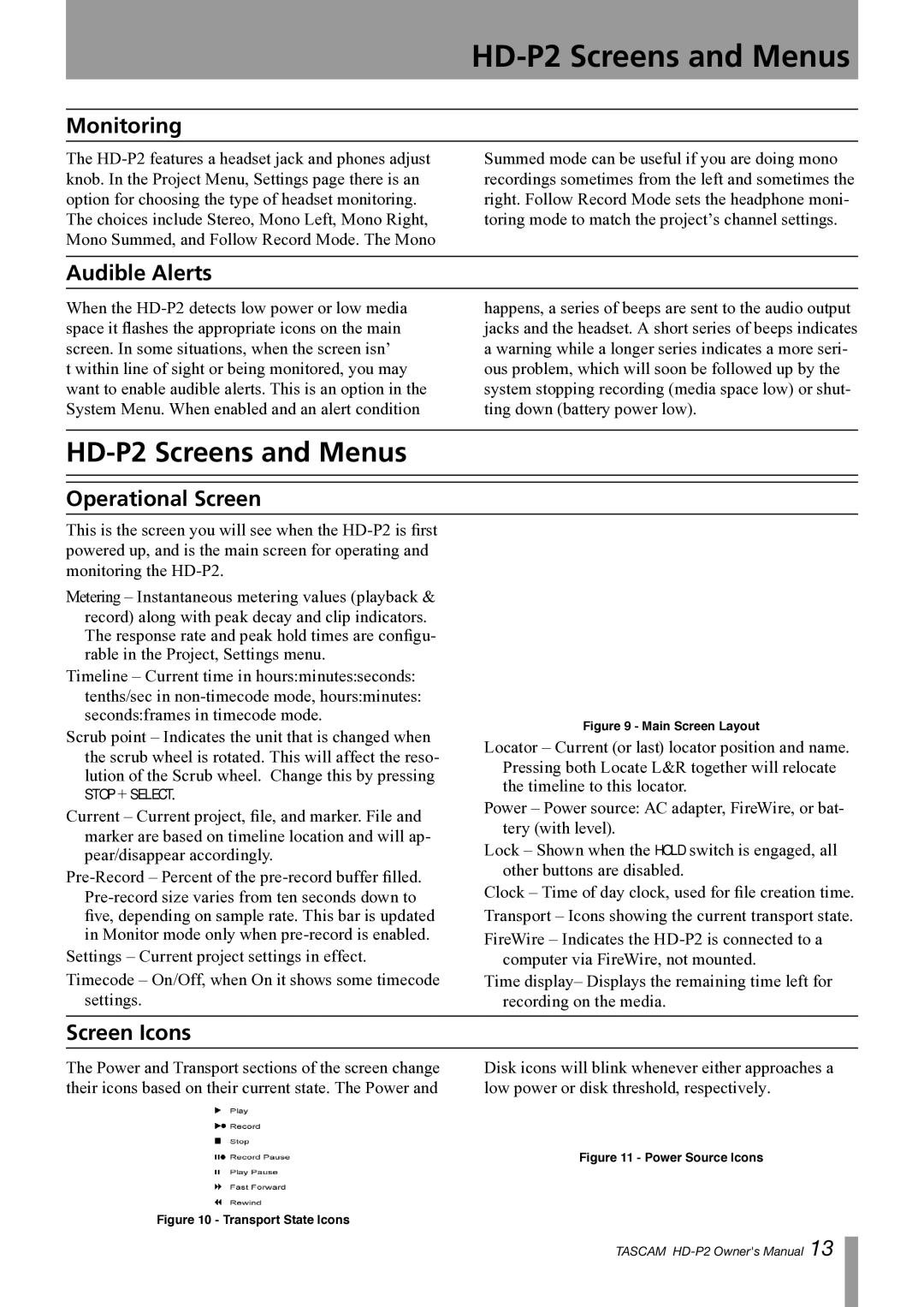HD-P2 Screens and Menus
Monitoring
The
Summed mode can be useful if you are doing mono recordings sometimes from the left and sometimes the right. Follow Record Mode sets the headphone moni- toring mode to match the project’s channel settings.
Audible Alerts
When the
happens, a series of beeps are sent to the audio output jacks and the headset. A short series of beeps indicates a warning while a longer series indicates a more seri- ous problem, which will soon be followed up by the system stopping recording (media space low) or shut- ting down (battery power low).
HD-P2 Screens and Menus
Operational Screen
This is the screen you will see when the
Metering – Instantaneous metering values (playback &
record) along with peak decay and clip indicators. The response rate and peak hold times are configu- rable in the Project, Settings menu.
Timeline – Current time in hours:minutes:seconds:
tenths/sec in
Scrub point – Indicates the unit that is changed when
the scrub wheel is rotated. This will affect the reso- lution of the Scrub wheel. Change this by pressing
STOP + SELECT.
Current – Current project, file, and marker. File and
marker are based on timeline location and will ap- pear/disappear accordingly.
Settings – Current project settings in effect.
Timecode – On/Off, when On it shows some timecode settings.
Figure 9 - Main Screen Layout
Locator – Current (or last) locator position and name.
Pressing both Locate L&R together will relocate the timeline to this locator.
Power – Power source: AC adapter, FireWire, or bat- tery (with level).
Lock – Shown when the HOLD switch is engaged, all other buttons are disabled.
Clock – Time of day clock, used for file creation time. Transport – Icons showing the current transport state.
FireWire – Indicates the
Time display– Displays the remaining time left for recording on the media.
Screen Icons
The Power and Transport sections of the screen change | Disk icons will blink whenever either approaches a |
their icons based on their current state. The Power and | low power or disk threshold, respectively. |
| Figure 11 - Power Source Icons |
Figure 10 - Transport State Icons |
|
TASCAM