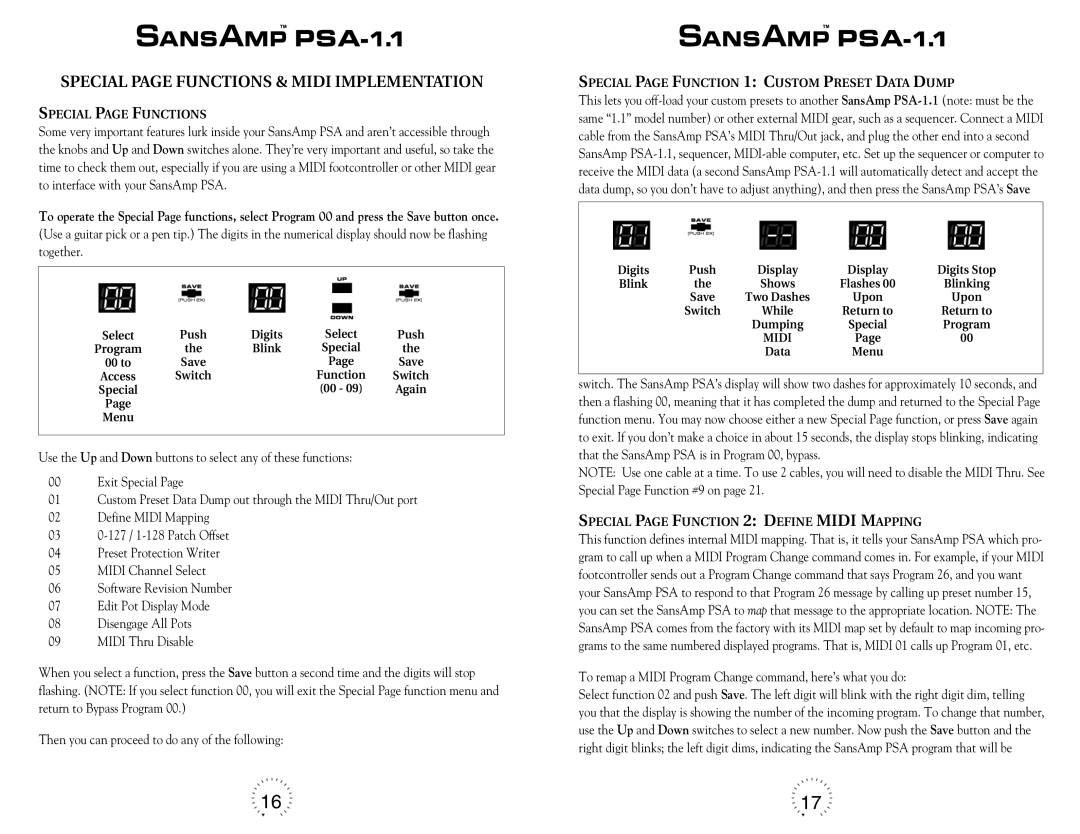SPECIAL PAGE FUNCTIONS & MIDI IMPLEMENTATION
SPECIAL PAGE FUNCTIONS
Some very important features lurk inside your SansAmp PSA and aren’t accessible through the knobs and Up and Down switches alone. They’re very important and useful, so take the time to check them out, especially if you are using a MIDI footcontroller or other MIDI gear to interface with your SansAmp PSA.
To operate the Special Page functions, select Program 00 and press the Save button once.
(Use a guitar pick or a pen tip.) The digits in the numerical display should now be flashing together.
Select | Push | Digits | Select | Push |
Program | the | Blink | Special | the |
00 to | Save |
| Page | Save |
Access | Switch |
| Function | Switch |
Special |
|
| (00 - 09) | Again |
Page |
|
|
|
|
Menu |
|
|
|
|
|
|
|
|
|
Use the Up and Down buttons to select any of these functions:
00 Exit Special Page
01Custom Preset Data Dump out through the MIDI Thru/Out port
02Define MIDI Mapping
03
04Preset Protection Writer
05MIDI Channel Select
06Software Revision Number
07Edit Pot Display Mode
08Disengage All Pots
09MIDI Thru Disable
When you select a function, press the Save button a second time and the digits will stop flashing. (NOTE: If you select function 00, you will exit the Special Page function menu and return to Bypass Program 00.)
Then you can proceed to do any of the following:
SPECIAL PAGE FUNCTION 1: CUSTOM PRESET DATA DUMP
This lets you
Digits | Push | Display | Display | Digits Stop |
Blink | the | Shows | Flashes 00 | Blinking |
| Save | Two Dashes | Upon | Upon |
| Switch | While | Return to | Return to |
|
| Dumping | Special | Program |
|
| MIDI | Page | 00 |
|
| Data | Menu |
|
switch. The SansAmp PSA’s display will show two dashes for approximately 10 seconds, and then a flashing 00, meaning that it has completed the dump and returned to the Special Page function menu. You may now choose either a new Special Page function, or press Save again to exit. If you don’t make a choice in about 15 seconds, the display stops blinking, indicating that the SansAmp PSA is in Program 00, bypass.
NOTE: Use one cable at a time. To use 2 cables, you will need to disable the MIDI Thru. See Special Page Function #9 on page 21.
SPECIAL PAGE FUNCTION 2: DEFINE MIDI MAPPING
This function defines internal MIDI mapping. That is, it tells your SansAmp PSA which pro- gram to call up when a MIDI Program Change command comes in. For example, if your MIDI footcontroller sends out a Program Change command that says Program 26, and you want your SansAmp PSA to respond to that Program 26 message by calling up preset number 15, you can set the SansAmp PSA to map that message to the appropriate location. NOTE: The SansAmp PSA comes from the factory with its MIDI map set by default to map incoming pro- grams to the same numbered displayed programs. That is, MIDI 01 calls up Program 01, etc.
To remap a MIDI Program Change command, here’s what you do:
Select function 02 and push Save. The left digit will blink with the right digit dim, telling you that the display is showing the number of the incoming program. To change that number, use the Up and Down switches to select a new number. Now push the Save button and the right digit blinks; the left digit dims, indicating the SansAmp PSA program that will be
16 | 17 |