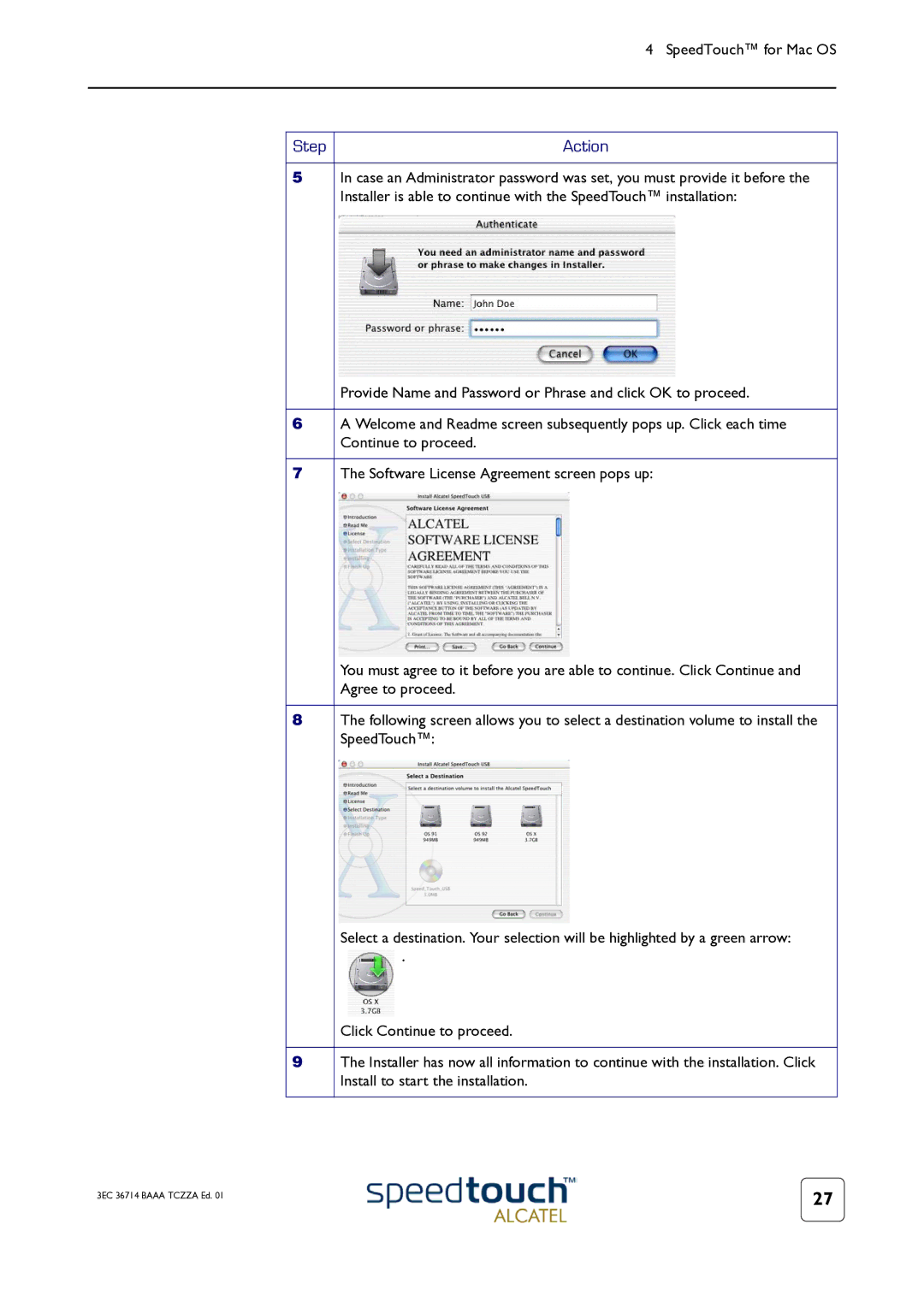|
| 4 SpeedTouch™ for Mac OS |
|
|
|
|
|
|
| Step | Action |
|
|
|
5 | In case an Administrator password was set, you must provide it before the | |
|
| Installer is able to continue with the SpeedTouch™ installation: |
|
| Provide Name and Password or Phrase and click OK to proceed. |
|
|
|
6 | A Welcome and Readme screen subsequently pops up. Click each time | |
|
| Continue to proceed. |
|
|
|
7 | The Software License Agreement screen pops up: | |
|
| You must agree to it before you are able to continue. Click Continue and |
|
| Agree to proceed. |
|
|
|
8 | The following screen allows you to select a destination volume to install the | |
|
| SpeedTouch™: |
|
| Select a destination. Your selection will be highlighted by a green arrow: |
|
| . |
|
| Click Continue to proceed. |
9The Installer has now all information to continue with the installation. Click Install to start the installation.
3EC 36714 BAAA TCZZA Ed. 01 | 27 |
|