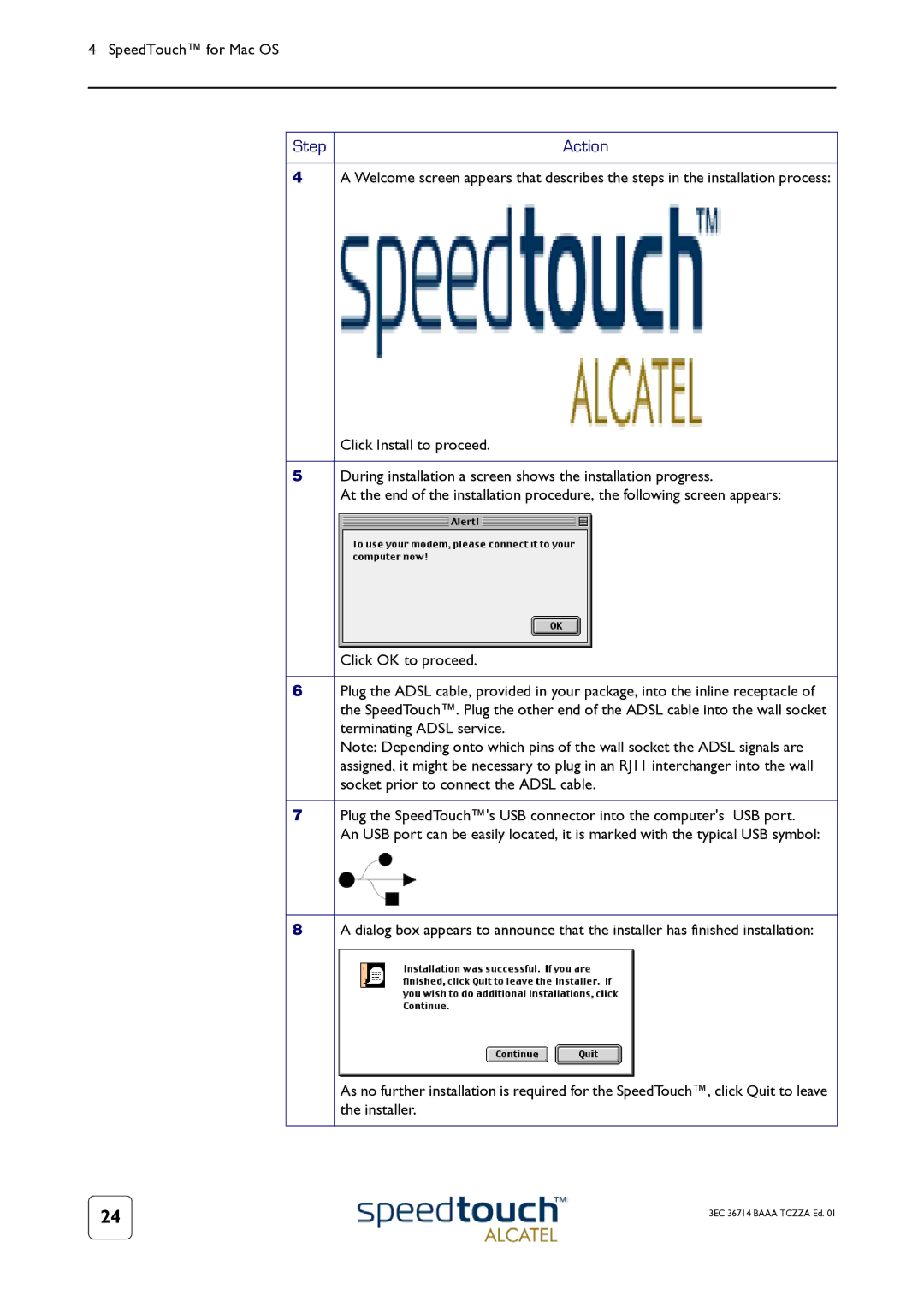4 SpeedTouch™ for Mac OS
Step | Action |
|
|
4 | A Welcome screen appears that describes the steps in the installation process: |
| Click Install to proceed. |
|
|
5 | During installation a screen shows the installation progress. |
| At the end of the installation procedure, the following screen appears: |
| Click OK to proceed. |
|
|
6 | Plug the ADSL cable, provided in your package, into the inline receptacle of |
| the SpeedTouch™. Plug the other end of the ADSL cable into the wall socket |
| terminating ADSL service. |
| Note: Depending onto which pins of the wall socket the ADSL signals are |
| assigned, it might be necessary to plug in an RJ11 interchanger into the wall |
| socket prior to connect the ADSL cable. |
|
|
7 | Plug the SpeedTouch™'s USB connector into the computer's USB port. |
| An USB port can be easily located, it is marked with the typical USB symbol: |
|
|
8 | A dialog box appears to announce that the installer has finished installation: |
| As no further installation is required for the SpeedTouch™, click Quit to leave |
| the installer. |
|
|
24 | 3EC 36714 BAAA TCZZA Ed. 01 |
|