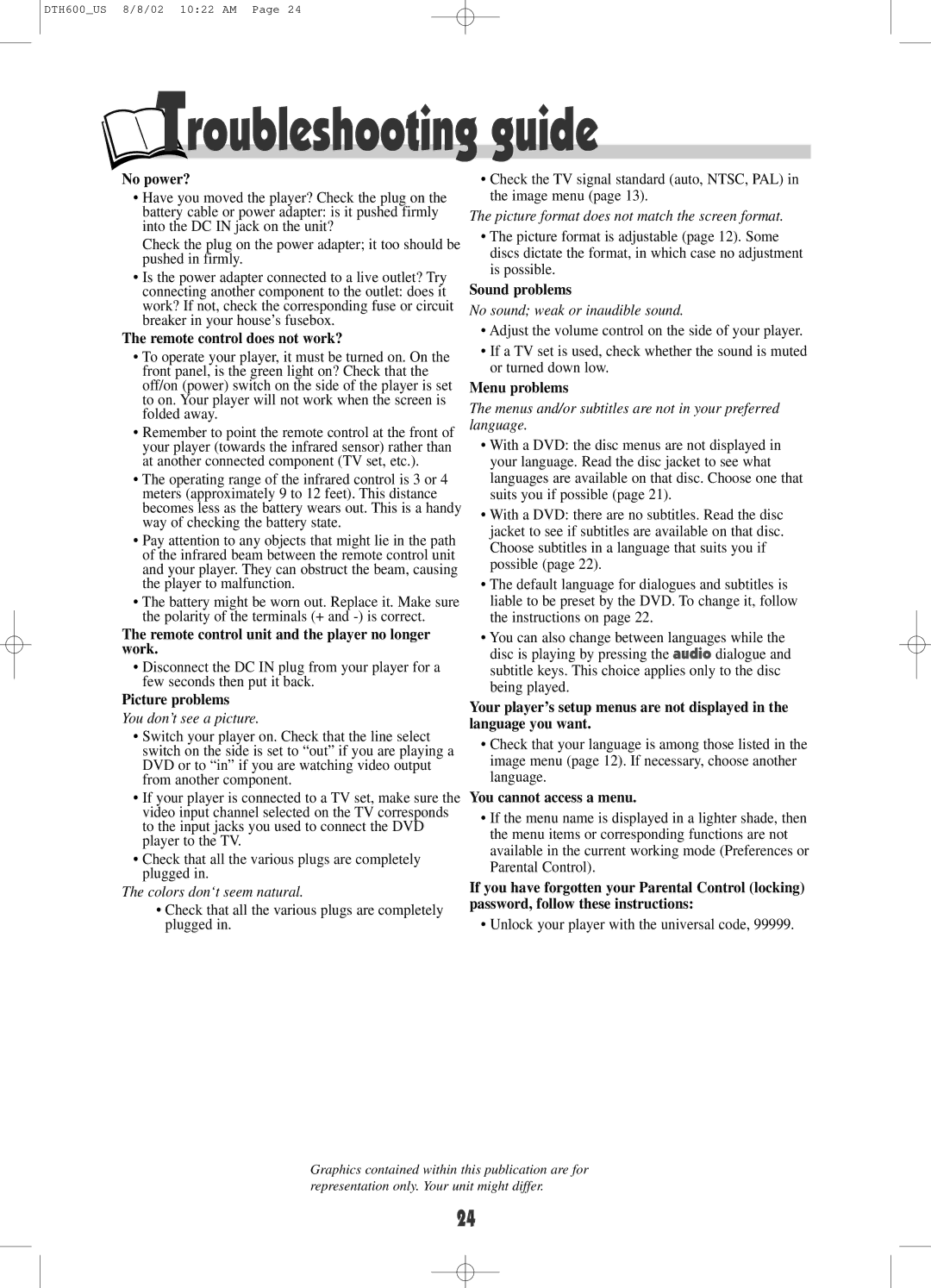DTH600_US 8/8/02 10:22 AM Page 24
 Troubleshooting guide
Troubleshooting guide
No power?
•Have you moved the player? Check the plug on the battery cable or power adapter: is it pushed firmly into the DC IN jack on the unit?
Check the plug on the power adapter; it too should be pushed in firmly.
•Is the power adapter connected to a live outlet? Try connecting another component to the outlet: does it work? If not, check the corresponding fuse or circuit breaker in your house’s fusebox.
The remote control does not work?
•To operate your player, it must be turned on. On the front panel, is the green light on? Check that the off/on (power) switch on the side of the player is set to on. Your player will not work when the screen is folded away.
•Remember to point the remote control at the front of your player (towards the infrared sensor) rather than at another connected component (TV set, etc.).
•The operating range of the infrared control is 3 or 4 meters (approximately 9 to 12 feet). This distance becomes less as the battery wears out. This is a handy way of checking the battery state.
•Pay attention to any objects that might lie in the path of the infrared beam between the remote control unit and your player. They can obstruct the beam, causing the player to malfunction.
•The battery might be worn out. Replace it. Make sure the polarity of the terminals (+ and
The remote control unit and the player no longer work.
•Disconnect the DC IN plug from your player for a few seconds then put it back.
Picture problems
You don’t see a picture.
•Switch your player on. Check that the line select switch on the side is set to “out” if you are playing a DVD or to “in” if you are watching video output from another component.
•If your player is connected to a TV set, make sure the video input channel selected on the TV corresponds to the input jacks you used to connect the DVD player to the TV.
•Check that all the various plugs are completely plugged in.
The colors don‘t seem natural.
•Check that all the various plugs are completely plugged in.
•Check the TV signal standard (auto, NTSC, PAL) in the image menu (page 13).
The picture format does not match the screen format.
•The picture format is adjustable (page 12). Some discs dictate the format, in which case no adjustment is possible.
Sound problems
No sound; weak or inaudible sound.
•Adjust the volume control on the side of your player.
•If a TV set is used, check whether the sound is muted or turned down low.
Menu problems
The menus and/or subtitles are not in your preferred language.
•With a DVD: the disc menus are not displayed in your language. Read the disc jacket to see what languages are available on that disc. Choose one that suits you if possible (page 21).
•With a DVD: there are no subtitles. Read the disc jacket to see if subtitles are available on that disc. Choose subtitles in a language that suits you if possible (page 22).
•The default language for dialogues and subtitles is liable to be preset by the DVD. To change it, follow the instructions on page 22.
•You can also change between languages while the disc is playing by pressing the audio dialogue and subtitle keys. This choice applies only to the disc being played.
Your player’s setup menus are not displayed in the language you want.
•Check that your language is among those listed in the image menu (page 12). If necessary, choose another language.
You cannot access a menu.
•If the menu name is displayed in a lighter shade, then the menu items or corresponding functions are not available in the current working mode (Preferences or Parental Control).
If you have forgotten your Parental Control (locking) password, follow these instructions:
• Unlock your player with the universal code, 99999.
Graphics contained within this publication are for representation only. Your unit might differ.
24