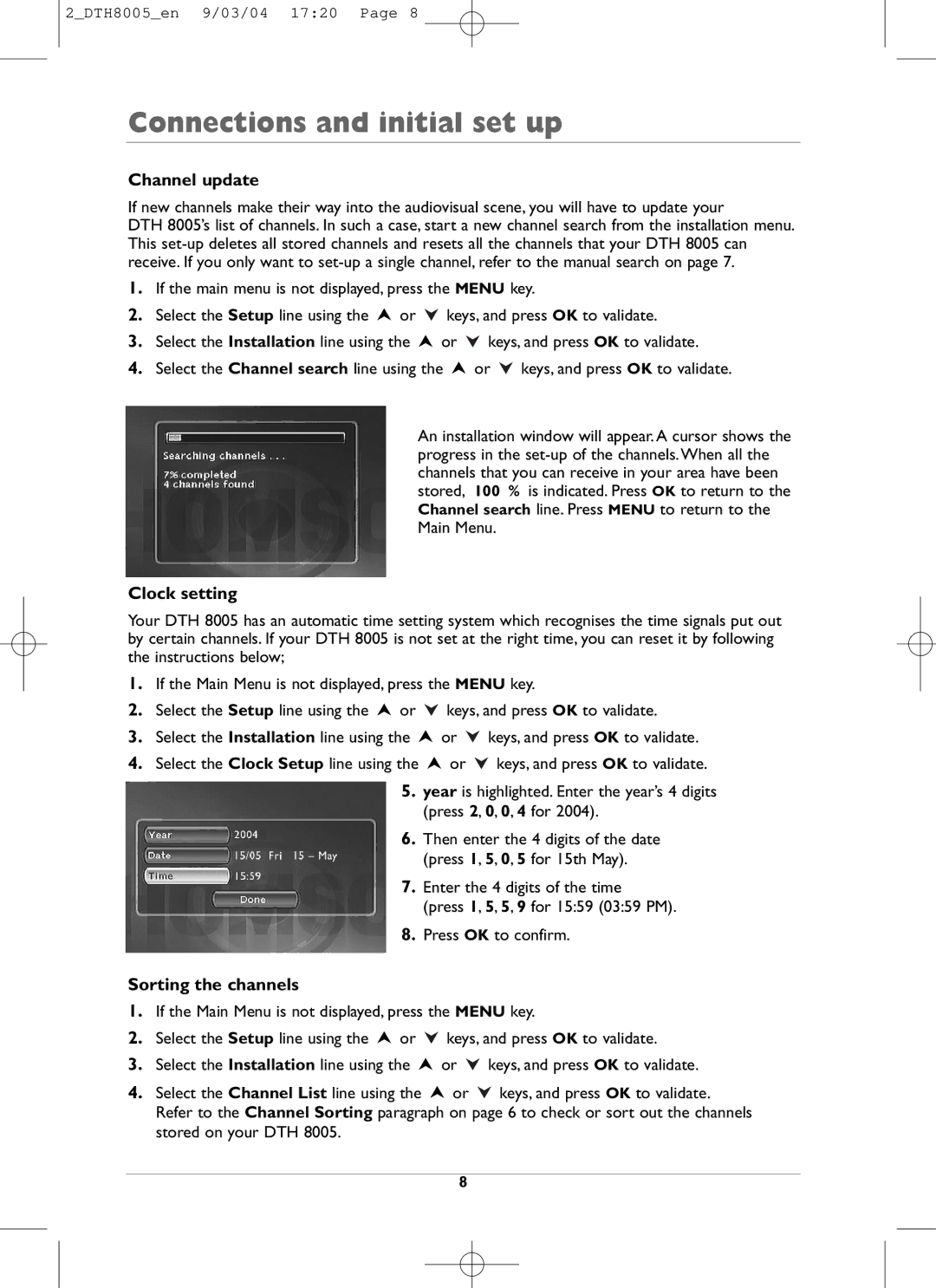2_DTH8005_en 9/03/04 17:20 Page 8
Connections and initial set up
Channel update
If new channels make their way into the audiovisual scene, you will have to update your
DTH 8005’s list of channels. In such a case, start a new channel search from the installation menu. This
1.If the main menu is not displayed, press the MENU key.
2.Select the Setup line using the ![]() or
or ![]() keys, and press OK to validate.
keys, and press OK to validate.
3.Select the Installation line using the ![]() or
or ![]() keys, and press OK to validate.
keys, and press OK to validate.
4.Select the Channel search line using the ![]() or
or ![]() keys, and press OK to validate.
keys, and press OK to validate.
An installation window will appear. A cursor shows the progress in the
Clock setting
Your DTH 8005 has an automatic time setting system which recognises the time signals put out by certain channels. If your DTH 8005 is not set at the right time, you can reset it by following the instructions below;
1.If the Main Menu is not displayed, press the MENU key.
2.Select the Setup line using the ![]() or
or ![]() keys, and press OK to validate.
keys, and press OK to validate.
3.Select the Installation line using the ![]() or
or ![]() keys, and press OK to validate.
keys, and press OK to validate.
4.Select the Clock Setup line using the ![]() or
or ![]() keys, and press OK to validate.
keys, and press OK to validate.
5.year is highlighted. Enter the year’s 4 digits (press 2, 0, 0, 4 for 2004).
6.Then enter the 4 digits of the date (press 1, 5, 0, 5 for 15th May).
7.Enter the 4 digits of the time
(press 1, 5, 5, 9 for 15:59 (03:59 PM).
8.Press OK to confirm.
Sorting the channels
1.If the Main Menu is not displayed, press the MENU key.
2.Select the Setup line using the ![]() or
or ![]() keys, and press OK to validate.
keys, and press OK to validate.
3.Select the Installation line using the ![]() or
or ![]() keys, and press OK to validate.
keys, and press OK to validate.
4.Select the Channel List line using the ![]() or
or ![]() keys, and press OK to validate. Refer to the Channel Sorting paragraph on page 6 to check or sort out the channels stored on your DTH 8005.
keys, and press OK to validate. Refer to the Channel Sorting paragraph on page 6 to check or sort out the channels stored on your DTH 8005.
8