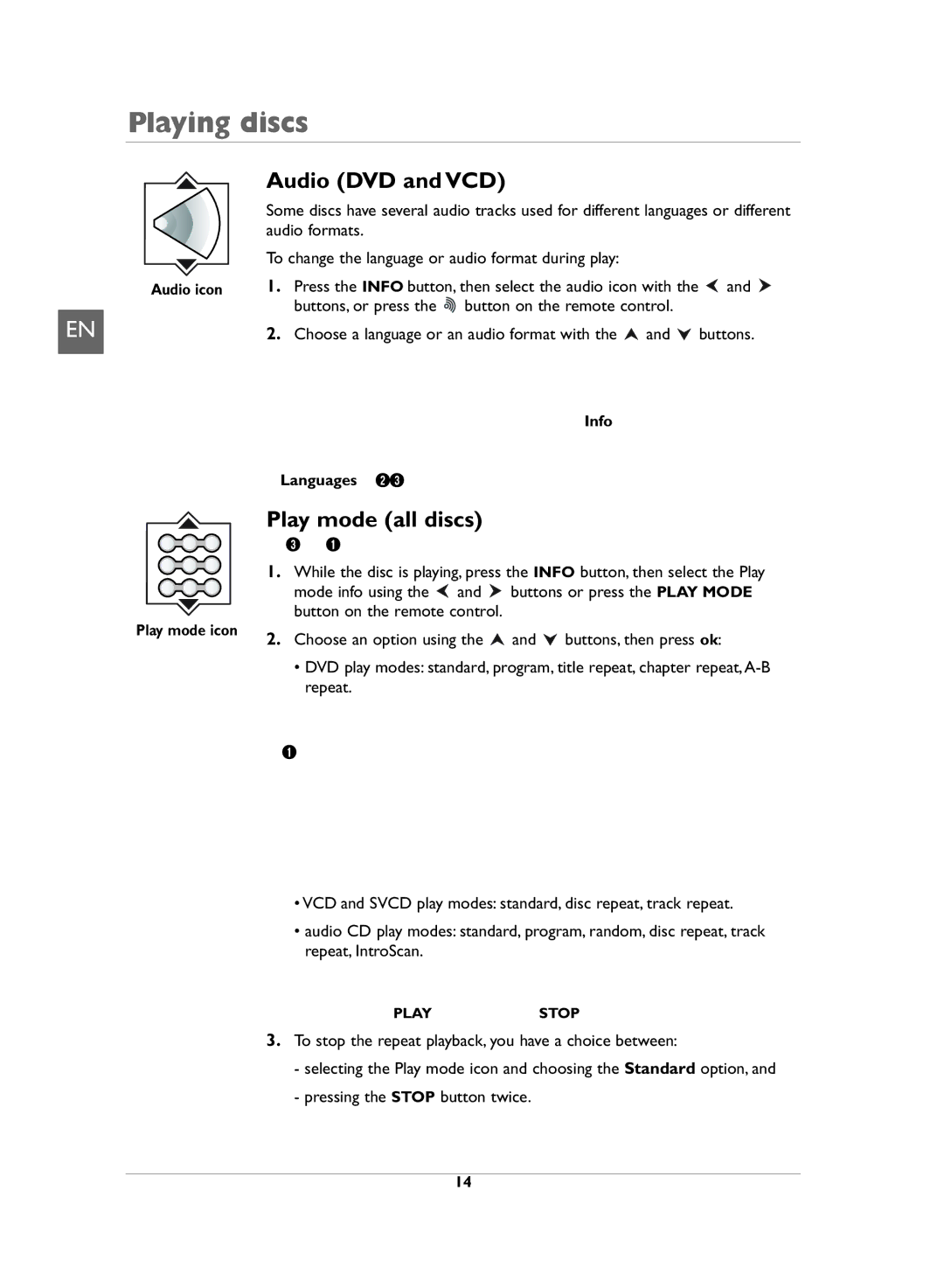Playing discs
Audio (DVD and VCD)
EN
Some discs have several audio tracks used for different languages or different audio formats.
To change the language or audio format during play:
Audio icon | 1. Press the INFO button, then select the audio icon with the | and | |
| buttons, or press the | button on the remote control. |
|
2.Choose a language or an audio format with the ![]() and
and ![]() buttons.
buttons.
Notes:
This option is only available if the disc offers a number of dialogue languages or of audio formats.
When you change the dialogue language using the Info menu, your choice of language is only applicable to the disc being played. When you eject the disc or switch off the player, the dialogue language will revert to the one you selected in the Languages menu (see page 23).
Play mode (all discs)
Note: For mp3 and WMA play modes, please refer to page 16.
1. While the disc is playing, press the INFO button, then select the Play
mode info using the ![]() and
and ![]() buttons or press the PLAY MODE button on the remote control.
buttons or press the PLAY MODE button on the remote control.
Play mode icon | 2. Choose an option using the | and | buttons, then press ok: |
|
•DVD play modes: standard, program, title repeat, chapter
Notes:
Program Play mode is only available if a programmed list has been created (see page 19).
Repeat mode is only available with discs which display elapsed time.
To repeat a sequence between two points A and B, choose the
•VCD and SVCD play modes: standard, disc repeat, track repeat.
•audio CD play modes: standard, program, random, disc repeat, track repeat, IntroScan.
Note: IntroScan plays the first ten seconds of each track. When all the tracks have been scanned IntroScan stops. If you want to continue playing the track being scanned, press the PLAY button. Press the STOP button to stop IntroScan.
3.To stop the repeat playback, you have a choice between:
-selecting the Play mode icon and choosing the Standard option, and
-pressing the STOP button twice.
14