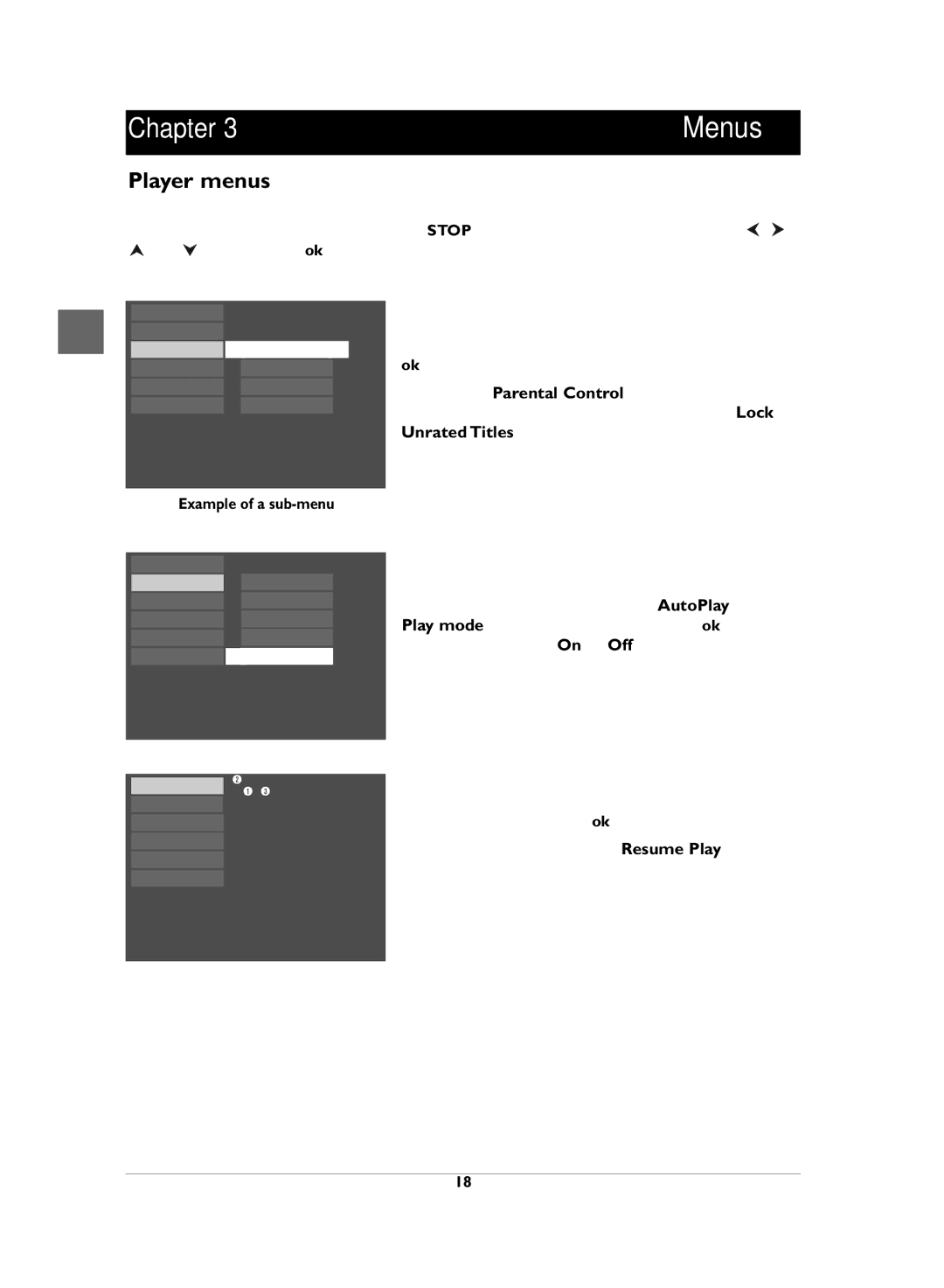Chapter 3 | Menus |
Player menus
The player’s main menu is displayed when there is no disc in the player or when the disc has been interrupted during playback by pressing the STOP button. Select a menu option using the ![]() ,
, ![]() ,
, ![]() and
and ![]() buttons. Press ok to confirm your selection.
buttons. Press ok to confirm your selection.
A menu option can provide access to a submenu, enable or disable an option or trigger an action.
EN | Play |
| |
Play Mode |
| ||
Parental Control | Lock | ||
| |||
| Display | Change Password | |
| Sound | Ratings Limits | |
| Languages | Unrated Titles |
Example of a sub-menu
Play |
|
|
Play Mode | Start |
|
Parental Control | Random Play |
|
Display | Program Play |
|
Sound | IntroScan |
|
Languages | AutoPlay | On |
When a small arrow ( ) appears to the right of a menu option, this means that this option has a submenu.To access this submenu, select the relevant option and press ok.
Example: the Parental Control option provides access to a submenu offering four options ranging from Lock to Unrated Titles.
Other menu options (also followed by arrows) can be used to enable or disable an option.
Example: when you select the option AutoPlay from the Play mode menu, each time you press the ok button you enable or disable (On or Off) the AutoPlay function.
Resume Play
TITANIC_PAL_DISC2 01:00:34
Finally, menu options (not followed by arrows) can be
Play Mode Parental Control
Display
Sound
Languages
used to carry out an action immediately. In this case, select the option and press ok.
Example: when you confirm the Resume Play option in the main menu, the disc resumes playing immediately from the point you interrupted it.
18