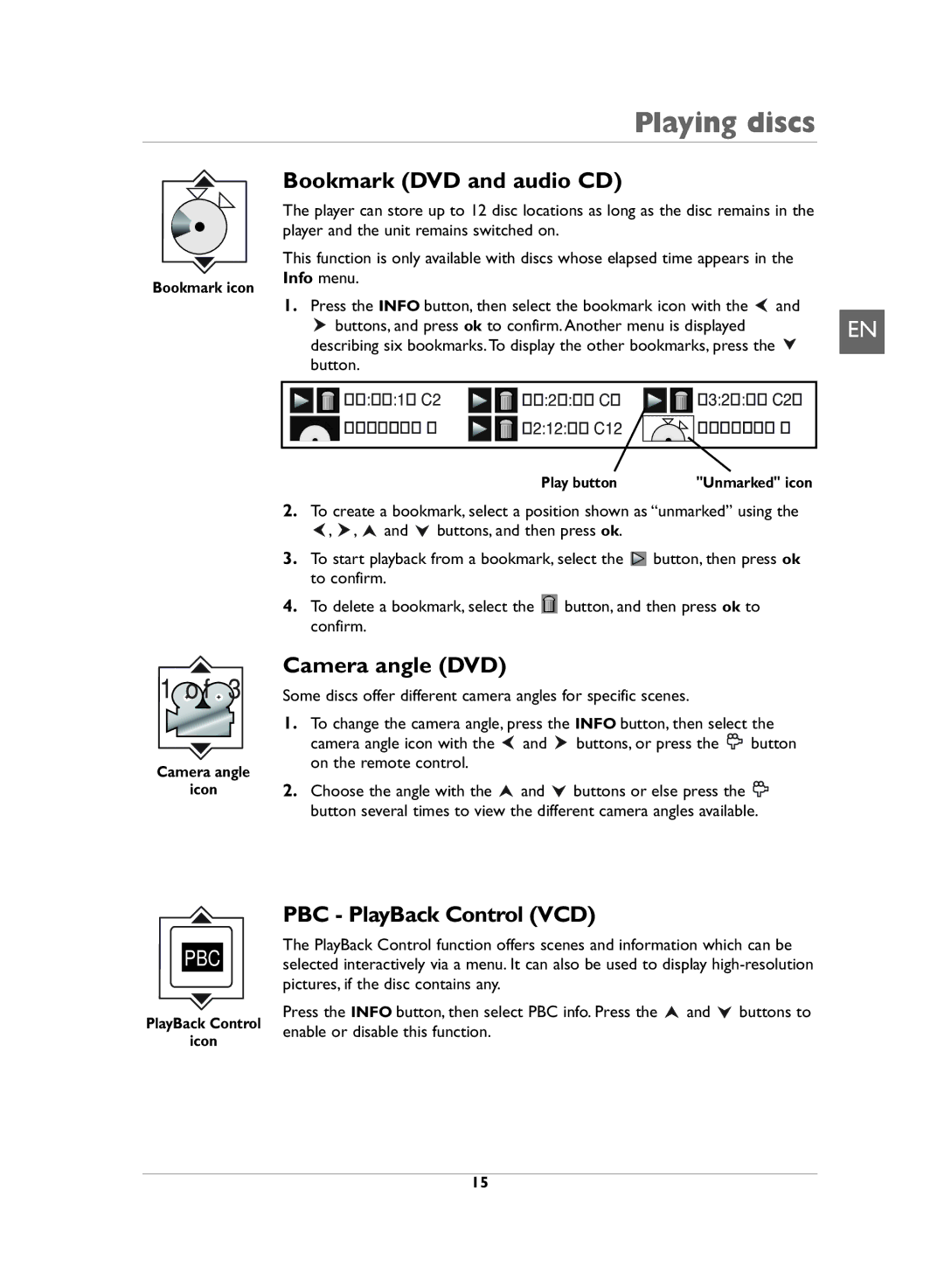Bookmark icon
Playing discs
Bookmark (DVD and audio CD)
The player can store up to 12 disc locations as long as the disc remains in the player and the unit remains switched on.
This function is only available with discs whose elapsed time appears in the Info menu.
1.Press the INFO button, then select the bookmark icon with the ![]() and
and
buttons, and press ok to confirm. Another menu is displayed | EN | |||
describing six bookmarks.To display the other bookmarks, press the |
| |||
button. |
|
|
|
|
00:06:18 C2 | 00:28:04 | C4 | 03:24:09 C24 |
|
Unmarked 4 | 02:12:56 | C12 | Unmarked 6 |
|
1 ![]() o f
o f![]() 3
3
Camera angle
icon
PBC
PlayBack Control
icon
Play button | "Unmarked" icon |
2.To create a bookmark, select a position shown as “unmarked” using the
![]() ,
, ![]() ,
, ![]() and
and ![]() buttons, and then press ok.
buttons, and then press ok.
3.To start playback from a bookmark, select the ![]() button, then press ok to confirm.
button, then press ok to confirm.
4.To delete a bookmark, select the ![]() button, and then press ok to confirm.
button, and then press ok to confirm.
Camera angle (DVD)
Some discs offer different camera angles for specific scenes.
1.To change the camera angle, press the INFO button, then select the
camera angle icon with the ![]() and
and ![]() buttons, or press the
buttons, or press the ![]() button on the remote control.
button on the remote control.
2.Choose the angle with the ![]() and
and ![]() buttons or else press the
buttons or else press the ![]() button several times to view the different camera angles available.
button several times to view the different camera angles available.
Note:
If the disc was recorded using a single camera angle, this function is not available. There are very few discs offering more than one angle.
PBC - PlayBack Control (VCD)
The PlayBack Control function offers scenes and information which can be selected interactively via a menu. It can also be used to display
Press the INFO button, then select PBC info. Press the ![]() and
and ![]() buttons to enable or disable this function.
buttons to enable or disable this function.
15