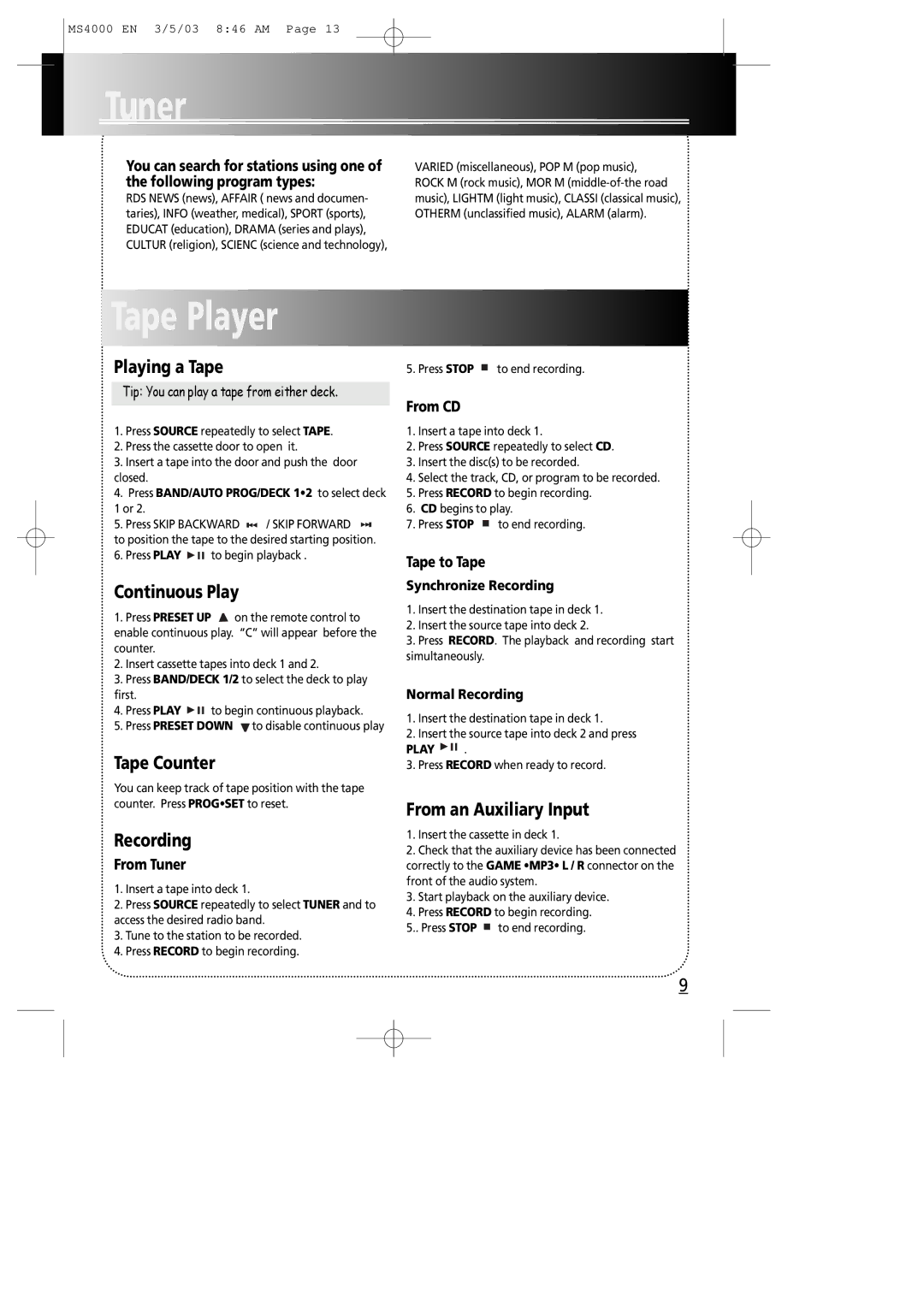MS4000 EN 3/5/03 8:46 AM Page 13
Tuner
You can search for stations using one of the following program types:
RDS NEWS (news), AFFAIR ( news and documen- taries), INFO (weather, medical), SPORT (sports), EDUCAT (education), DRAMA (series and plays), CULTUR (religion), SCIENC (science and technology),
VARIED (miscellaneous), POP M (pop music), | EN |
ROCK M (rock music), MOR M |
|
music), LIGHTM (light music), CLASSI (classical music), |
|
OTHERM (unclassified music), ALARM (alarm). |
|
Tape Player
Playing a Tape
Tip: You can play a tape from either deck.
1.Press SOURCE repeatedly to select TAPE.
2.Press the cassette door to open it.
3.Insert a tape into the door and push the door closed.
4.Press BAND/AUTO PROG/DECK 1•2 to select deck
1or 2.
5.Press SKIP BACKWARD ![]()
![]() / SKIP FORWARD
/ SKIP FORWARD ![]()
![]() to position the tape to the desired starting position.
to position the tape to the desired starting position.
6.Press PLAY ![]()
![]()
![]() to begin playback .
to begin playback .
Continuous Play
1.Press PRESET UP . on the remote control to enable continuous play. “C” will appear before the counter.
2.Insert cassette tapes into deck 1 and 2.
3.Press BAND/DECK 1/2 to select the deck to play first.
4.Press PLAY ![]()
![]()
![]() to begin continuous playback.
to begin continuous playback.
5.Press PRESET DOWN ![]() to disable continuous play
to disable continuous play
Tape Counter
You can keep track of tape position with the tape counter. Press PROG•SET to reset.
Recording
From Tuner
1.Insert a tape into deck 1.
2.Press SOURCE repeatedly to select TUNER and to access the desired radio band.
3.Tune to the station to be recorded.
4.Press RECORD to begin recording.
5. Press STOP ![]() to end recording.
to end recording.
From CD
1.Insert a tape into deck 1.
2.Press SOURCE repeatedly to select CD.
3.Insert the disc(s) to be recorded.
4.Select the track, CD, or program to be recorded.
5.Press RECORD to begin recording.
6.CD begins to play.
7.Press STOP ![]() to end recording.
to end recording.
Tape to Tape
Synchronize Recording
1.Insert the destination tape in deck 1.
2.Insert the source tape into deck 2.
3.Press RECORD. The playback and recording start simultaneously.
Normal Recording
1.Insert the destination tape in deck 1.
2.Insert the source tape into deck 2 and press
PLAY ![]()
![]()
![]() .
.
3.Press RECORD when ready to record.
From an Auxiliary Input
1.Insert the cassette in deck 1.
2.Check that the auxiliary device has been connected correctly to the GAME •MP3• L / R connector on the front of the audio system.
3.Start playback on the auxiliary device.
4.Press RECORD to begin recording.
5.. Press STOP ![]() to end recording.
to end recording.
9