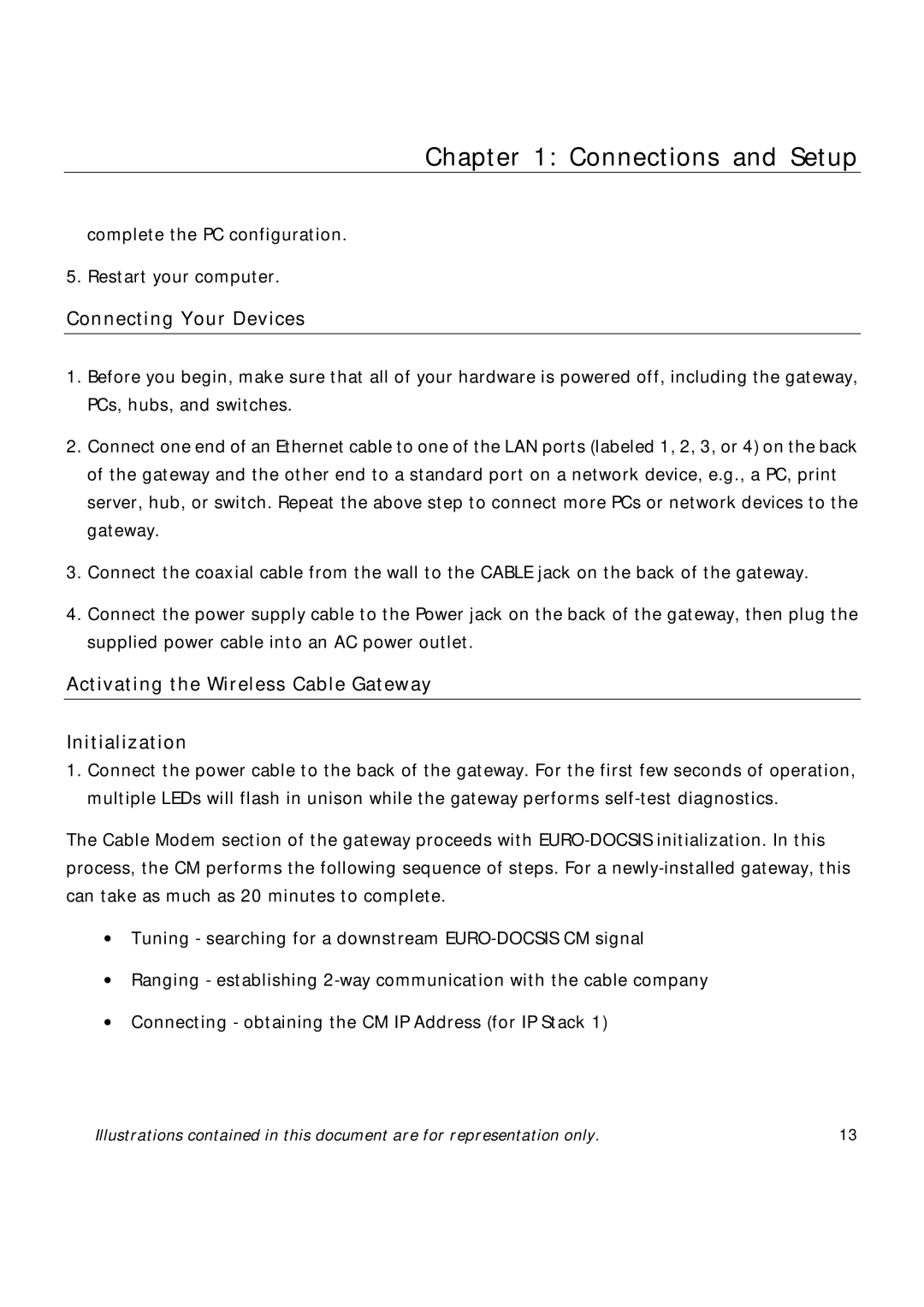Chapter 1: Connections and Setup
complete the PC configuration.
5. Restart your computer.
Connecting Your Devices
1.Before you begin, make sure that all of your hardware is powered off, including the gateway, PCs, hubs, and switches.
2.Connect one end of an Ethernet cable to one of the LAN ports (labeled 1, 2, 3, or 4) on the back of the gateway and the other end to a standard port on a network device, e.g., a PC, print server, hub, or switch. Repeat the above step to connect more PCs or network devices to the gateway.
3.Connect the coaxial cable from the wall to the CABLE jack on the back of the gateway.
4.Connect the power supply cable to the Power jack on the back of the gateway, then plug the supplied power cable into an AC power outlet.
Activating the Wireless Cable Gateway
Initialization
1.Connect the power cable to the back of the gateway. For the first few seconds of operation, multiple LEDs will flash in unison while the gateway performs
The Cable Modem section of the gateway proceeds with
•Tuning - searching for a downstream
•Ranging - establishing
•Connecting - obtaining the CM IP Address (for IP Stack 1)
Illustrations contained in this document are for representation only. | 13 |